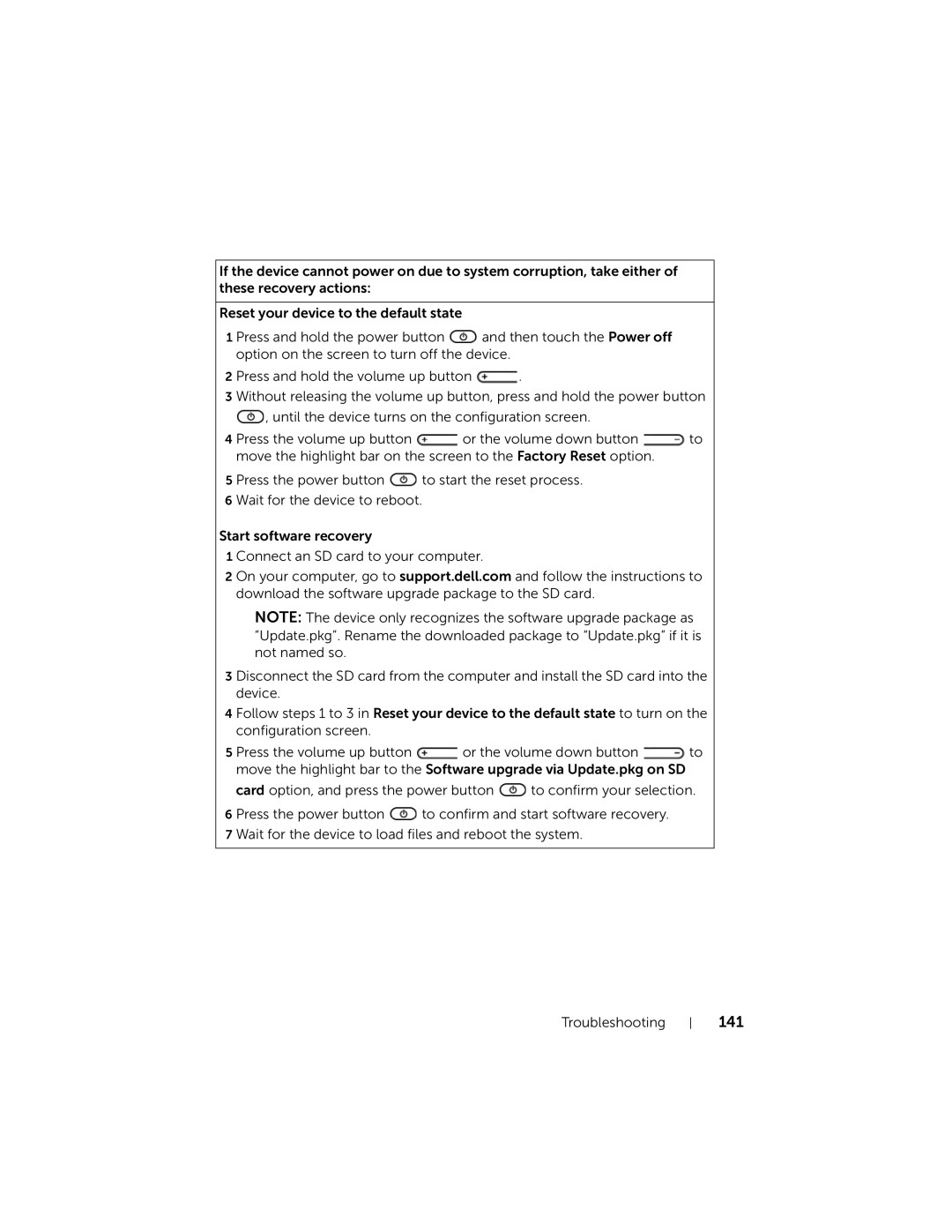If the device cannot power on due to system corruption, take either of these recovery actions:
Reset your device to the default state
1 Press and hold the power button ![]() and then touch the Power off option on the screen to turn off the device.
and then touch the Power off option on the screen to turn off the device.
2 Press and hold the volume up button ![]() .
.
3 Without releasing the volume up button, press and hold the power button
![]() , until the device turns on the configuration screen.
, until the device turns on the configuration screen.
4 Press the volume up button ![]() or the volume down button
or the volume down button ![]() to move the highlight bar on the screen to the Factory Reset option.
to move the highlight bar on the screen to the Factory Reset option.
5 Press the power button ![]() to start the reset process. 6 Wait for the device to reboot.
to start the reset process. 6 Wait for the device to reboot.
Start software recovery
1 Connect an SD card to your computer.
2 On your computer, go to support.dell.com and follow the instructions to download the software upgrade package to the SD card.
NOTE: The device only recognizes the software upgrade package as “Update.pkg”. Rename the downloaded package to “Update.pkg” if it is not named so.
3 Disconnect the SD card from the computer and install the SD card into the device.
4 Follow steps 1 to 3 in Reset your device to the default state to turn on the configuration screen.
5 Press the volume up button ![]() or the volume down button
or the volume down button ![]() to move the highlight bar to the Software upgrade via Update.pkg on SD
to move the highlight bar to the Software upgrade via Update.pkg on SD
card option, and press the power button ![]() to confirm your selection.
to confirm your selection.
6 Press the power button ![]() to confirm and start software recovery. 7 Wait for the device to load files and reboot the system.
to confirm and start software recovery. 7 Wait for the device to load files and reboot the system.
Troubleshooting