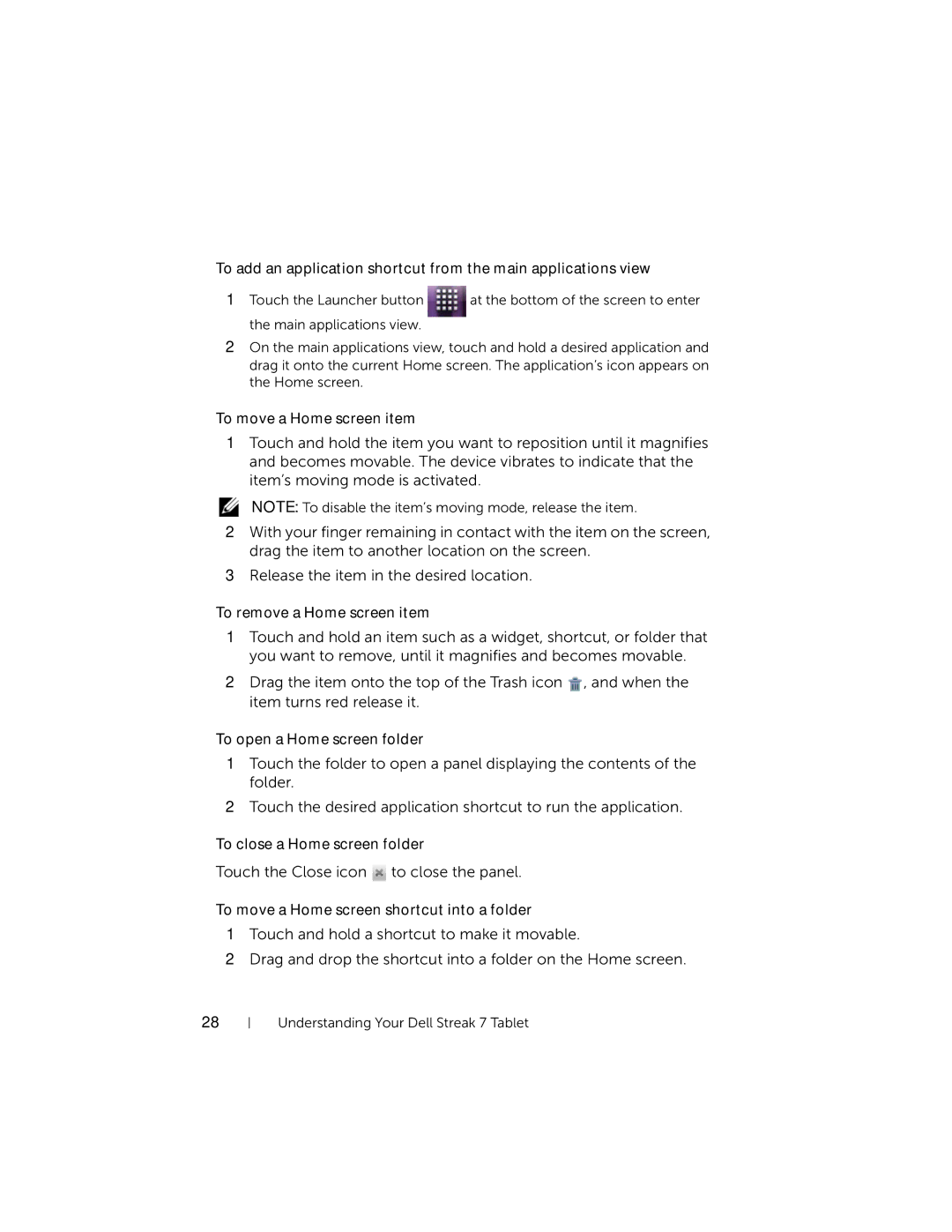To add an application shortcut from the main applications view
1Touch the Launcher button ![]() at the bottom of the screen to enter
at the bottom of the screen to enter
the main applications view.
2On the main applications view, touch and hold a desired application and drag it onto the current Home screen. The application’s icon appears on the Home screen.
To move a Home screen item
1Touch and hold the item you want to reposition until it magnifies and becomes movable. The device vibrates to indicate that the item’s moving mode is activated.
NOTE: To disable the item’s moving mode, release the item.
2With your finger remaining in contact with the item on the screen, drag the item to another location on the screen.
3Release the item in the desired location.
To remove a Home screen item
1Touch and hold an item such as a widget, shortcut, or folder that you want to remove, until it magnifies and becomes movable.
2Drag the item onto the top of the Trash icon ![]() , and when the item turns red release it.
, and when the item turns red release it.
To open a Home screen folder
1Touch the folder to open a panel displaying the contents of the folder.
2Touch the desired application shortcut to run the application.
To close a Home screen folder
Touch the Close icon ![]() to close the panel.
to close the panel.
To move a Home screen shortcut into a folder
1Touch and hold a shortcut to make it movable.
2Drag and drop the shortcut into a folder on the Home screen.
28