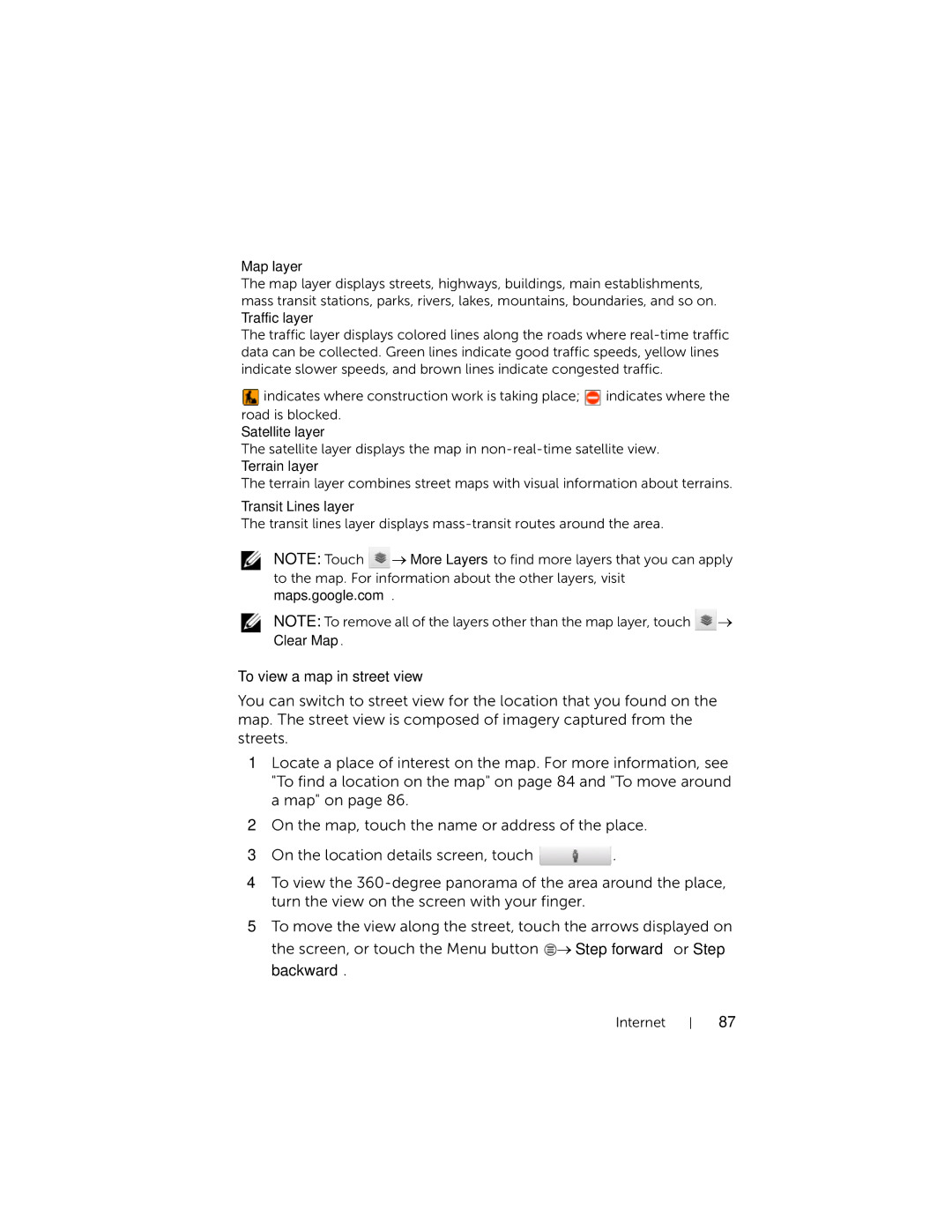Map layer
The map layer displays streets, highways, buildings, main establishments, mass transit stations, parks, rivers, lakes, mountains, boundaries, and so on. Traffic layer
The traffic layer displays colored lines along the roads where
![]() indicates where construction work is taking place;
indicates where construction work is taking place; ![]() indicates where the road is blocked.
indicates where the road is blocked.
Satellite layer
The satellite layer displays the map in
The terrain layer combines street maps with visual information about terrains.
Transit Lines layer
The transit lines layer displays
NOTE: Touch ![]() → More Layers to find more layers that you can apply to the map. For information about the other layers, visit maps.google.com.
→ More Layers to find more layers that you can apply to the map. For information about the other layers, visit maps.google.com.
NOTE: To remove all of the layers other than the map layer, touch ![]() → Clear Map.
→ Clear Map.
To view a map in street view
You can switch to street view for the location that you found on the map. The street view is composed of imagery captured from the streets.
1Locate a place of interest on the map. For more information, see "To find a location on the map" on page 84 and "To move around a map" on page 86.
2On the map, touch the name or address of the place.
3On the location details screen, touch ![]() .
.
4To view the
5To move the view along the street, touch the arrows displayed on the screen, or touch the Menu button ![]() → Step forward or Step backward.
→ Step forward or Step backward.
Internet
87