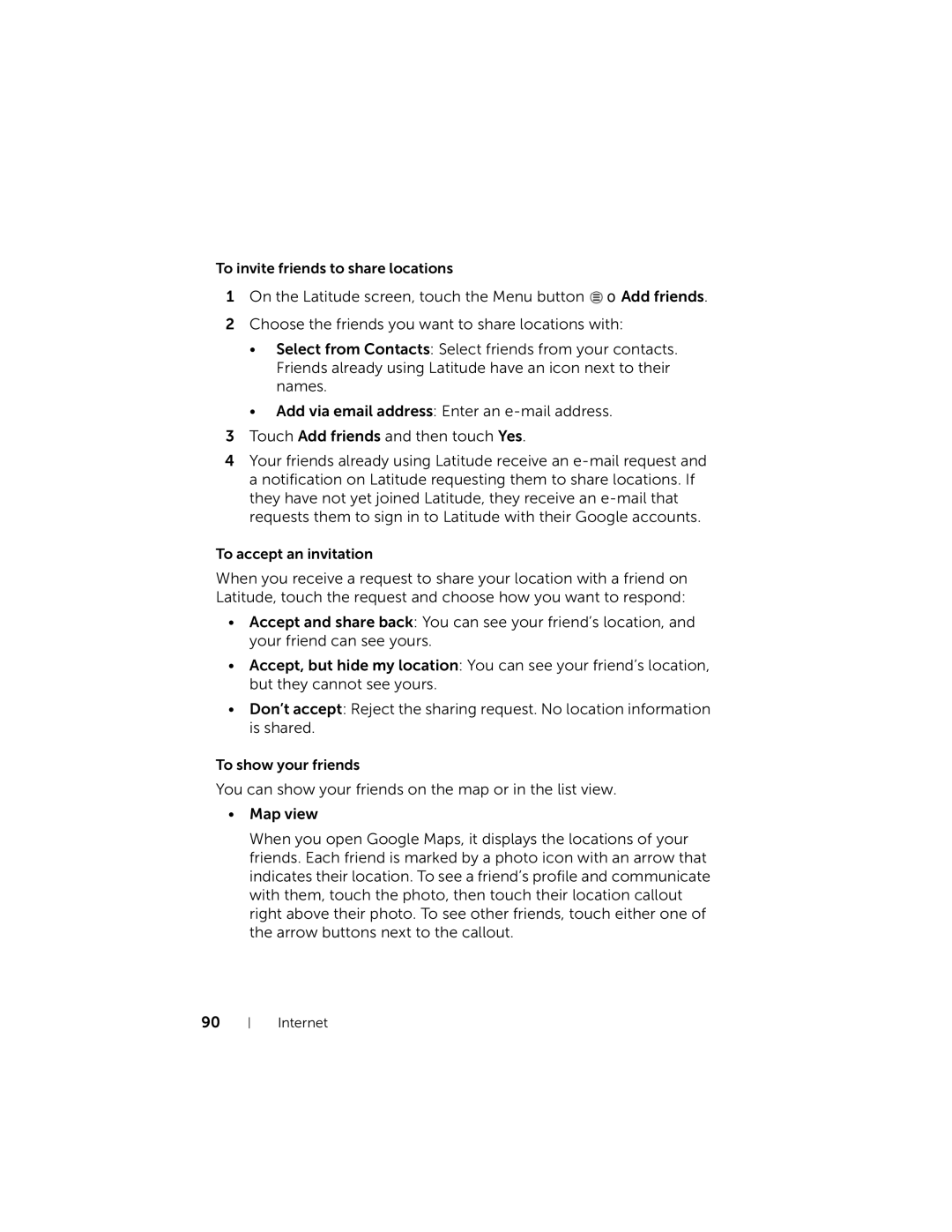To invite friends to share locations
1On the Latitude screen, touch the Menu button ![]() → Add friends.
→ Add friends.
2Choose the friends you want to share locations with:
•Select from Contacts: Select friends from your contacts. Friends already using Latitude have an icon next to their names.
•Add via email address: Enter an
3Touch Add friends and then touch Yes.
4Your friends already using Latitude receive an
To accept an invitation
When you receive a request to share your location with a friend on Latitude, touch the request and choose how you want to respond:
•Accept and share back: You can see your friend’s location, and your friend can see yours.
•Accept, but hide my location: You can see your friend’s location, but they cannot see yours.
•Don’t accept: Reject the sharing request. No location information is shared.
To show your friends
You can show your friends on the map or in the list view.
•Map view
When you open Google Maps, it displays the locations of your friends. Each friend is marked by a photo icon with an arrow that indicates their location. To see a friend’s profile and communicate with them, touch the photo, then touch their location callout right above their photo. To see other friends, touch either one of the arrow buttons next to the callout.
90