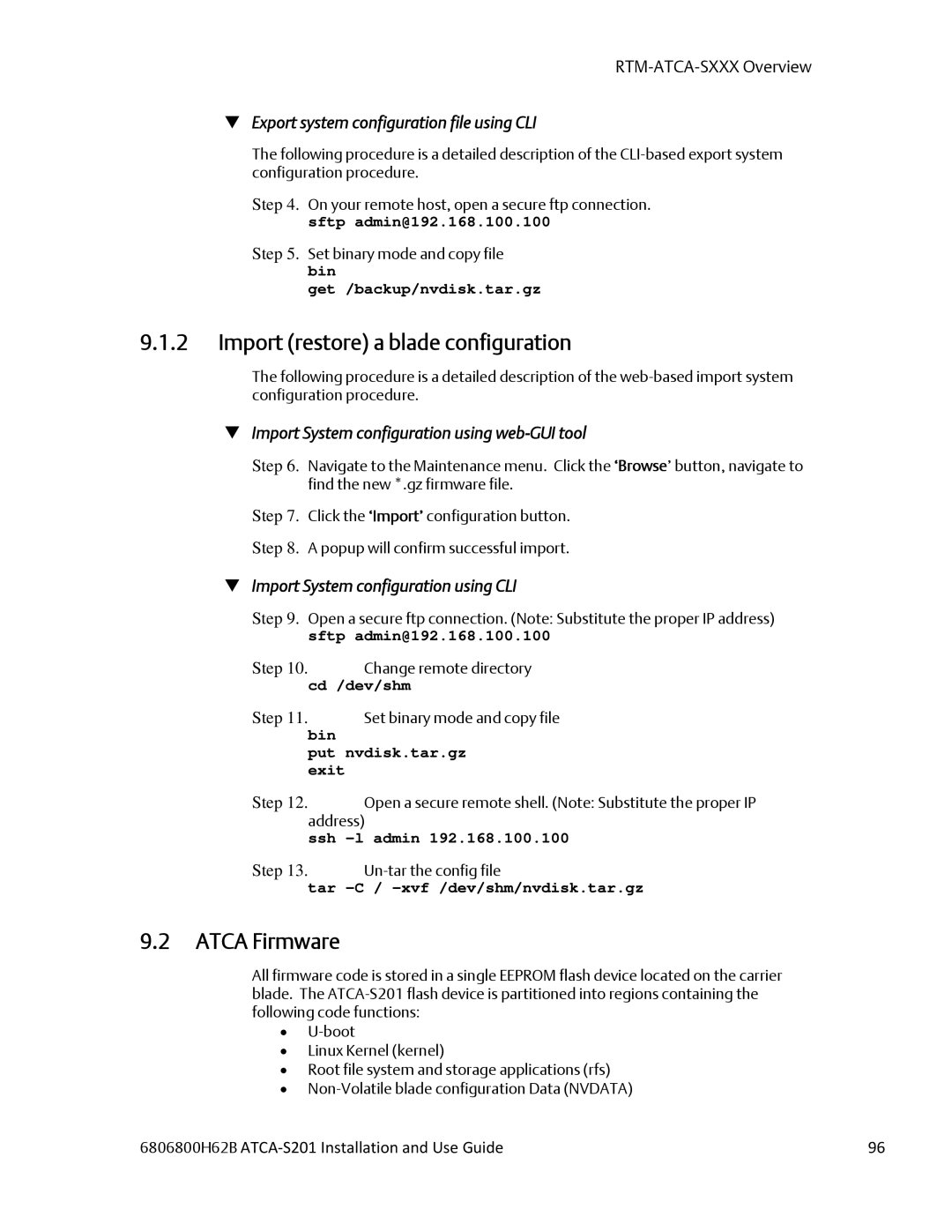ATCA-S201
Contact Address
Contents
NEW System Configuration
RAID Volume Configuration
NFS/SMB Share Setup Tools
RTM-ATCA-SXXX Installation
List of Figures
List of Tables
114
Safety Summary
Preface
EMI Caution
Safety Statement
Flammability
CE Notice European Community
Preface
Conventions Used in This Manual
About This Manual
How this manual is organized
Part Number Description
6806800H62B ATCA‐S201 Installation and Use Guide
Ctrl
Antistatic Precautions
Hardware Preparation and Installation
Unpacking Instructions
Features of the Atca Storage Module
ATCA-S201 Overview
Chassis I/O connections
Power Module
I/O Picmg standards compliance
X1 SAS
AMC card connections
Zone 1, power backplane connections
Zone 3, Advanced RTM connector
Zone 2, backplane connections
Ethernet Management port
LEDs
Front view- fully populated ATCA-S201 showing panel LEDs
Label Description
Software driver support
Part Number, Serial Number, and Address Labels
LED functional description
ATCA-S201 Diagram Showing Identification Label Location
Important information about your chassis
ATCA-S201 Installation
Installation and removal of the Atca carrier blade
Observe maximum module current requirements
Watch for Bent Pins or Other Damage
Before you install or Remove the Atca carrier blade
Observe ESD Precautions
Use Caution When installing or removing the Atca carrier
Understand Hot Swap
Connector Mechanical keying
Installing the Atca carrier blade
Verify Slot Usage
Injector / Ejector latch and locking screw
Verifying the Hardware Installation
Removing the Atca carrier blade
To Verify the Hardware Installation
Configuration Step
New System
System boot overview
RS232 Console port
Flash boot device contents
UImage
Password recovery procedure
Default blade login accounts and passwords
Password change procedure
User account Default Description Password
Serial ports
Factory reset
Configuring a new ATCA-S201 blade
Ethernet ports
Management configuration via secure shell SSH
Management Configuration via Html browser
Management configuration via serial console shell
Change IP address of any Ethernet resource
Command line configuration tool
Perform manual Interactive changes
6806800H62B ATCA‐S201 Installation and Use Guide
Shell, configuration scripting options
Change Network Settings?
New system configuration, No Dhcp server
Example #2 Additional references
Boot command syntax Description
Boot console tool
Essential U-boot user commands
Essential U-boot configuration commands
Uboot= run flashboot
Boot environment variables
Boot environment variables shown with printenv
Bootfile
Manually assign management IP addresses
Network boot procedure
Uboot= saveenv
Network configuration
IP host
CLI command syntax
Enable Html browser access
Html login screen
Html Security certificates https
Auto logout inactivity period
Web GUI command
CLI command syntax, single session management override
Single session management override
Essential System Configuration Steps
Html tool, startup screen
Emerson ATCA-S201 Maintenance Network
System Identification and Time Zone attributes
Hostname
CLI command syntax, set network property hostname
CLI command syntax, set network property domain name
Domain Name
CLI command syntax, set network property system time zone
CLI command syntax, set network property system date
CLI command syntax, set network property system time
Time
NTP Server list
CLI command syntax, set network property assign Name server
Name Server list
World Menu item Daylight savings Menu Item Zone
Network time protocol NTP On/Off
CLI command syntax, set network property assign NTP server
Ethernet network port identification
IP address
Enable online/offline
Dhcp
Network Subnet mask
MTU size
Broadcast
Gateway
MAC address
Vlan Virtual Local Area Network support
Example #1 add a vlan interface to Xaui port 4, ID
Example #2 list vlan interfaces on Xaui port 4, ID
Viewing active Vlan
Example #2 Remove vlan interfaces on Xaui port 4, ID
# vi /etc/network.conf Example remove these 12 lines
Link aggregation and bonding
Link aggregation 802.3ad bonding, theory of operation
Bonding, CLI command syntax
Create new bond
Shelf Address
Blade 1 Primary Configuration
Shelf communications
192.68.100.32 127.0.0.1
10 I/O Status attributes
Blade 1 Configuration IPMB-Address Hex for ATCA-S201
Shelf configuration menu parameters
StorBlade99 ATCA-S201 IO Status
StorBlade99 ATCA-S201 Maintenance
Blade maintenance, miscellaneous operations
Blade, I/O Status indication
Reset I/O Status counters
Software Reset SAS Controller
Rescan SAS Topology, disk refresh
Html tool, Emerson ATCA-S201 MaintenanceCPU Status
CPU Status attributes
Html tool, Emerson ATCA-S201 MaintenanceATCA Status
Atca Status attributes
Svid
Button usage
Atca status indication
Ssid
Atcablade getstatus 2 +
Hardware RAID configuration
Jbod mode
Hardware RAID configuration Menu usage
RAID1/E
CLI command syntax, setraid Add RAID configuration
Parameter Description
RAID0
Hardware RAID levels and capabilities
Important considerations and volume restrictions
How new RAID definitions alter device menu display
Modify existing RAID configurations
Section
Understanding the Hardware RAID status table
Hardware RAID Description Configuration
Wwid
Parameter
Software RAID configuration
Software RAID web-configuration menu usage
RAID0 RAID1 RAID4 RAID5 RAID6
Software RAID, CLI command syntax
CLI command syntax, mdadm manage RAID configuration
Remove volume
Description Data Layout Diagram Level
Software RAID levels and capabilities
Benefits of a logical Volume Group /dev/vga
Benefits of a Logical device/disk /dev/vga/lva0
Interpreting physical disk status
Viewing Physical disks
Emerson ATCA-S201 Physical Disks
View physical disk properties
Disk view refresh, Re-draw Tree button
Create a logical Volume Group /dev/vga
Emerson ATCA-S201 LVM2 LVM2 Configuration
Follow these instructions to create a new volume group
Html tool, Emerson ATCA-S201 LVM2 Configuration
CLI command syntax, create new volume groups
Atcablade setlvm2 Y Ydisk Ndisk Y Y +
Extend/Expand a Logical Device /dev/vga/lva0
CLI command syntax, create new logical device
Creating a Logical Device /dev/vga/lva0
Follow these instructions to create a new logical device
Delete a Logical device /dev/vga/lva0
Block
Manage shares prepare logical device for service
Commit a logical drive for iSCSI service
File
Follow these instructions to assign NAS service
Commit a logical drive for NAS service
Follow these instructions to assign iSCSI service
CLI command syntax, create iSCSI share
Un-commit an iSCSI share
CLI command syntax, format a logical volume
Emerson ATCA-S201 Shares Manage Shares
Mnt/shr/block/lva0 /mnt/shr/block/lva0
Un-commit an NFS/SMB share
Follow these instructions to un-commit a logical drive
StorBlade99 ATCA-S201 Shared Resource /dev/vga/lva0
Re-name iSCSI shares, make more ‘human-friendly’
Emerson ATCA-S201 iSCSI iSCSI Configuration
ISCSI device setup tools
ISCSI configuration menu
Add or create an iSCSI target
Follow these instructions to create a new iSCSI target
Add or create an iSCSI LUN
Click the ‘add an iSCSI Target’ button
Lva0 ˇ
Target iqn.1995-07.com.emersonATCA-S201.Target0
LUNs Served By This Target
Fol
Follow these instructions to delete an iSCSI LUN
Remove an individual iSCSI LUN
Delete an iSCSI Target and all Luns
Follow these instructions to delete an iSCSI Target
Advanced iSCSI configuration expert mode
Sample ietd.conf file for iSCSI targets
6806800H62B ATCA‐S201 Installation and Use Guide
IncomingUser username password
Default
#Wthreads value
ISCSI Discovery filter configuration expert mode
Etc/initiators.allow Etc/initiators.deny
NFS/SMB Share setup tools
NFS and SMB mount point configuration menus
Export an nfs or smb share
Nfs export /export/nfs/lvb0 Update
Rw,sync,nowdelay,rootsquash
Nfs menu
Emerson ATCA-S201 smb smb Configuration
Services, such Microsoft Windows
CLI command syntax, create nfs share
Smb menu
Remove an individual file-share Export
CLI command syntax, create smb share
Follow these instructions to Delete a file-share export
Sample smb.conf file for samba/CIFs file shares
Advanced file share configuration expert mode
Sample /etc/export file for nfs file shares
Exporthost1options hostNoptions
Export option syntax
Common nfs export option definitions
Backup your blade configuration
Blade Maintenance Firmware upgrades
Blade Maintenance
Export System configuration file using web-GUI tool
Import System configuration using web-GUI tool
Import restore a blade configuration
Export system configuration file using CLI
Import System configuration using CLI
Download New Firmware package
Normal Firmware Update procedures
Web flash tool, update procedure details
File Description
Backup/nvdisk.tar.gz
Upgrade firmware procedure
StorBlade99 ATCA-S201 System Maintenance
Follow these instructions to load new firmware
Flashupdate.sh tool usage and options
Sbflash -r -k -u -t tftpserverIP
CLI flash tool, update procedure details
6806800H62B ATCA‐S201 Installation and Use Guide 100
6806800H62B ATCA‐S201 Installation and Use Guide 101
Emergency firmware recovery, theory of operation
Jumper Settings
JP1, jumper for primary/recovery Flash selection
DDR2 Dimm
Emergency flash recovery factory reset
6806800H62B ATCA‐S201 Installation and Use Guide 102
SAS
6806800H62B ATCA‐S201 Installation and Use Guide 103
Clear root password
root password reset procedure method
Tftpboot
6806800H62B ATCA‐S201 Installation and Use Guide 104
# reboot
Power Requirements
Specifications for the ATCA-S201
Physical dimensions
Environmental Specifications and Compliance
Nebs Compliance
Environmental specifications for the ATCA-S201
Specification Value
Electromagnetic Compliance
6806800H62B ATCA‐S201 Installation and Use Guide 107
Connectors and Pin assignments
EMC Emission compliancy
6806800H62B ATCA‐S201 Installation and Use Guide 108
AMC Module Slots
CLK1 Clock AMC-AMC CLK2 CLK3
6806800H62B ATCA‐S201 Installation and Use Guide 109
AMC.3 PCI Express
Extended
Zone 1 Connectors
6806800H62B ATCA‐S201 Installation and Use Guide 110
Zone 2 Connectors
6806800H62B ATCA‐S201 Installation and Use Guide 111
6806800H62B ATCA‐S201 Installation and Use Guide 112
Zone 3 Connectors
Connector J23, Zone-2 Signal Descriptions
6806800H62B ATCA‐S201 Installation and Use Guide 113
Connector J33, PCIe and Miscellaneous RTM Pin Assignments
6806800H62B ATCA‐S201 Installation and Use Guide 114
Row# Interface
6806800H62B ATCA‐S201 Installation and Use Guide 115
Fclka PCIRST# RTM# PCICFG#
Ipmi Ipmiscll Ipmisdal
6806800H62B ATCA‐S201 Installation and Use Guide 116
Connector J30, RTM Power Pin Signal Descriptions
Ipmiscll Ipmisdal 12VPP
Sodimm DDR Module
Power Supply Mezzanine Module
6806800H62B ATCA‐S201 Installation and Use Guide 117
CCL
11.2 I/O Picmg Standards Compliance
Features of the Advanced Rear Transition Module
Overview
11.3 I/O Interfaces
Ethernet Management Port RJ-45
External SAS Connector
10BRTM‐ATCA‐SXXX Overview
Serial Console Port RJ-45
6806800H62B ATCA‐S201 Installation and Use Guide 120
LEDs On RTM Faceplate
Products Supported by this Manual
6806800H62B ATCA‐S201 Installation and Use Guide 121
Software Support
Identification Labels
6806800H62B ATCA‐S201 Installation and Use Guide 122
RTM-ATCA-SXXX Identification Labels
6806800H62B ATCA‐S201 Installation and Use Guide 123
RTM-ATCA-SXXX Diagram Showing Identification Label Locations
Module Current
Installation
Installation and Removal of the Rear Transition Module
No Disk
Two disk version No Disk
Before You Install Or Remove The RTM
OFF State Less than Less than 0.4 W
RTM‐ATCA‐SXXX Installation
Use Caution When Installing or Removing RTM
Installing the Advanced Rear Transition Module
6806800H62B ATCA‐S201 Installation and Use Guide 126
6806800H62B ATCA‐S201 Installation and Use Guide 127
6806800H62B ATCA‐S201 Installation and Use Guide 128
Removing the Advanced Rear Transition Module
Module Current ATCA-S201-0 No Disk
Mechanical and Connector Information
Specifications for the RTM-ATCA-SXXX
ATCA-S201-2 Two disk version
RTM-ATCA-SXXX Mechanical and Connector Information
6806800H62B ATCA‐S201 Installation and Use Guide 131
RTM‐ATCA‐SXXX Mechanical and Connector Information
RTM‐ATCA‐SXXX Mechanical and Connector Information
SAS Connector Port
6806800H62B ATCA‐S201 Installation and Use Guide 132
10/100/1000 Management Port Connector Pin Assignments
6806800H62B ATCA‐S201 Installation and Use Guide 133
RTM-ATCA-SXXX Front Panel SAS Connector Pin Assignments
13.2.2 10/100/1000 Mb Management Port
Serial Console Management Port
6806800H62B ATCA‐S201 Installation and Use Guide 134
Serial Console Management Port Connector Pin Assignments
RTS GND DTR RXD TXD DSR CTS
6806800H62B ATCA‐S201 Installation and Use Guide 135
Connector P32, Management Infrastructure Pin Assignments
6806800H62B ATCA‐S201 Installation and Use Guide 136
Connector J33, Miscellaneous RTM Pin Assignments
Connector J33, Miscellaneous RTM Signal Descriptions
6806800H62B ATCA‐S201 Installation and Use Guide 137
J30, RTM Power Pin Header Assignment
6806800H62B ATCA‐S201 Installation and Use Guide 138
Ipmi and Management Controller Ipmc
Ipmi Functions List
Sensor data records
ATCA-S201 Sensor Data Records
Sensor
ID String
UNR UNC LNC LNR
Ipmi Functions List
6806800H62B ATCA‐S201 Installation and Use Guide 14‐2
RTM e-Keying Port Assignments
RTM-ATCA-SXXX Example FRU Data Records
SAS2
Supported Ipmi Commands
6806800H62B ATCA‐S201 Installation and Use Guide 14‐3
SAS3
Supported Ipmi Commands
6806800H62B ATCA‐S201 Installation and Use Guide 14‐4
Atca Commands
Ipmc Firmware Upgrade Procedure
Ipmitool utility
Ipmc Firmware Upgrade Procedure
6806800H62B ATCA‐S201 Installation and Use Guide 15‐2
NFS
Index
RAID
Index
6806800H62B ATCA‐S201 Installation and Use Guide 16‐4
Vlan