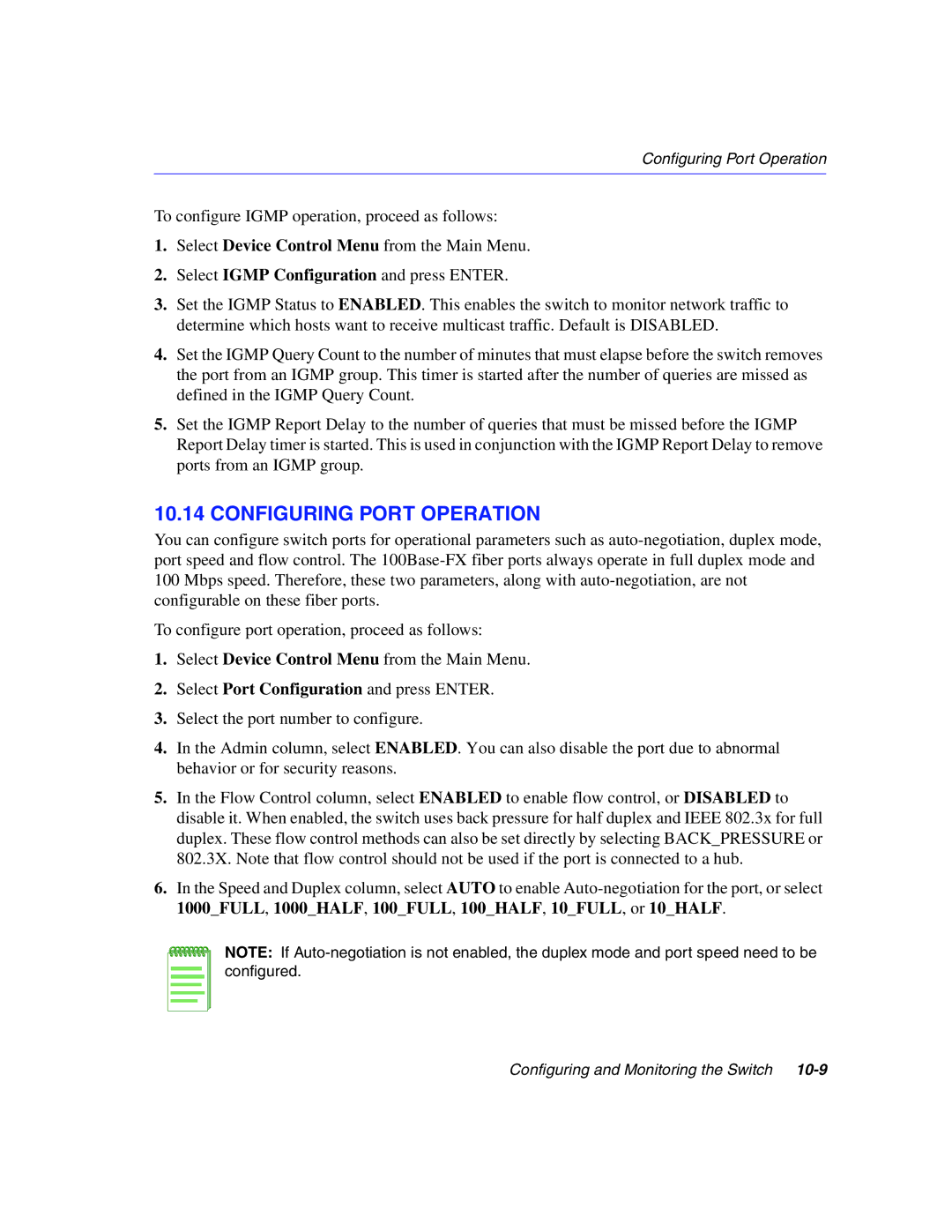Configuring Port Operation
To configure IGMP operation, proceed as follows:
1.Select Device Control Menu from the Main Menu.
2.Select IGMP Configuration and press ENTER.
3.Set the IGMP Status to ENABLED. This enables the switch to monitor network traffic to determine which hosts want to receive multicast traffic. Default is DISABLED.
4.Set the IGMP Query Count to the number of minutes that must elapse before the switch removes the port from an IGMP group. This timer is started after the number of queries are missed as defined in the IGMP Query Count.
5.Set the IGMP Report Delay to the number of queries that must be missed before the IGMP Report Delay timer is started. This is used in conjunction with the IGMP Report Delay to remove ports from an IGMP group.
10.14 CONFIGURING PORT OPERATION
You can configure switch ports for operational parameters such as
To configure port operation, proceed as follows:
1.Select Device Control Menu from the Main Menu.
2.Select Port Configuration and press ENTER.
3.Select the port number to configure.
4.In the Admin column, select ENABLED. You can also disable the port due to abnormal behavior or for security reasons.
5.In the Flow Control column, select ENABLED to enable flow control, or DISABLED to disable it. When enabled, the switch uses back pressure for half duplex and IEEE 802.3x for full duplex. These flow control methods can also be set directly by selecting BACK_PRESSURE or 802.3X. Note that flow control should not be used if the port is connected to a hub.
6.In the Speed and Duplex column, select AUTO to enable
NOTE: If
Configuring and Monitoring the Switch