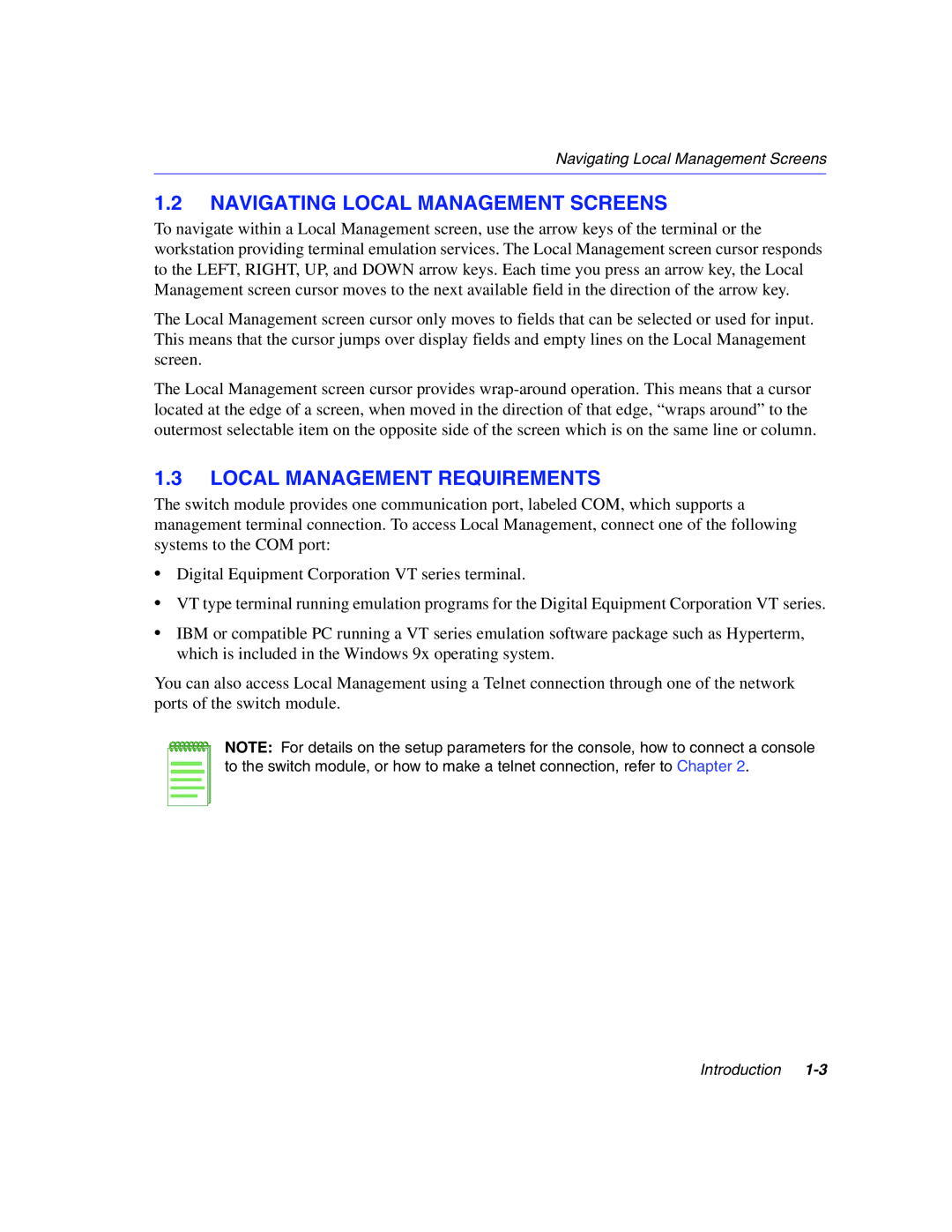Navigating Local Management Screens
1.2NAVIGATING LOCAL MANAGEMENT SCREENS
To navigate within a Local Management screen, use the arrow keys of the terminal or the workstation providing terminal emulation services. The Local Management screen cursor responds to the LEFT, RIGHT, UP, and DOWN arrow keys. Each time you press an arrow key, the Local Management screen cursor moves to the next available field in the direction of the arrow key.
The Local Management screen cursor only moves to fields that can be selected or used for input. This means that the cursor jumps over display fields and empty lines on the Local Management screen.
The Local Management screen cursor provides
1.3LOCAL MANAGEMENT REQUIREMENTS
The switch module provides one communication port, labeled COM, which supports a management terminal connection. To access Local Management, connect one of the following systems to the COM port:
•Digital Equipment Corporation VT series terminal.
•VT type terminal running emulation programs for the Digital Equipment Corporation VT series.
•IBM or compatible PC running a VT series emulation software package such as Hyperterm, which is included in the Windows 9x operating system.
You can also access Local Management using a Telnet connection through one of the network ports of the switch module.
NOTE: For details on the setup parameters for the console, how to connect a console to the switch module, or how to make a telnet connection, refer to Chapter 2.
Introduction