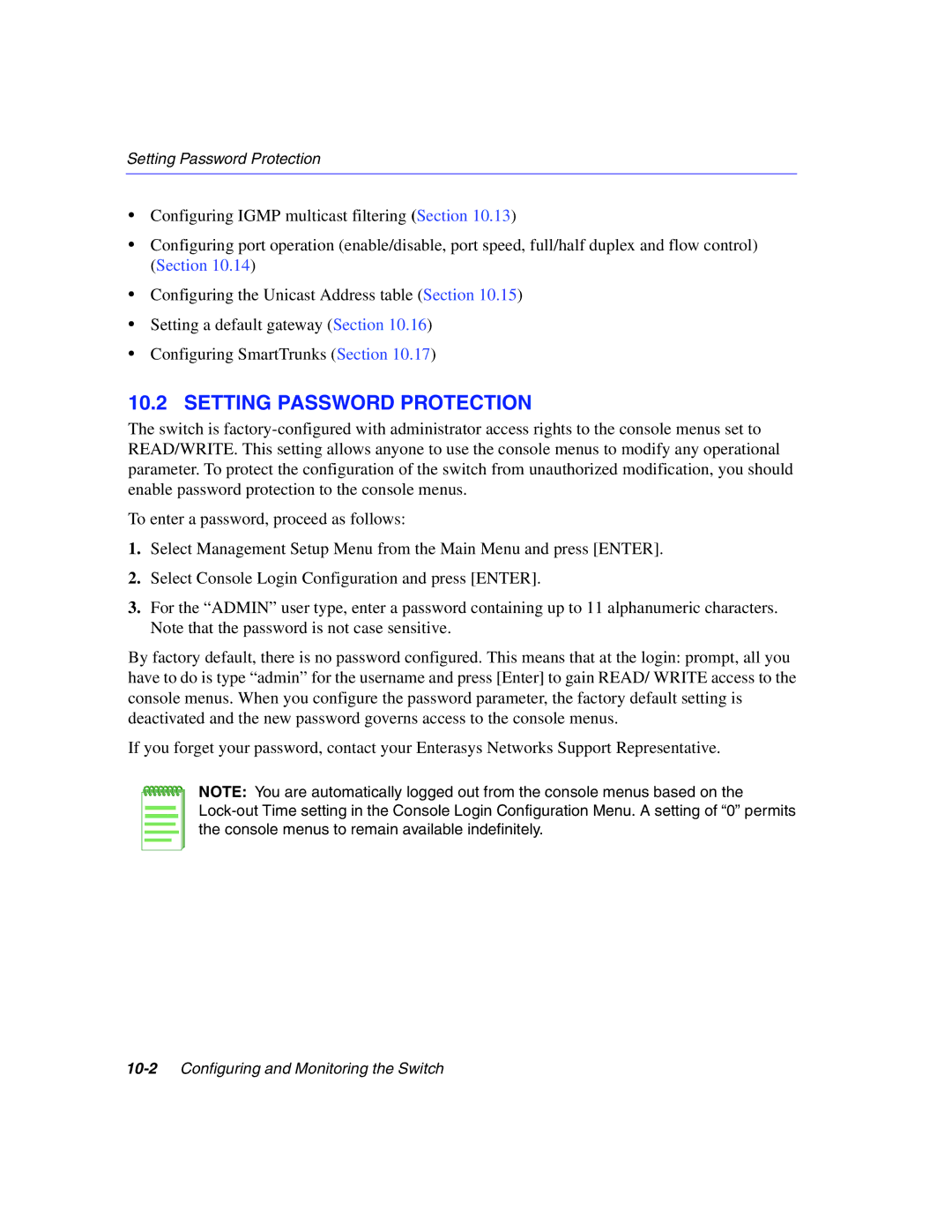Setting Password Protection
•Configuring IGMP multicast filtering (Section 10.13)
•Configuring port operation (enable/disable, port speed, full/half duplex and flow control) (Section 10.14)
•Configuring the Unicast Address table (Section 10.15)
•Setting a default gateway (Section 10.16)
•Configuring SmartTrunks (Section 10.17)
10.2 SETTING PASSWORD PROTECTION
The switch is
To enter a password, proceed as follows:
1.Select Management Setup Menu from the Main Menu and press [ENTER].
2.Select Console Login Configuration and press [ENTER].
3.For the “ADMIN” user type, enter a password containing up to 11 alphanumeric characters. Note that the password is not case sensitive.
By factory default, there is no password configured. This means that at the login: prompt, all you have to do is type “admin” for the username and press [Enter] to gain READ/ WRITE access to the console menus. When you configure the password parameter, the factory default setting is deactivated and the new password governs access to the console menus.
If you forget your password, contact your Enterasys Networks Support Representative.
NOTE: You are automatically logged out from the console menus based on the