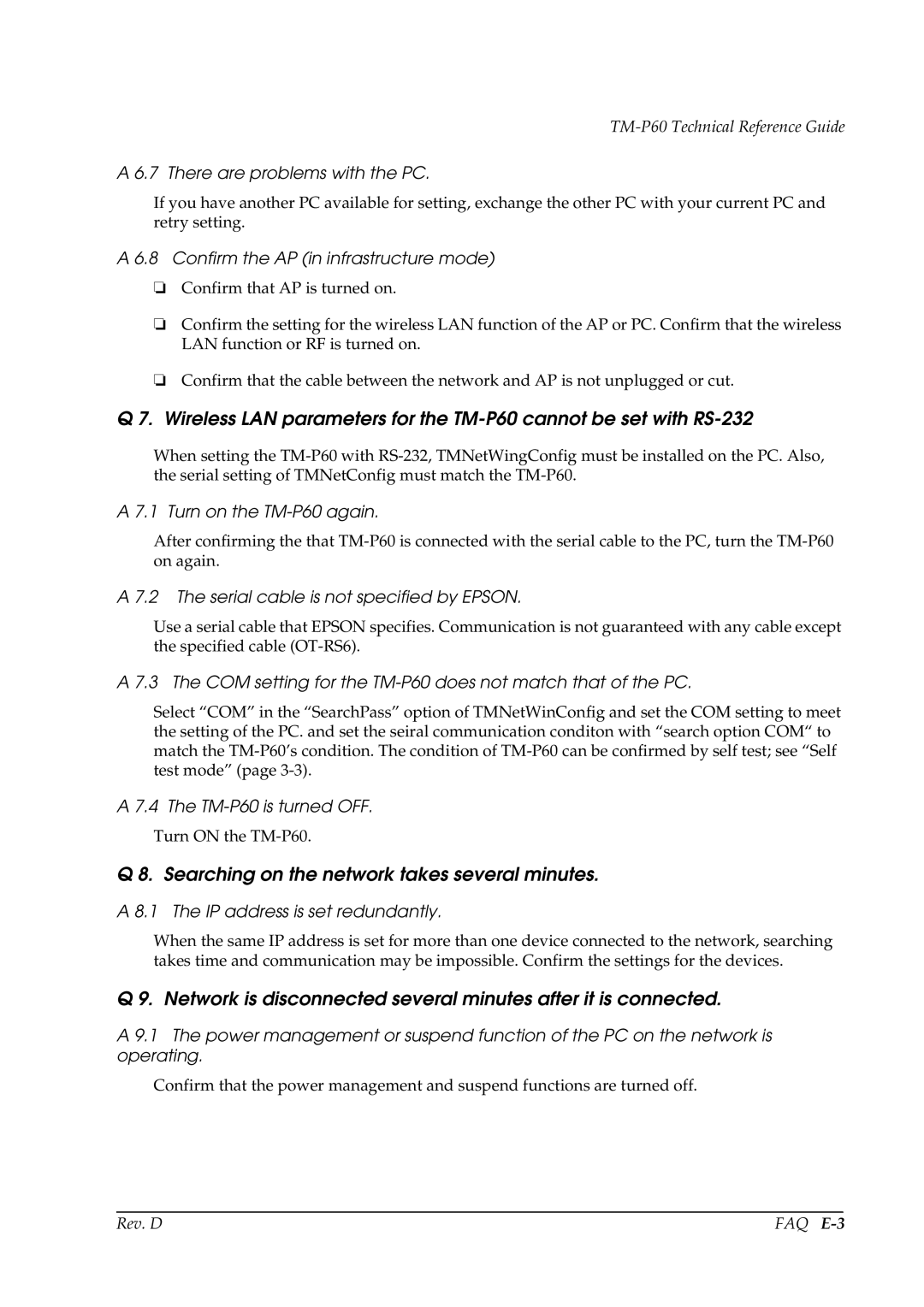TM-P60 Technical Reference Guide
A 6.7 There are problems with the PC.
If you have another PC available for setting, exchange the other PC with your current PC and retry setting.
A 6.8 Confirm the AP (in infrastructure mode)
❏Confirm that AP is turned on.
❏Confirm the setting for the wireless LAN function of the AP or PC. Confirm that the wireless LAN function or RF is turned on.
❏Confirm that the cable between the network and AP is not unplugged or cut.
Q 7. Wireless LAN parameters for the
When setting the
A 7.1 Turn on the TM-P60 again.
After confirming the that
A 7.2 The serial cable is not specified by EPSON.
Use a serial cable that EPSON specifies. Communication is not guaranteed with any cable except the specified cable
A 7.3 The COM setting for the TM-P60 does not match that of the PC.
Select “COM” in the “SearchPass” option of TMNetWinConfig and set the COM setting to meet the setting of the PC. and set the seiral communication conditon with “search option COM“ to match the
A 7.4 The
Turn ON the
Q 8. Searching on the network takes several minutes.
A 8.1 The IP address is set redundantly.
When the same IP address is set for more than one device connected to the network, searching takes time and communication may be impossible. Confirm the settings for the devices.
Q 9. Network is disconnected several minutes after it is connected.
A 9.1 The power management or suspend function of the PC on the network is operating.
Confirm that the power management and suspend functions are turned off.
Rev. D | FAQ |