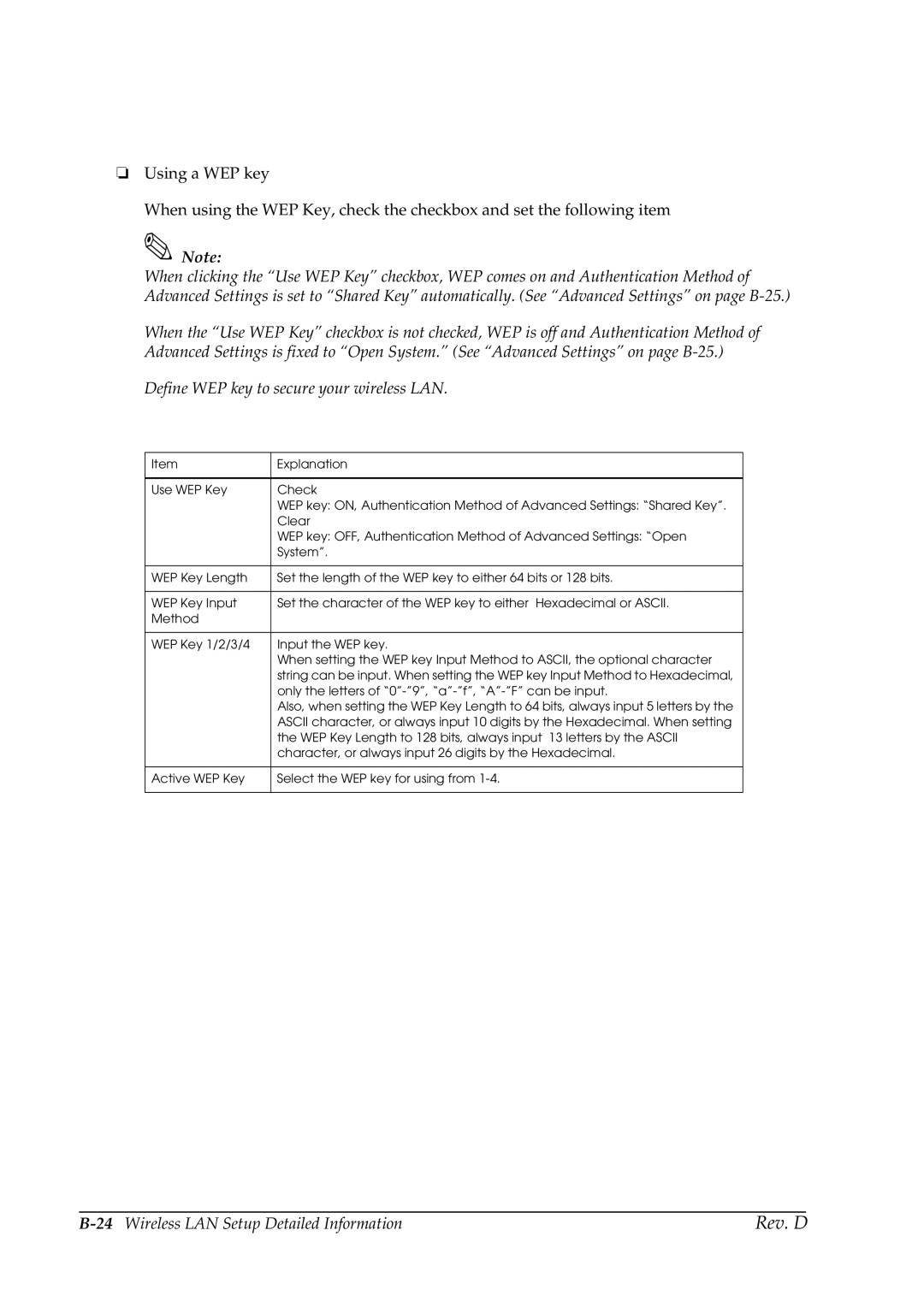❏Using a WEP key
When using the WEP Key, check the checkbox and set the following item
![]() Note:
Note:
When clicking the “Use WEP Key” checkbox, WEP comes on and Authentication Method of Advanced Settings is set to “Shared Key” automatically. (See “Advanced Settings” on page
When the “Use WEP Key” checkbox is not checked, WEP is off and Authentication Method of Advanced Settings is fixed to “Open System.” (See “Advanced Settings” on page
Define WEP key to secure your wireless LAN.
Item | Explanation |
|
|
Use WEP Key | Check |
| WEP key: ON, Authentication Method of Advanced Settings: “Shared Key”. |
| Clear |
| WEP key: OFF, Authentication Method of Advanced Settings: “Open |
| System”. |
|
|
WEP Key Length | Set the length of the WEP key to either 64 bits or 128 bits. |
|
|
WEP Key Input | Set the character of the WEP key to either Hexadecimal or ASCII. |
Method |
|
|
|
WEP Key 1/2/3/4 | Input the WEP key. |
| When setting the WEP key Input Method to ASCII, the optional character |
| string can be input. When setting the WEP key Input Method to Hexadecimal, |
| only the letters of |
| Also, when setting the WEP Key Length to 64 bits, always input 5 letters by the |
| ASCII character, or always input 10 digits by the Hexadecimal. When setting |
| the WEP Key Length to 128 bits, always input 13 letters by the ASCII |
| character, or always input 26 digits by the Hexadecimal. |
|
|
Active WEP Key | Select the WEP key for using from |
|
|
| Rev. D |