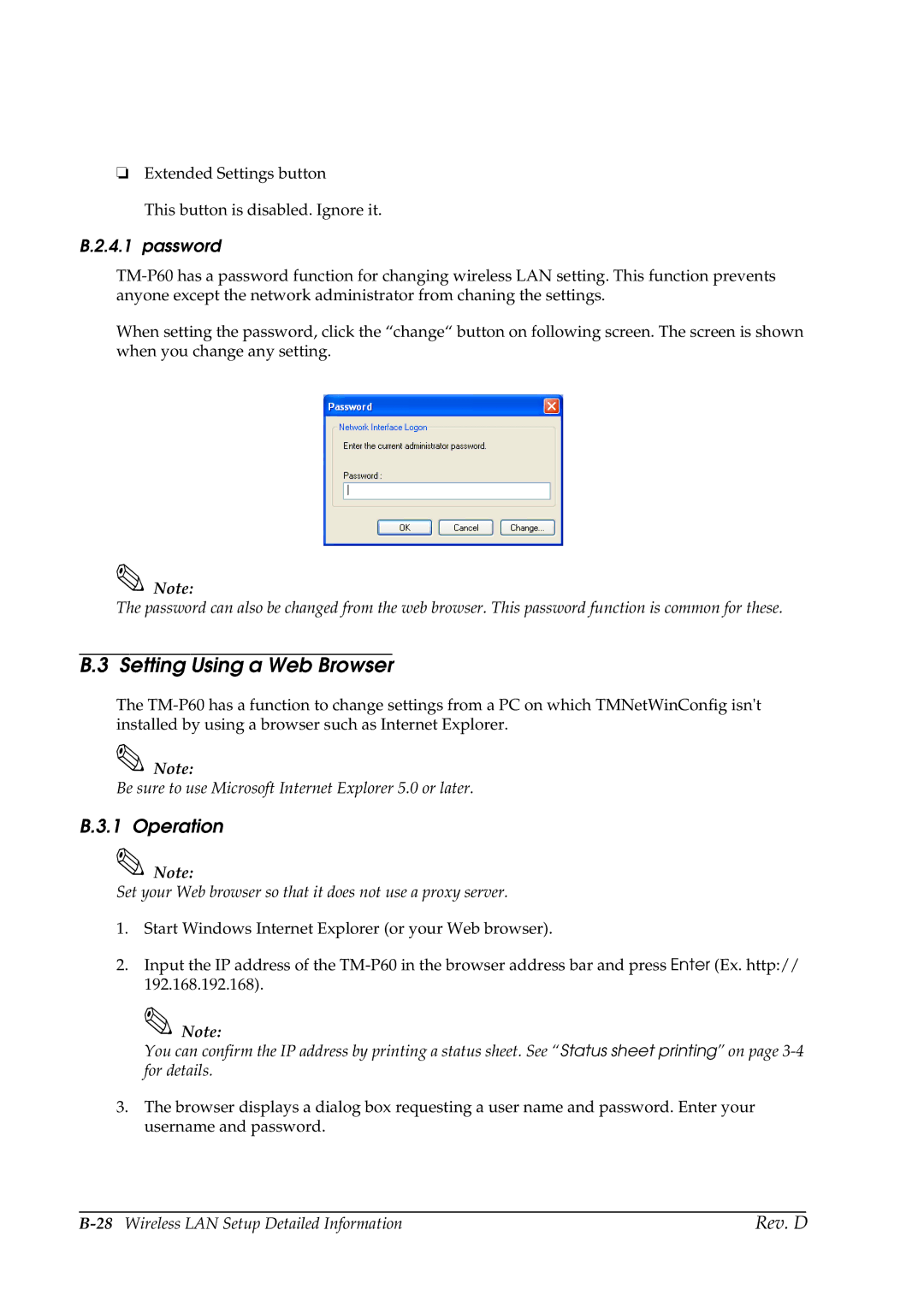❏Extended Settings button
This button is disabled. Ignore it.
B.2.4.1 password
When setting the password, click the “change“ button on following screen. The screen is shown when you change any setting.
Note:
The password can also be changed from the web browser. This password function is common for these.
B.3 Setting Using a Web Browser
The
Note:
Be sure to use Microsoft Internet Explorer 5.0 or later.
B.3.1 Operation
Note:
Set your Web browser so that it does not use a proxy server.
1.Start Windows Internet Explorer (or your Web browser).
2.Input the IP address of the
![]() Note:
Note:
You can confirm the IP address by printing a status sheet. See “Status sheet printing” on page
3.The browser displays a dialog box requesting a user name and password. Enter your username and password.
Rev. D |