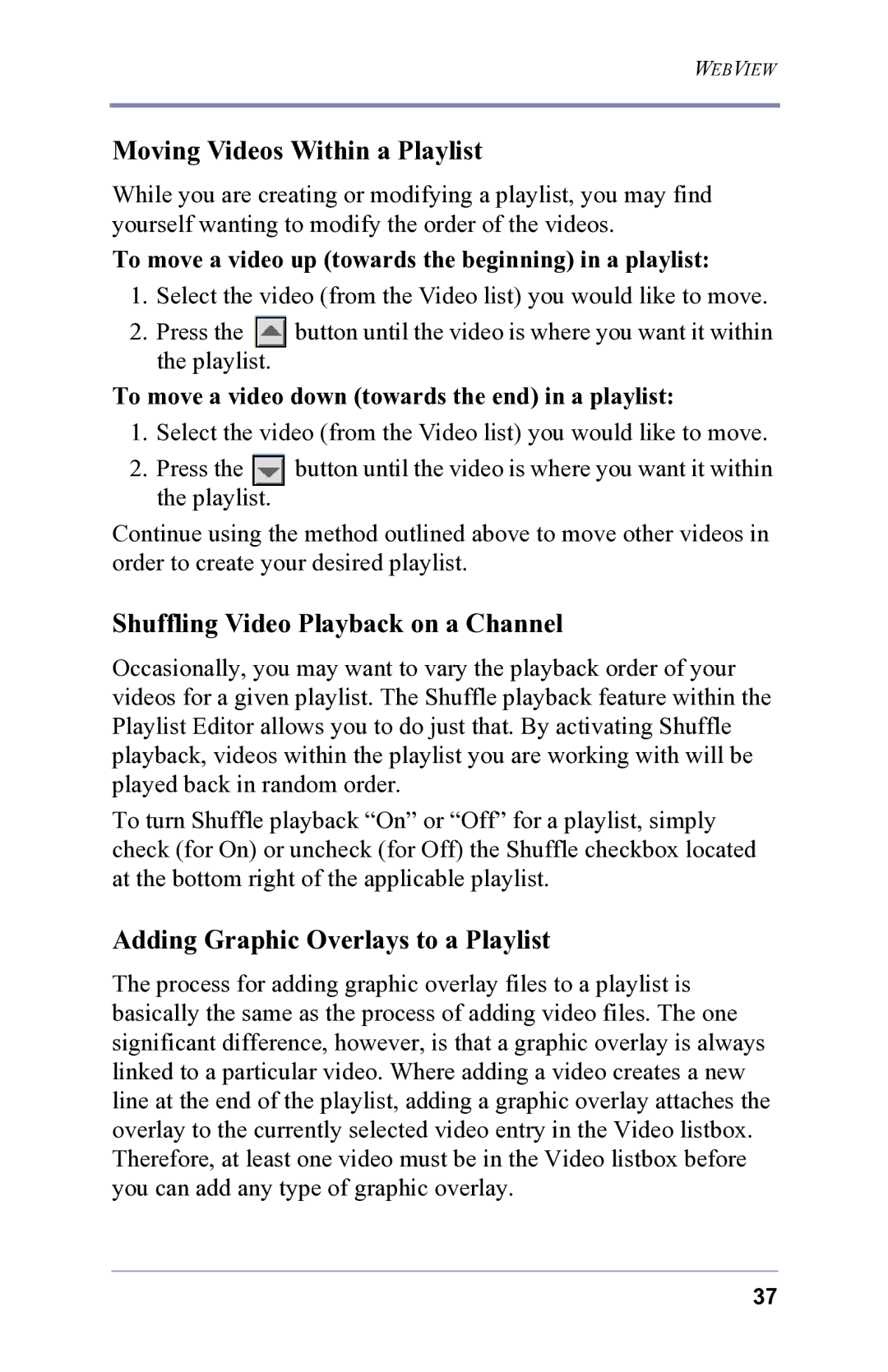WEBVIEW
Moving Videos Within a Playlist
While you are creating or modifying a playlist, you may find yourself wanting to modify the order of the videos.
To move a video up (towards the beginning) in a playlist:
1.Select the video (from the Video list) you would like to move.
2.Press the ![]() button until the video is where you want it within the playlist.
button until the video is where you want it within the playlist.
To move a video down (towards the end) in a playlist:
1. Select the video (from the Video list) you would like to move.
2. Press the | button until the video is where you want it within |
the playlist. |
|
Continue using the method outlined above to move other videos in order to create your desired playlist.
Shuffling Video Playback on a Channel
Occasionally, you may want to vary the playback order of your videos for a given playlist. The Shuffle playback feature within the Playlist Editor allows you to do just that. By activating Shuffle playback, videos within the playlist you are working with will be played back in random order.
To turn Shuffle playback “On” or “Off” for a playlist, simply check (for On) or uncheck (for Off) the Shuffle checkbox located at the bottom right of the applicable playlist.
Adding Graphic Overlays to a Playlist
The process for adding graphic overlay files to a playlist is basically the same as the process of adding video files. The one significant difference, however, is that a graphic overlay is always linked to a particular video. Where adding a video creates a new line at the end of the playlist, adding a graphic overlay attaches the overlay to the currently selected video entry in the Video listbox. Therefore, at least one video must be in the Video listbox before you can add any type of graphic overlay.
37