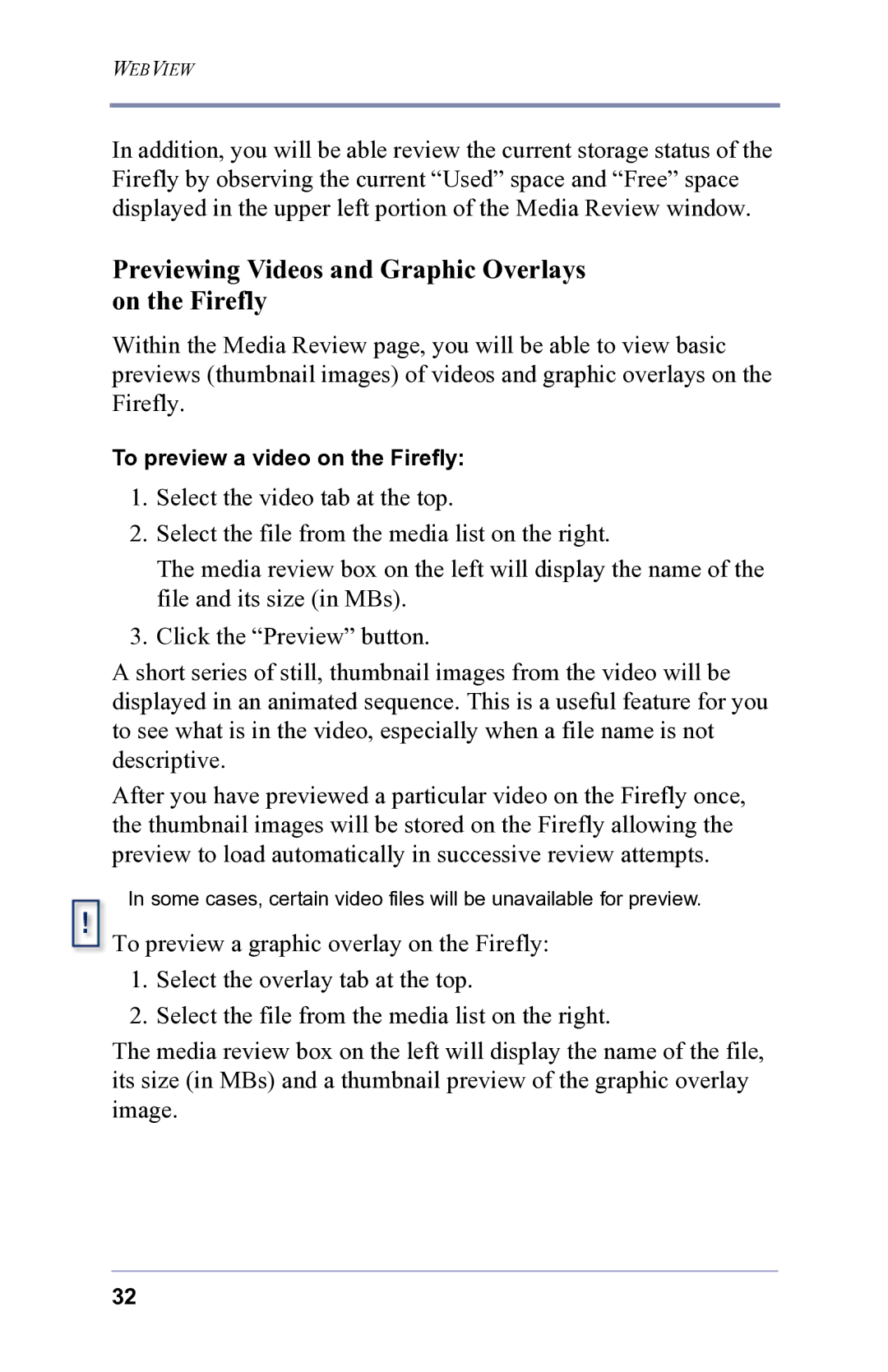WEBVIEW
In addition, you will be able review the current storage status of the Firefly by observing the current “Used” space and “Free” space displayed in the upper left portion of the Media Review window.
Previewing Videos and Graphic Overlays on the Firefly
Within the Media Review page, you will be able to view basic previews (thumbnail images) of videos and graphic overlays on the Firefly.
To preview a video on the Firefly:
1.Select the video tab at the top.
2.Select the file from the media list on the right.
The media review box on the left will display the name of the file and its size (in MBs).
3.Click the “Preview” button.
A short series of still, thumbnail images from the video will be displayed in an animated sequence. This is a useful feature for you to see what is in the video, especially when a file name is not descriptive.
After you have previewed a particular video on the Firefly once, the thumbnail images will be stored on the Firefly allowing the preview to load automatically in successive review attempts.
In some cases, certain video files will be unavailable for preview.
To preview a graphic overlay on the Firefly:
1.Select the overlay tab at the top.
2.Select the file from the media list on the right.
The media review box on the left will display the name of the file, its size (in MBs) and a thumbnail preview of the graphic overlay image.
32