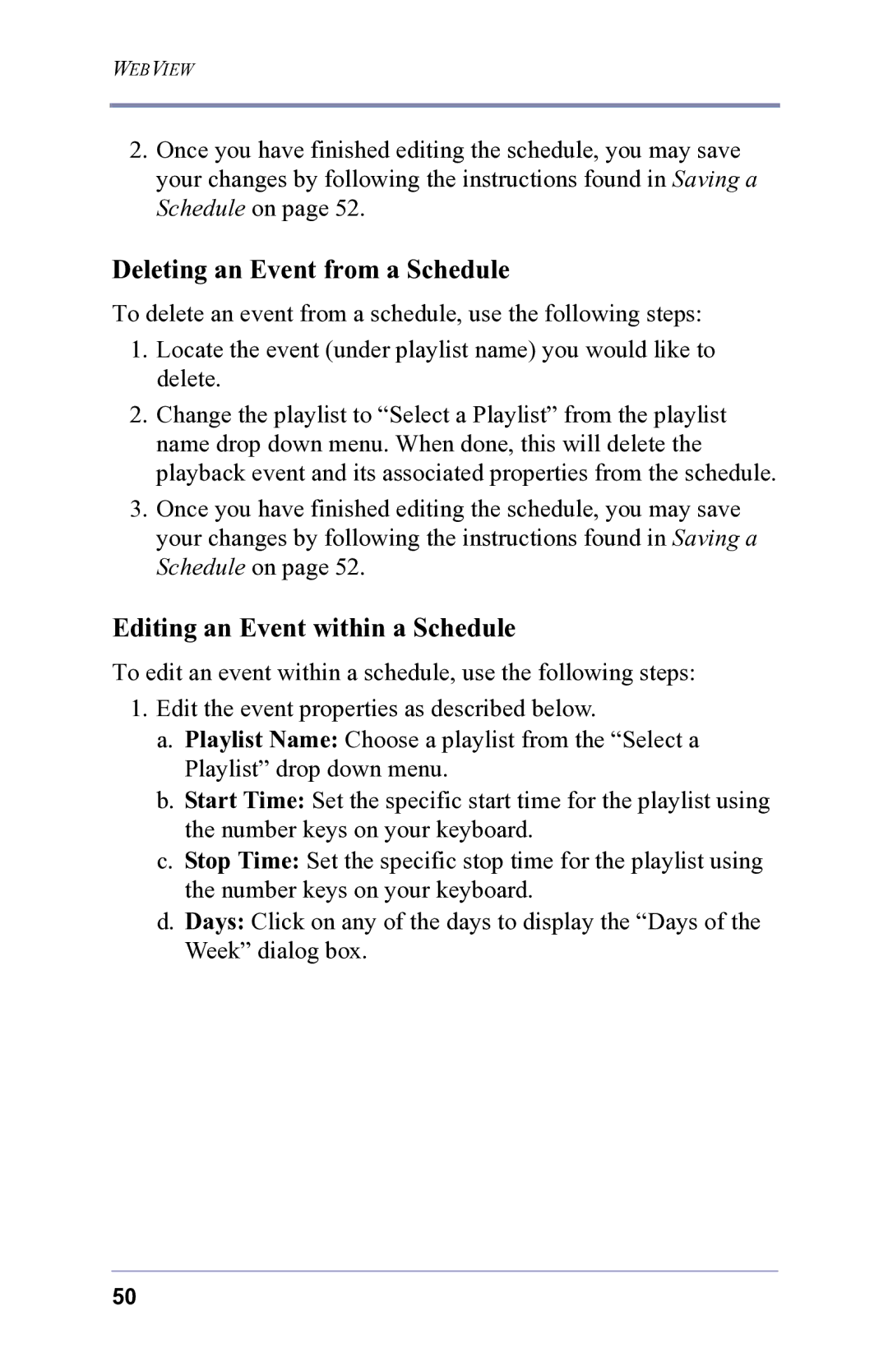WEBVIEW
2.Once you have finished editing the schedule, you may save your changes by following the instructions found in Saving a Schedule on page 52.
Deleting an Event from a Schedule
To delete an event from a schedule, use the following steps:
1.Locate the event (under playlist name) you would like to delete.
2.Change the playlist to “Select a Playlist” from the playlist name drop down menu. When done, this will delete the playback event and its associated properties from the schedule.
3.Once you have finished editing the schedule, you may save your changes by following the instructions found in Saving a Schedule on page 52.
Editing an Event within a Schedule
To edit an event within a schedule, use the following steps:
1.Edit the event properties as described below.
a.Playlist Name: Choose a playlist from the “Select a Playlist” drop down menu.
b.Start Time: Set the specific start time for the playlist using the number keys on your keyboard.
c.Stop Time: Set the specific stop time for the playlist using the number keys on your keyboard.
d.Days: Click on any of the days to display the “Days of the Week” dialog box.
50