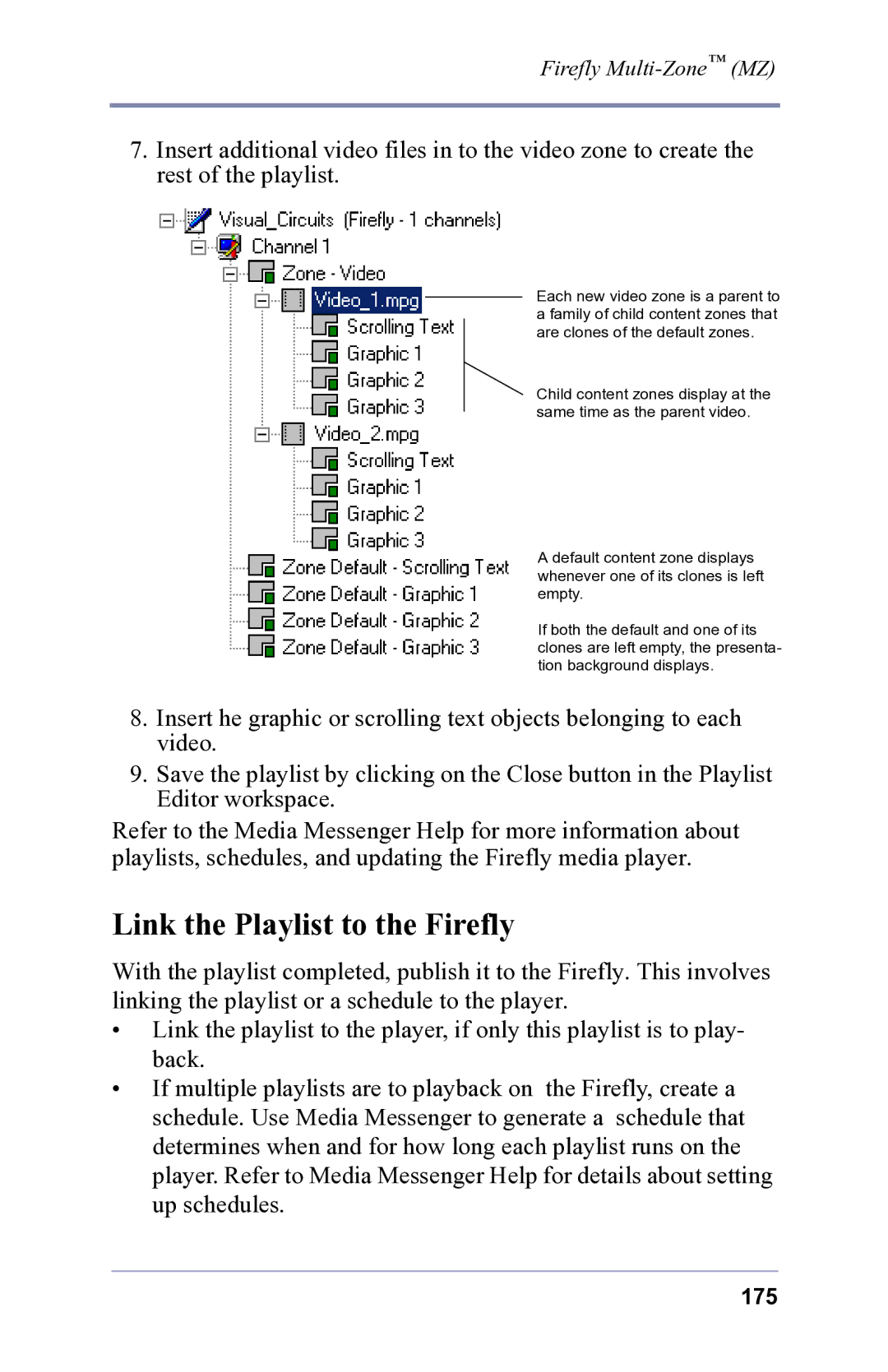Firefly
7.Insert additional video files in to the video zone to create the rest of the playlist.
Each new video zone is a parent to a family of child content zones that are clones of the default zones.
Child content zones display at the same time as the parent video.
A default content zone displays whenever one of its clones is left empty.
If both the default and one of its clones are left empty, the presenta- tion background displays.
8.Insert he graphic or scrolling text objects belonging to each video.
9.Save the playlist by clicking on the Close button in the Playlist Editor workspace.
Refer to the Media Messenger Help for more information about playlists, schedules, and updating the Firefly media player.
Link the Playlist to the Firefly
With the playlist completed, publish it to the Firefly. This involves linking the playlist or a schedule to the player.
•Link the playlist to the player, if only this playlist is to play- back.
•If multiple playlists are to playback on the Firefly, create a schedule. Use Media Messenger to generate a schedule that determines when and for how long each playlist runs on the player. Refer to Media Messenger Help for details about setting up schedules.
175