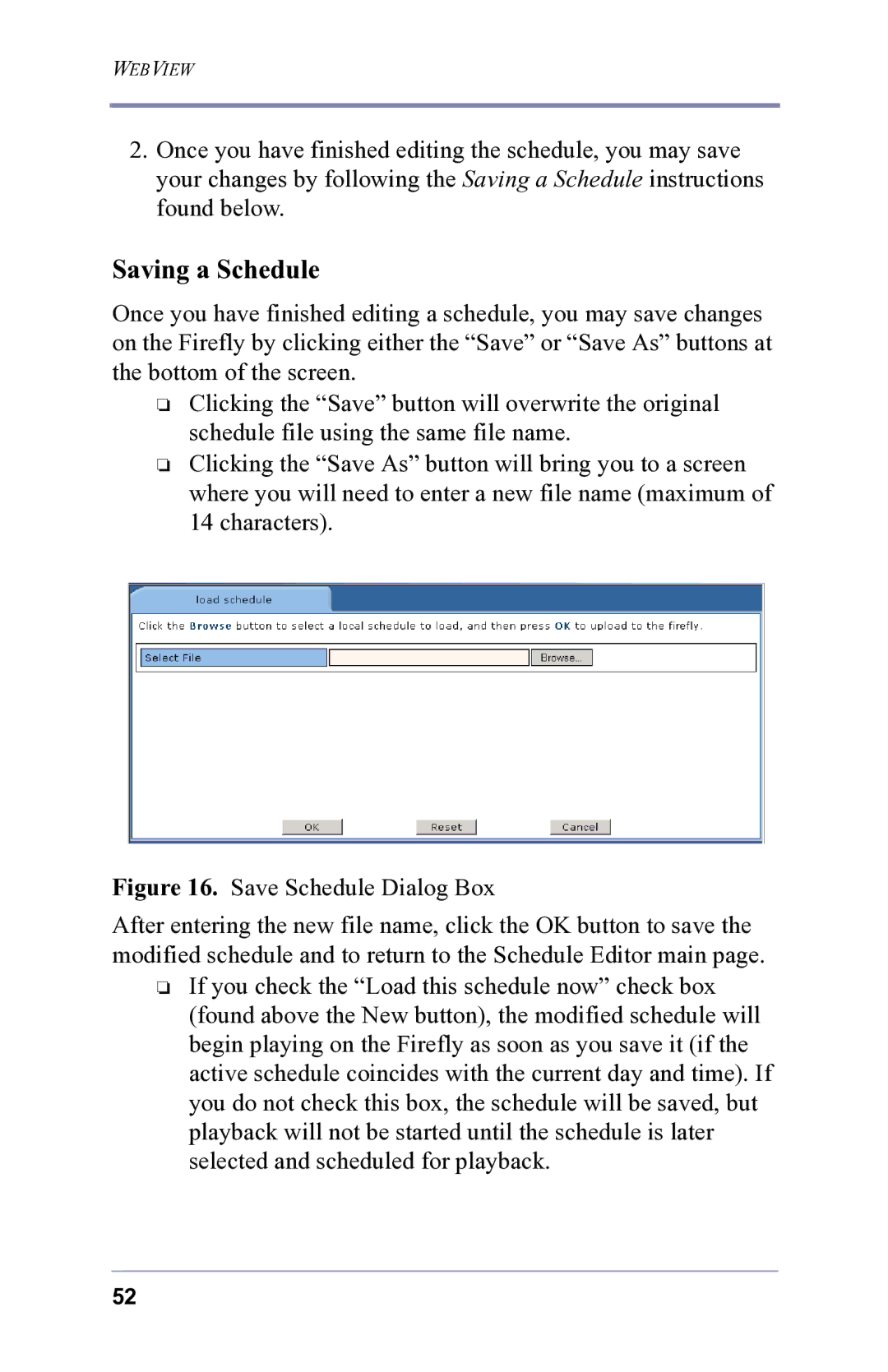WEBVIEW
2.Once you have finished editing the schedule, you may save your changes by following the Saving a Schedule instructions found below.
Saving a Schedule
Once you have finished editing a schedule, you may save changes on the Firefly by clicking either the “Save” or “Save As” buttons at the bottom of the screen.
❏Clicking the “Save” button will overwrite the original schedule file using the same file name.
❏Clicking the “Save As” button will bring you to a screen where you will need to enter a new file name (maximum of 14 characters).
Figure 16. Save Schedule Dialog Box
After entering the new file name, click the OK button to save the modified schedule and to return to the Schedule Editor main page.
❏If you check the “Load this schedule now” check box (found above the New button), the modified schedule will begin playing on the Firefly as soon as you save it (if the active schedule coincides with the current day and time). If you do not check this box, the schedule will be saved, but playback will not be started until the schedule is later selected and scheduled for playback.
52