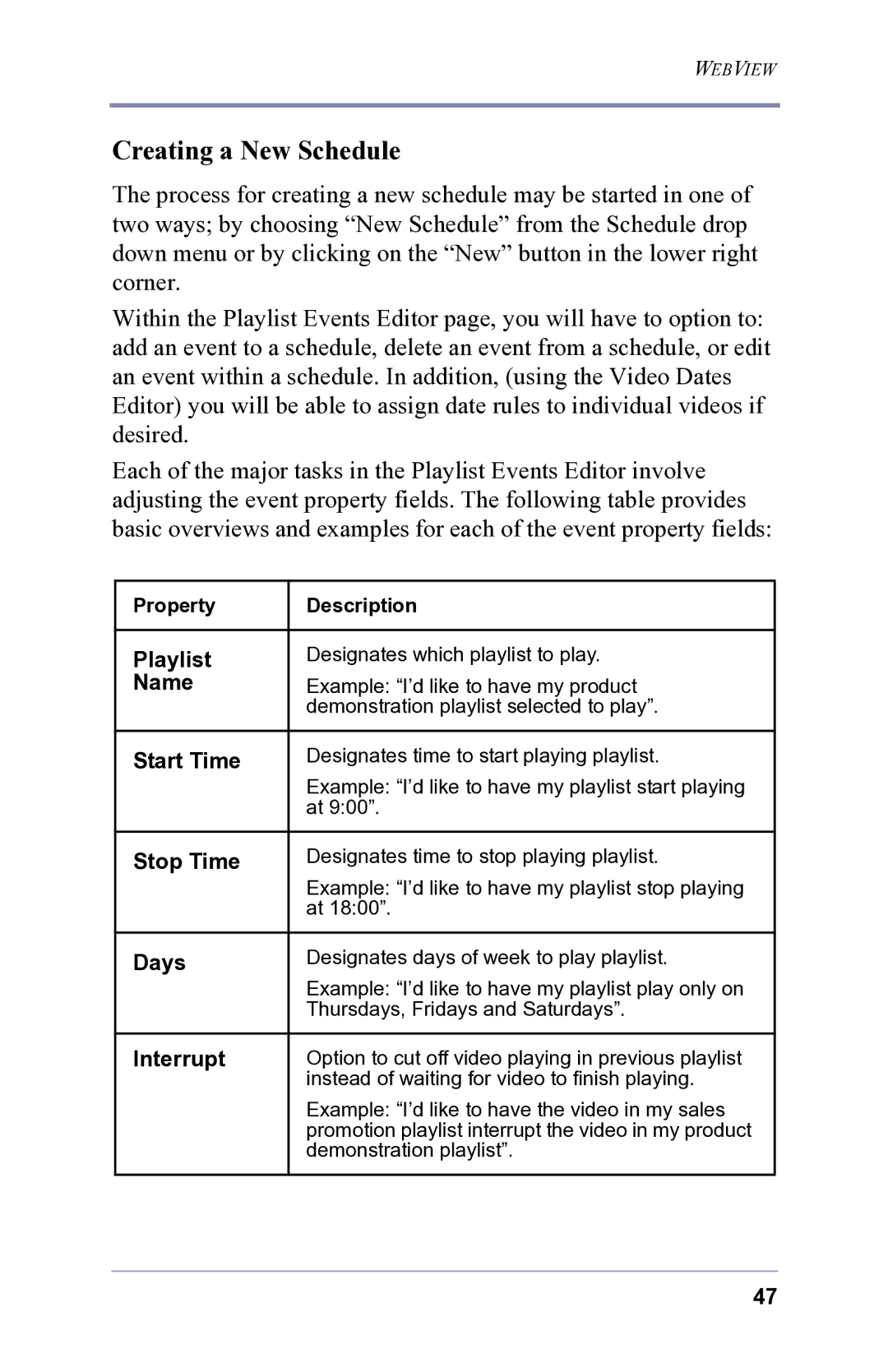WEBVIEW
Creating a New Schedule
The process for creating a new schedule may be started in one of two ways; by choosing “New Schedule” from the Schedule drop down menu or by clicking on the “New” button in the lower right corner.
Within the Playlist Events Editor page, you will have to option to: add an event to a schedule, delete an event from a schedule, or edit an event within a schedule. In addition, (using the Video Dates Editor) you will be able to assign date rules to individual videos if desired.
Each of the major tasks in the Playlist Events Editor involve adjusting the event property fields. The following table provides basic overviews and examples for each of the event property fields:
Property | Description |
|
|
Playlist | Designates which playlist to play. |
Name | Example: “I’d like to have my product |
| demonstration playlist selected to play”. |
|
|
Start Time | Designates time to start playing playlist. |
| Example: “I’d like to have my playlist start playing |
| at 9:00”. |
|
|
Stop Time | Designates time to stop playing playlist. |
| Example: “I’d like to have my playlist stop playing |
| at 18:00”. |
|
|
Days | Designates days of week to play playlist. |
| Example: “I’d like to have my playlist play only on |
| Thursdays, Fridays and Saturdays”. |
|
|
Interrupt | Option to cut off video playing in previous playlist |
| instead of waiting for video to finish playing. |
| Example: “I’d like to have the video in my sales |
| promotion playlist interrupt the video in my product |
| demonstration playlist”. |
|
|
47