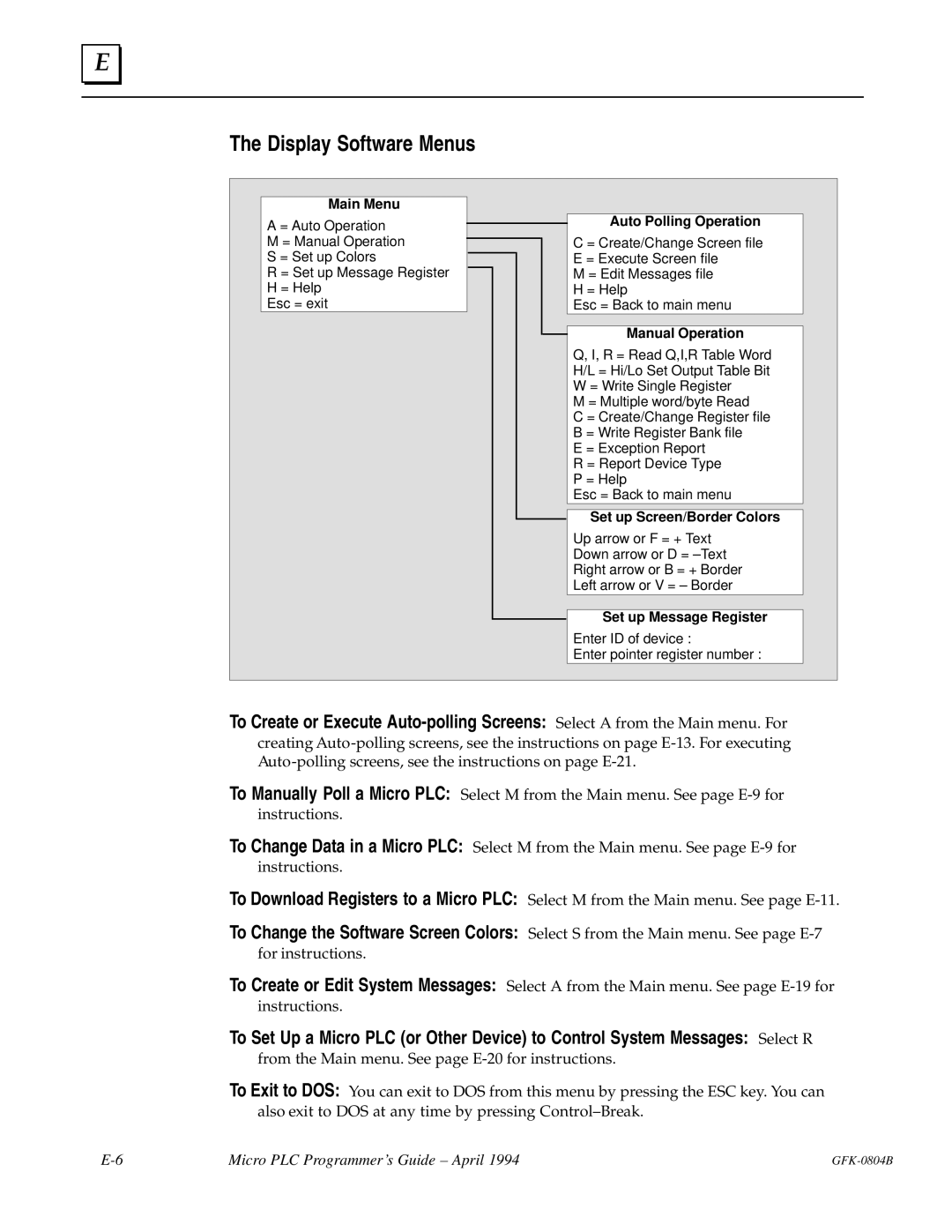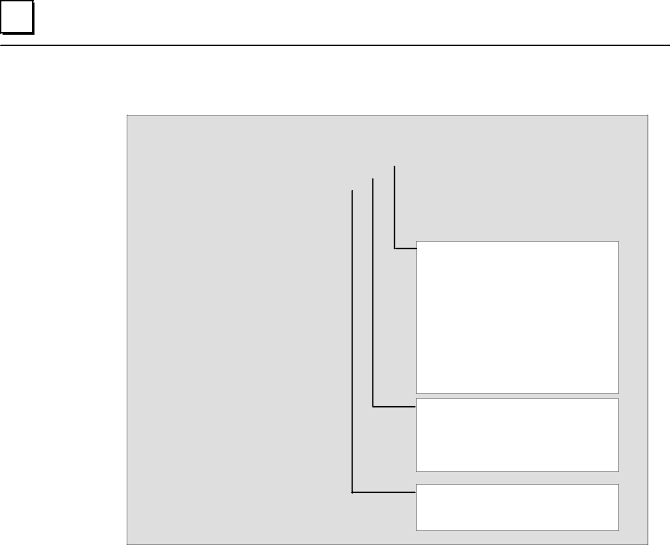
E |
The Display Software Menus
Main Menu |
|
|
|
|
|
A = Auto Operation |
|
|
|
| Auto Polling Operation |
|
|
|
| ||
|
|
|
|
| |
M = Manual Operation |
|
|
|
| C = Create/Change Screen file |
|
|
|
| ||
S = Set up Colors |
|
|
|
| E = Execute Screen file |
|
|
|
| ||
R = Set up Message Register |
|
|
|
| M = Edit Messages file |
H = Help |
|
|
|
| H = Help |
Esc = exit |
|
|
|
| Esc = Back to main menu |
|
|
|
|
|
|
Manual Operation
Q, I, R = Read Q,I,R Table Word
H/L = Hi/Lo Set Output Table Bit
W = Write Single Register
M = Multiple word/byte Read
C = Create/Change Register file
B = Write Register Bank file
E = Exception Report
R = Report Device Type
P = Help
Esc = Back to main menu
Set up Screen/Border Colors
Up arrow or F = + Text
Down arrow or D = ±Text
Right arrow or B = + Border
Left arrow or V = ± Border
Set up Message Register
Enter ID of device :
Enter pointer register number :
To Create or Execute
To Manually Poll a Micro PLC: Select M from the Main menu. See page
To Change Data in a Micro PLC: Select M from the Main menu. See page
To Download Registers to a Micro PLC: Select M from the Main menu. See page
To Change the Software Screen Colors: Select S from the Main menu. See page
To Create or Edit System Messages: Select A from the Main menu. See page
To Set Up a Micro PLC (or Other Device) to Control System Messages: Select R from the Main menu. See page
To Exit to DOS: You can exit to DOS from this menu by pressing the ESC key. You can also exit to DOS at any time by pressing Control±Break.
Micro PLC Programmer's Guide ± April 1994 |