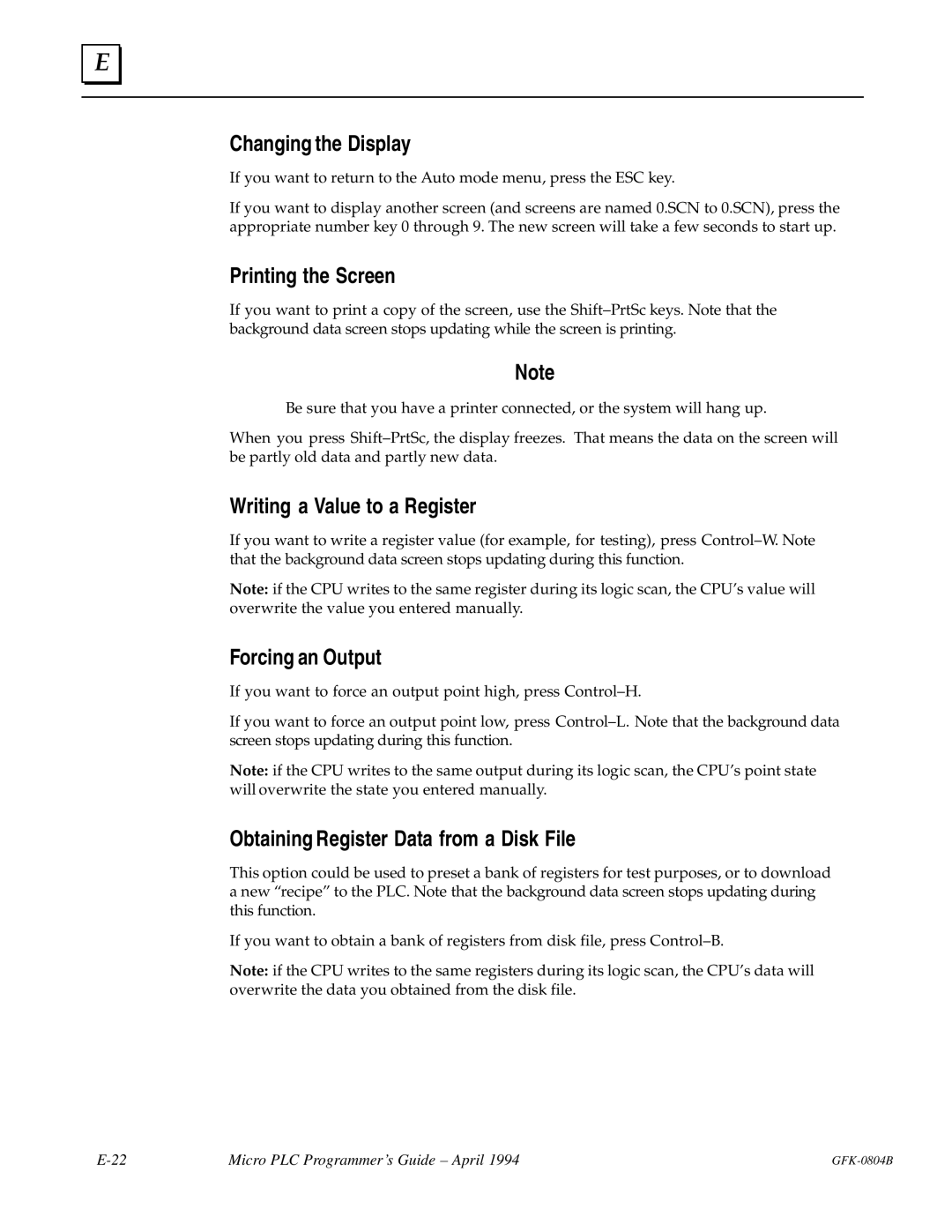E |
Changing the Display
If you want to return to the Auto mode menu, press the ESC key.
If you want to display another screen (and screens are named 0.SCN to 0.SCN), press the appropriate number key 0 through 9. The new screen will take a few seconds to start up.
Printing the Screen
If you want to print a copy of the screen, use the Shift±PrtSc keys. Note that the background data screen stops updating while the screen is printing.
Note
Be sure that you have a printer connected, or the system will hang up.
When you press Shift±PrtSc, the display freezes. That means the data on the screen will be partly old data and partly new data.
Writing a Value to a Register
If you want to write a register value (for example, for testing), press Control±W. Note that the background data screen stops updating during this function.
Note: if the CPU writes to the same register during its logic scan, the CPU's value will overwrite the value you entered manually.
Forcing an Output
If you want to force an output point high, press Control±H.
If you want to force an output point low, press Control±L. Note that the background data screen stops updating during this function.
Note: if the CPU writes to the same output during its logic scan, the CPU's point state will overwrite the state you entered manually.
Obtaining Register Data from a Disk File
This option could be used to preset a bank of registers for test purposes, or to download a new ªrecipeº to the PLC. Note that the background data screen stops updating during this function.
If you want to obtain a bank of registers from disk file, press Control±B.
Note: if the CPU writes to the same registers during its logic scan, the CPU's data will overwrite the data you obtained from the disk file.
Micro PLC Programmer's Guide ± April 1994 |