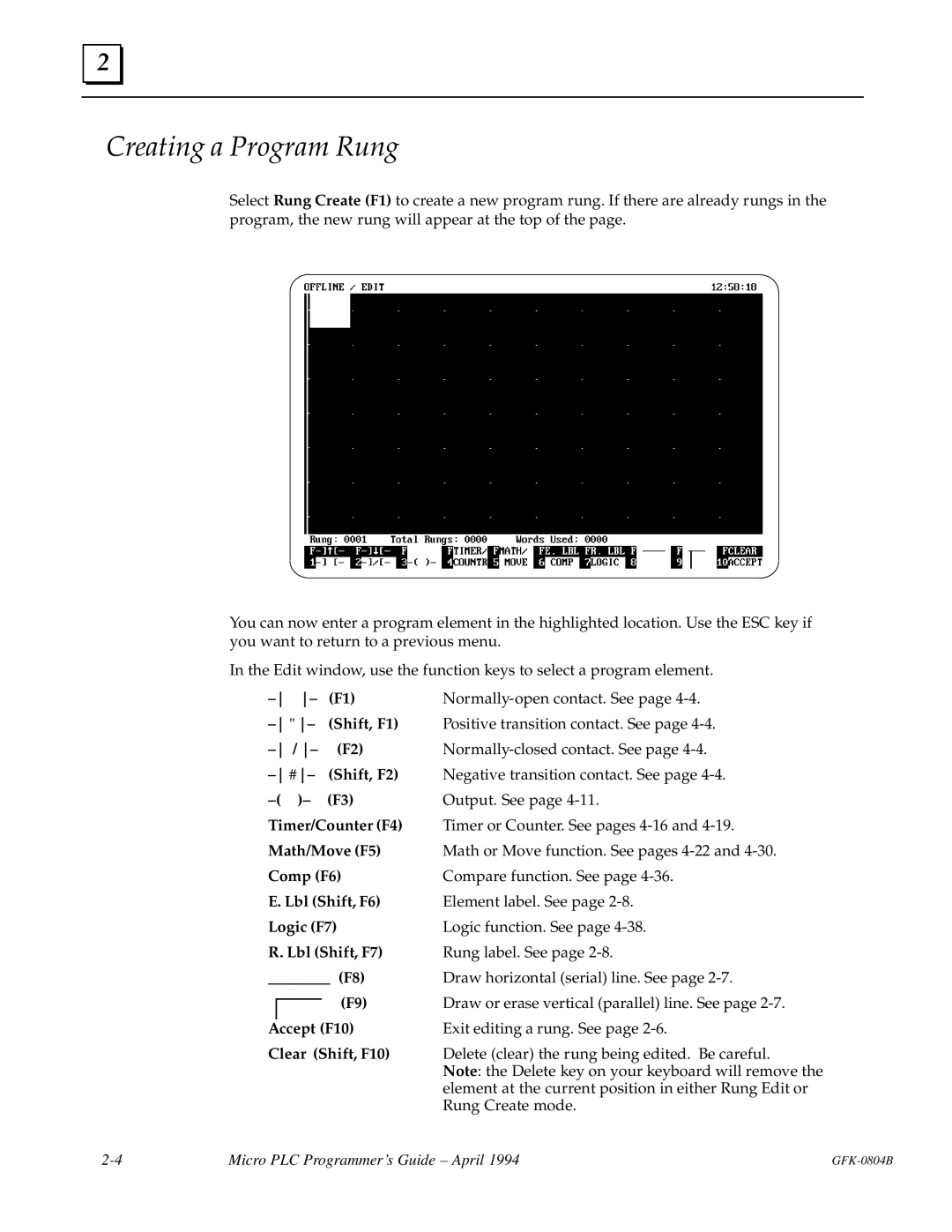GE Fanuc Automation
GFL±002
Related Publications
Content of this Manual
Preface
Technical Assistance
We Welcome Your Comments and Suggestions
Contents
Math Functions
Appendix a Using Directories Appendix B Micro PLC Protocol
Appendix E Data Acquisition, Logging, and Display Program
Chapter Programming for the Micro PLC
Device Designation
Programming Basics
PLC Programs
Power Flow in a Program
Micro PLC Instruction Set
Programming Devices and Formats
Programming with the Programming Software
Programming on a Hand-held Programmer
Constants and Register Values in a Program
Memory Types and Addresses
Memor y Map
Non-retentive and Retentive Registers
Sec Clock C1018
Special Coils
Start-up Scan Coil C1019
Hold Output Coil C1021
Analog Scaling
Programming for an Analog Expander Unit
Analog References
Maximum Values
Example #1
Programming Examples
Chapter Programming with the Programming Software
Programming Operations
Using the Programming Functions
Programming Functions
Creating a Program Rung
Running the Programming Software
Running the Programming Software from a Hard Disk
Running the Programming Software Directly from a Diskette
Editing Basics
Horizontal and Vertical Lines in a Rung
Element Labels and Rung Labels
Selecting a Rung to Edit
Editing a Completed Rung
Editing a Rung Element
Deleting a Rung Element
Adding a Program Function to a Rung
Adding a Contact to a Rung
Replacing a Rung Element with a Horizontal Line
Replacing a Rung Element with a Similar Element
Replacing a Rung Element with a Dissimilar Element
Moving Rungs
Deleting Rungs
Copying Rungs
Searching for a Rung or Program Element
Chapter Programming with a Hand-held Programmer
Program Transfer
Program Listing
Hand-Held Programmer Key Operation and Displays
Entering Program Logic
Inserting a Rung Element
Deleting a Rung Element, Rung or Program In Memory
Deleting a Rung Element
Searching
Programming Examples Using the HHP
Ladder Diagram
Chapter Micro PLC Instruction Set
Instruction Set Summary
Operation Ladder Symbol Description
Micro PLC Instruction Set
General Programming Software Instructions for Contacts
Contacts
Programming Software Instructions
Normally- Open Contact
Examples and HHP Instructions
Programming Normally-Open Contact at the Start of a Rung
Programming a Normally-Open Contact in Parallel
Programming a Normally-Open Contact in Series
Programming Normally-Closed Contact at the Start of a Rung
Normally- Closed Contact
Programming a Normally-Closed Contact in Parallel
Programming a Normally-Closed Contact in Series
Example and HHP Instructions
Positive Transition Contact
Example and HHP Instructions
Negative Transition Contact
Using Coil Pairs
Coils
General Programming Software Instructions for Coils
Output Coil
Set/Reset Coil Pair
Reset
Example and HHP Instructions Set
End
Master Control Relay/End Coil Pair
Skip
Skip/End Coil Pair
Programming Software Instructions for Timers
Timers
Enter the other logic required by the Timer
Use the Accept F10 key to add the rung to the program
On Timer
Off Timer
Counters
Programming Software Instructions for Counters
Enter the other logic required by the Counter
Up Counter
Down Counter
Addition ADD
Math Functions
Maximum Total
Addition
R1+R2 ! R3 R1+ 1! R4
1st number 2nd number Total in register
Subtraction SUB
R1± 5! R2 R3±R4 ! R5
Examples
Multiplication MUL
R1 x R2! R3
Whole # Remainder
Division DIV
Divide
Using Division and Multiplication Functions Together
Move
Move Functions
Move
Select Move F5 from the Math/Move function keys
Ladder Diagram Hand-held Programmer
R001 0002 R004 R010 R020 R100
Block Move
R1E 5! R10 O9E 8! O17
Indirect Move
Specifying a Location in the Pointer Register
Select I±Move F7 from the Math/Move function keys
Start Move
Examples
Compare Functions
Equal
Greater
Press Enter to add the function to the program
Not
Logic Operations
Word
Inclusive or IOR
Exclusive or XOR
Entering the Number of Positions to Shift
Shift Register Right
Shift Register Left
Not
Loading and Saving Files
Appendix Using Directories
Using the Change Directory Function
MICRO.CFG File
Hints for a Basic Application
CMD\MICRO\PALLET CMD\MICRO\RIVETER CMD\MICRO\TRANSFER
Hints for an Advanced Application
Appendix Micro PLC Protocol
Communications Files
Communications Parameters
Communications Memory Types and Addresses
Memory Addresses
Special Registers
Data Format
Communications Protocol
Read Discretes
Reply
Read Program Memory
Read Analogs
Write Discretes
Write Analogs
Write Program Memory
Read Status
Status Word
Error codes
Error Reply
Start Program
Stop Program
Microsoft C Large Model Compile w/ -AL Option
Communications Functions
Microsoft C Small Model Compile w/ -AS Option
Turbo C Large Model Compile w/ -ml Option
Turbo C Small Model Compile w/ -ms Option
IBM Compiler Basic
#include dos.h #include stdio.h #include ªMCROCOMM.Cº
Sample Programs
Sample Basic Program
Introduction
Appendix RTU Protocol
Transmission Sequence
Message Types
Query
Broadcast
Message Fields
Error Check Field
Station Address
Function Code
Timeout Usage
Character Format
Message Termination
Generating Polynomial
Cyclic Redundancy Check CRC
Software Calculation of CRC±16
Hardware Implementation of CRC-16
Address Function CRC±16
Example CRC±16 Calculation
Function Code And Name
RTU Message Length
Query or Broadcast Message Length Less CRC Code
Response Message Length Less CRC Code
Message Descriptions
Message 01 Read Output Table Format
Response
Message 02 Read Input Table Format
Message 03 Read Registers Format
Message 04 Read Analog Inputs Format
Message 05 Force Single Output Format
Message 06 Preset Single Register Format
Message 07 Read Exception Status Format
Message 16 Preset Multiple Registers Format
Message 17 Report Device Type Format
Invalid Function Code Error Response
Communication Errors
Invalid Address Error Response
Invalid Query Message
Query Processing Failure Error Response
Invalid Data Value Error Response
Serial Link Timeout
Invalid Transactions
Limits of the Demonstration Software
Appendix Communications Using Windows DDE
Features of the Micro PLC DDE Driver Software
Demonstration using Microsoft Excel
Simple Demonstration using Microsoft Word
Viewing PLC Data in Windows
Viewing PLC Data in another DDE-compliant Application
Writing Values to the PLC from another Application
Ordering Information
Using the Display Software with Micro PLC Net
Features
Overview
Appendix E Data Acquisition, Logging, and Display Program
Equipment Required
Invoking Display
Startup
Auto Polling Operation
Display Software Menus
Changing the Screen Colors
Editing Summary
Data Format
Manual Mode
Entering Manual Mode
Reading One Word of Input, Output, or Register Data
Reading Multiple Bytes of Input, Output, or Register Data
Creating a Bank of Registers for Downloading Data
15,T,1
Writing Data to the Registers
Creating or Editing Autopolling Screens
Naming an Auto-polling Screen File
Specifying an Existing File to Edit
Creating an Auto-polling Screen
Setup for Data Logging During Auto-Polling
Formatting Strings for Auto-polling Screens
Text for Auto-polling Screens
Data Display String Format ± &XYYYYYZN
Format
Example
Hilimit
Data Limits Format ± &L,X,YYYYY,LowLimit,Hilimit
#,SC,BC,LT
Colors/logtime setup format ± &#,SC,BC,LT
Creating or Editing System Messages
System Messages
Specifying the Device to Control System Message Display
Executing an Auto-polling Screen
Auto-Polling During System Operation
Printing the Screen
Changing the Display
Writing a Value to a Register
Forcing an Output
How Data Logging Works
Data Logging
.LOG File
Renaming the .LOG File to Prevent Overwriting Data
Time Stamp Year, Month, Day, Hour, Minutes, Seconds
Format of Logged Data
Data Type Table, Reference, Data Value
Target ID
Error Writing to Device COM1
Error Messages During Operation
Appendix ProgrammingApplications
Application #1 Flip / Flop Toggle Operation
Application #2 Power Up One Shot Start±up Protection
Application #3 Cascading Counters
Application #4 Industrial ªStarting Circuitº
+±± ±±+±±/±±+±±±±±±±±±±+±±±±±±±+±±±±±±±+±± ±±
Index
Index-2
Index-3