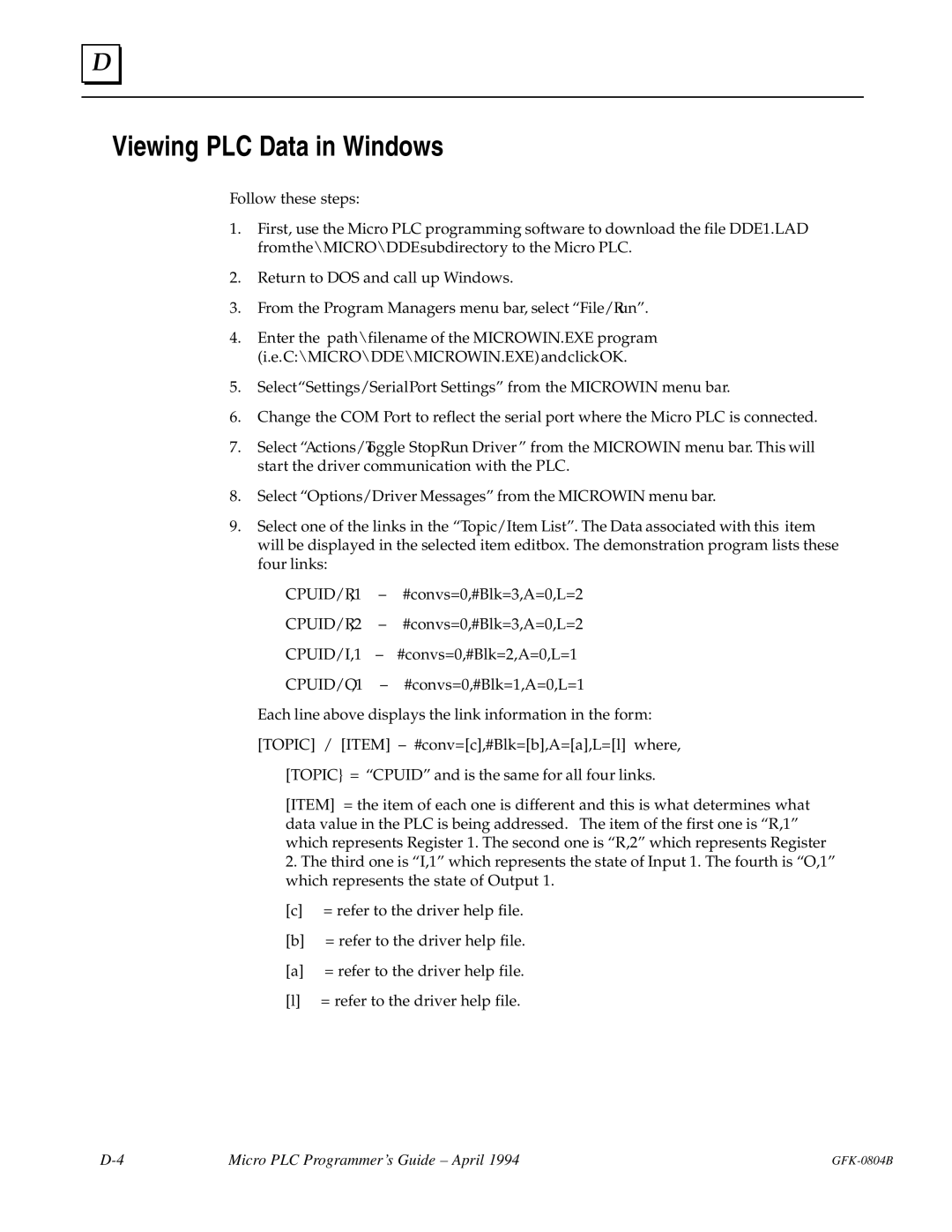D |
Viewing PLC Data in Windows
Follow these steps:
1.First, use the Micro PLC programming software to download the file DDE1.LAD fromthe\MICRO\DDEsubdirectory to the Micro PLC.
2.Return to DOS and call up Windows.
3.From the Program Managers menu bar, select ªFile/Runº.
4.Enter the path\filename of the MICROWIN.EXE program (i.e.C:\MICRO\DDE\MICROWIN.EXE)andclickOK.
5.SelectªSettings/SerialPort Settingsº from the MICROWIN menu bar.
6.Change the COM Port to reflect the serial port where the Micro PLC is connected.
7.Select ªActions/Toggle StopRun Driverº from the MICROWIN menu bar. This will start the driver communication with the PLC.
8.Select ªOptions/Driver Messagesº from the MICROWIN menu bar.
9.Select one of the links in the ªTopic/Item Listº. The Data associated with this item will be displayed in the selected item editbox. The demonstration program lists these four links:
CPUID/R,1 ± #convs=0,#Blk=3,A=0,L=2
CPUID/R,2 ± #convs=0,#Blk=3,A=0,L=2
CPUID/I,1 ± #convs=0,#Blk=2,A=0,L=1
CPUID/O,1 ± #convs=0,#Blk=1,A=0,L=1
Each line above displays the link information in the form:
[TOPIC] / [ITEM] ± #conv=[c],#Blk=[b],A=[a],L=[l] where,
[TOPIC} = ªCPUIDº and is the same for all four links.
[ITEM] = the item of each one is different and this is what determines what data value in the PLC is being addressed. The item of the first one is ªR,1º which represents Register 1. The second one is ªR,2º which represents Register
2.The third one is ªI,1º which represents the state of Input 1. The fourth is ªO,1º which represents the state of Output 1.
[c]= refer to the driver help file.
[b]= refer to the driver help file.
[a]= refer to the driver help file.
[l]= refer to the driver help file.
Micro PLC Programmer's Guide ± April 1994 |