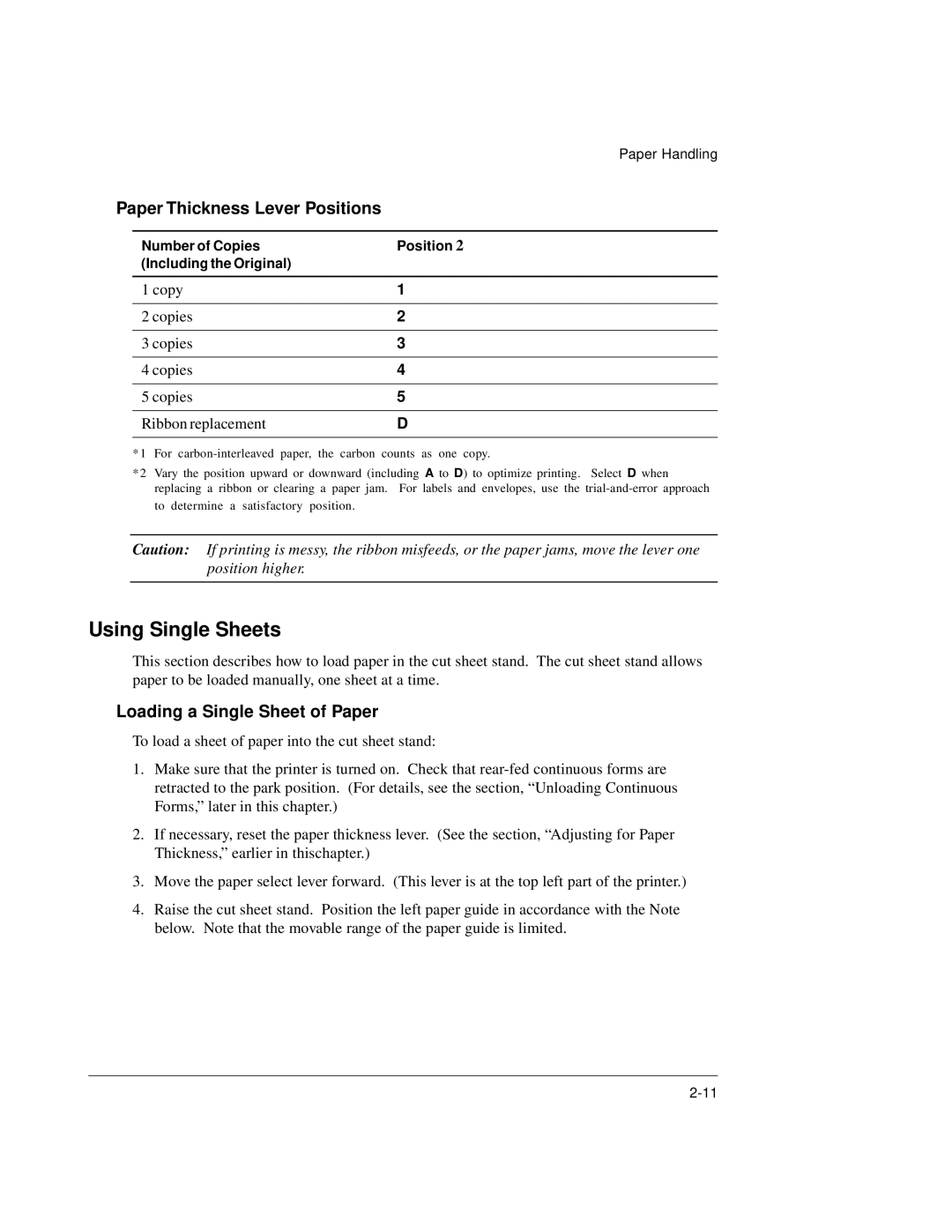Paper Handling
Paper Thickness Lever Positions
Number of Copies | Position 2 |
(Including the Original) |
|
|
|
1 copy | 1 |
|
|
2 copies | 2 |
|
|
3 copies | 3 |
|
|
4 copies | 4 |
|
|
5 copies | 5 |
|
|
Ribbon replacement | D |
|
|
*1 For
*2 Vary the position upward or downward (including A to D) to optimize printing. Select D when replacing a ribbon or clearing a paper jam. For labels and envelopes, use the
Caution: If printing is messy, the ribbon misfeeds, or the paper jams, move the lever one position higher.
Using Single Sheets
This section describes how to load paper in the cut sheet stand. The cut sheet stand allows paper to be loaded manually, one sheet at a time.
Loading a Single Sheet of Paper
To load a sheet of paper into the cut sheet stand:
1.Make sure that the printer is turned on. Check that
2.If necessary, reset the paper thickness lever. (See the section, “Adjusting for Paper Thickness,” earlier in thischapter.)
3.Move the paper select lever forward. (This lever is at the top left part of the printer.)
4.Raise the cut sheet stand. Position the left paper guide in accordance with the Note below. Note that the movable range of the paper guide is limited.