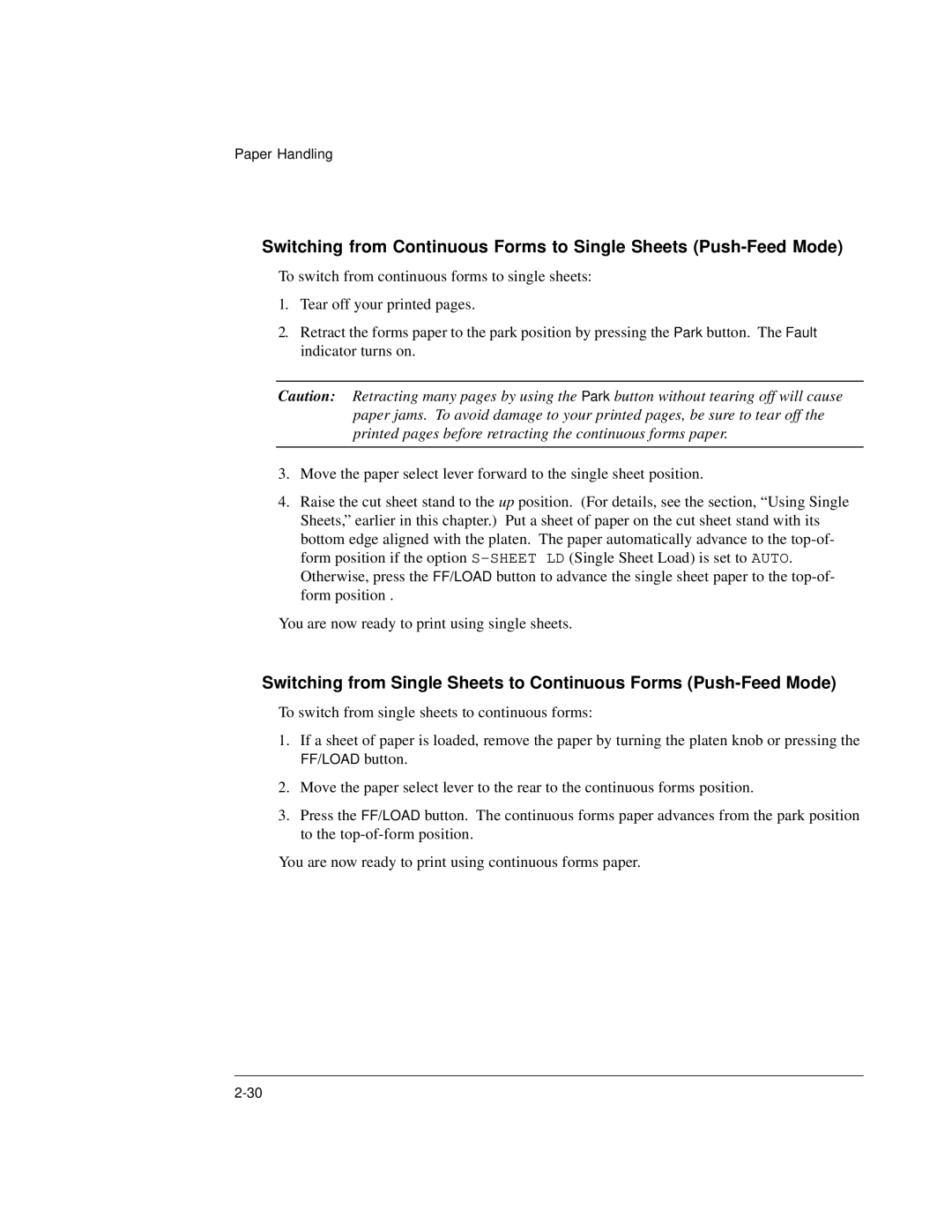Paper Handling
Switching from Continuous Forms to Single Sheets
To switch from continuous forms to single sheets:
1.Tear off your printed pages.
2.Retract the forms paper to the park position by pressing the Park button. The Fault indicator turns on.
Caution: Retracting many pages by using the Park button without tearing off will cause paper jams. To avoid damage to your printed pages, be sure to tear off the printed pages before retracting the continuous forms paper.
3.Move the paper select lever forward to the single sheet position.
4.Raise the cut sheet stand to the up position. (For details, see the section, “Using Single Sheets,” earlier in this chapter.) Put a sheet of paper on the cut sheet stand with its bottom edge aligned with the platen. The paper automatically advance to the
You are now ready to print using single sheets.
Switching from Single Sheets to Continuous Forms
To switch from single sheets to continuous forms:
1.If a sheet of paper is loaded, remove the paper by turning the platen knob or pressing the
FF/LOAD button.
2.Move the paper select lever to the rear to the continuous forms position.
3.Press the FF/LOAD button. The continuous forms paper advances from the park position to the
You are now ready to print using continuous forms paper.