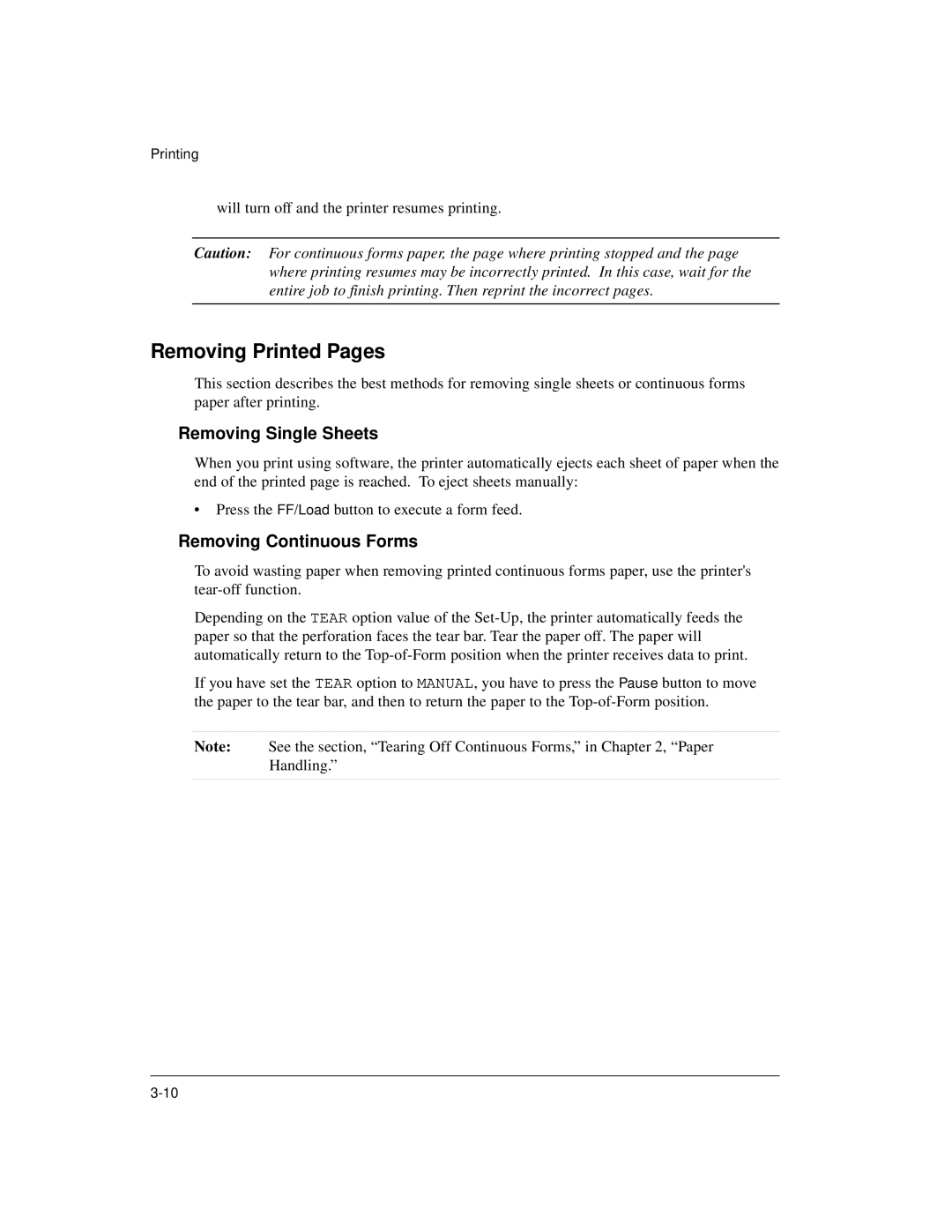Printing
will turn off and the printer resumes printing.
Caution: For continuous forms paper, the page where printing stopped and the page where printing resumes may be incorrectly printed. In this case, wait for the entire job to finish printing. Then reprint the incorrect pages.
Removing Printed Pages
This section describes the best methods for removing single sheets or continuous forms paper after printing.
Removing Single Sheets
When you print using software, the printer automatically ejects each sheet of paper when the end of the printed page is reached. To eject sheets manually:
•Press the FF/Load button to execute a form feed.
Removing Continuous Forms
To avoid wasting paper when removing printed continuous forms paper, use the printer's
Depending on the TEAR option value of the
If you have set the TEAR option to MANUAL, you have to press the Pause button to move the paper to the tear bar, and then to return the paper to the
Note: See the section, “Tearing Off Continuous Forms,” in Chapter 2, “Paper Handling.”