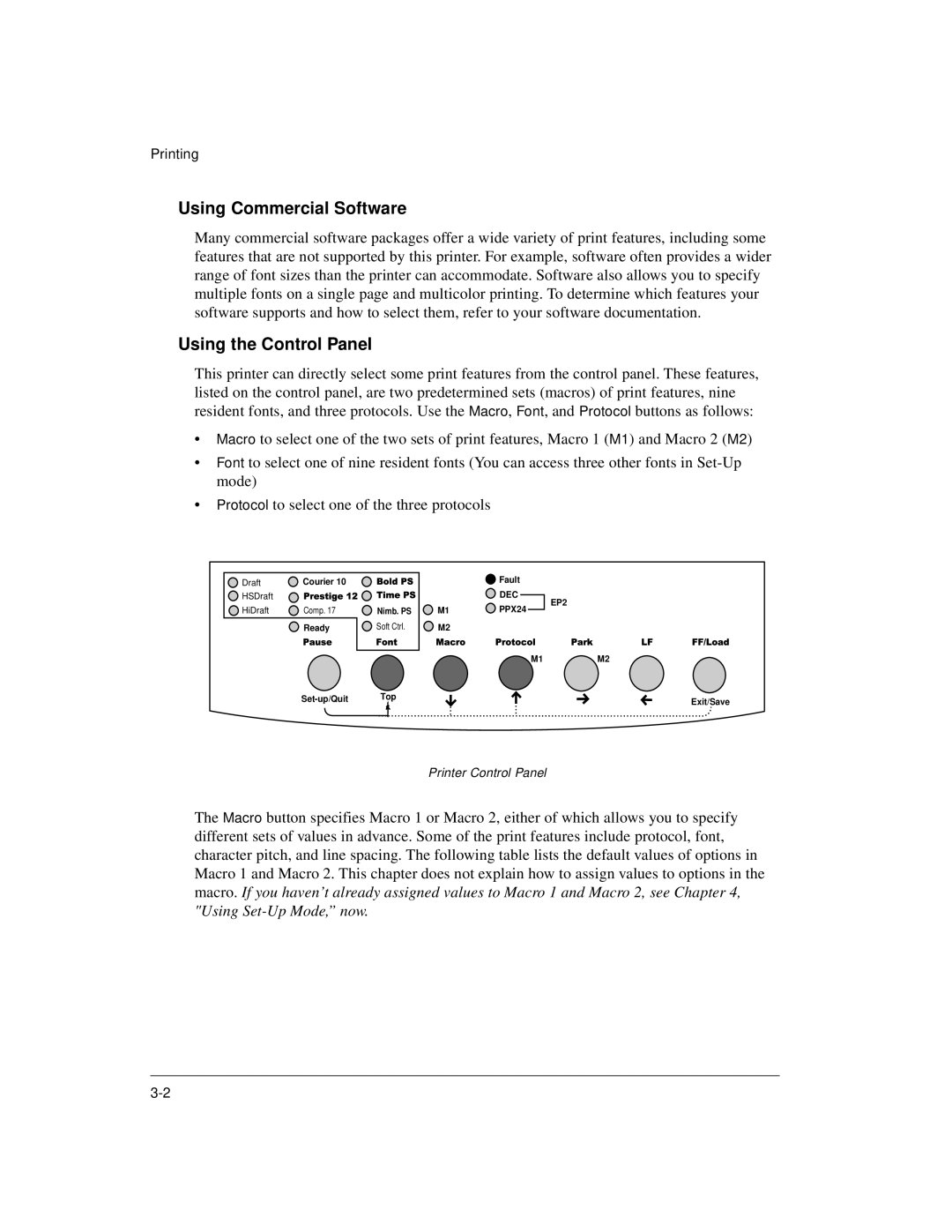Printing
Using Commercial Software
Many commercial software packages offer a wide variety of print features, including some features that are not supported by this printer. For example, software often provides a wider range of font sizes than the printer can accommodate. Software also allows you to specify multiple fonts on a single page and multicolor printing. To determine which features your software supports and how to select them, refer to your software documentation.
Using the Control Panel
This printer can directly select some print features from the control panel. These features, listed on the control panel, are two predetermined sets (macros) of print features, nine resident fonts, and three protocols. Use the Macro, Font, and Protocol buttons as follows:
•Macro to select one of the two sets of print features, Macro 1 (M1) and Macro 2 (M2)
•Font to select one of nine resident fonts (You can access three other fonts in
•Protocol to select one of the three protocols
Draft | Courier 10 |
|
| Fault |
HSDraft |
|
|
| DEC |
HiDraft | Comp. 17 | Nimb. PS | M1 | PPX24 |
| Ready | Soft Ctrl. | M2 |
|
M1
EP2
M2
Exit/Save
Printer Control Panel
The Macro button specifies Macro 1 or Macro 2, either of which allows you to specify different sets of values in advance. Some of the print features include protocol, font, character pitch, and line spacing. The following table lists the default values of options in Macro 1 and Macro 2. This chapter does not explain how to assign values to options in the macro. If you haven’t already assigned values to Macro 1 and Macro 2, see Chapter 4, "Using