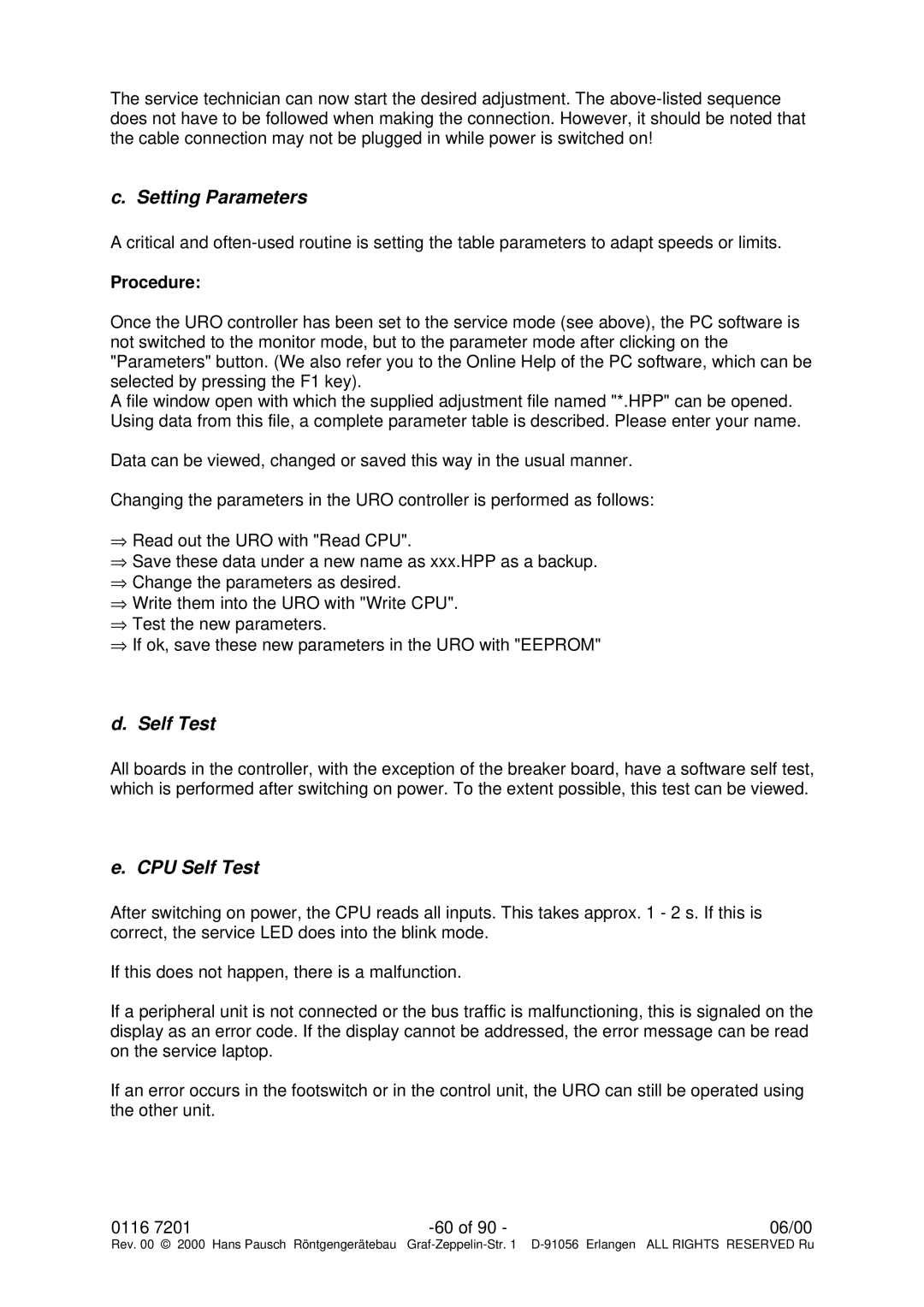The service technician can now start the desired adjustment. The
c. Setting Parameters
A critical and
Procedure:
Once the URO controller has been set to the service mode (see above), the PC software is not switched to the monitor mode, but to the parameter mode after clicking on the "Parameters" button. (We also refer you to the Online Help of the PC software, which can be selected by pressing the F1 key).
A file window open with which the supplied adjustment file named "*.HPP" can be opened. Using data from this file, a complete parameter table is described. Please enter your name.
Data can be viewed, changed or saved this way in the usual manner.
Changing the parameters in the URO controller is performed as follows:
⇒Read out the URO with "Read CPU".
⇒Save these data under a new name as xxx.HPP as a backup.
⇒Change the parameters as desired.
⇒Write them into the URO with "Write CPU".
⇒Test the new parameters.
⇒If ok, save these new parameters in the URO with "EEPROM"
d. Self Test
All boards in the controller, with the exception of the breaker board, have a software self test, which is performed after switching on power. To the extent possible, this test can be viewed.
e. CPU Self Test
After switching on power, the CPU reads all inputs. This takes approx. 1 - 2 s. If this is correct, the service LED does into the blink mode.
If this does not happen, there is a malfunction.
If a peripheral unit is not connected or the bus traffic is malfunctioning, this is signaled on the display as an error code. If the display cannot be addressed, the error message can be read on the service laptop.
If an error occurs in the footswitch or in the control unit, the URO can still be operated using the other unit.
0116 7201 | 06/00 |
Rev. 00 © 2000 Hans Pausch Röntgengerätebau Graf