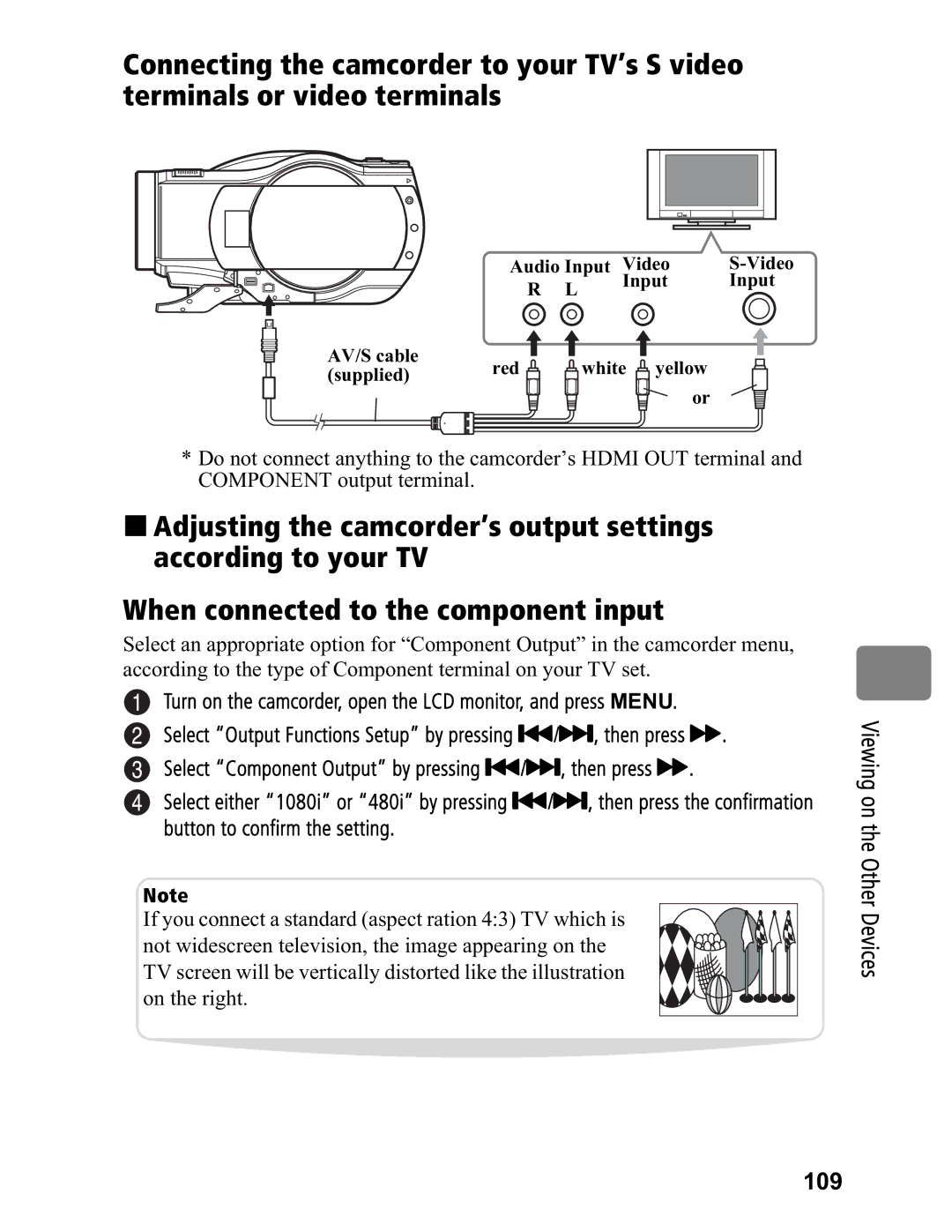Connecting the camcorder to your TV’s S video terminals or video terminals
| Audio Input Video | |||
| R | L | Input | Input |
|
|
| ||
AV/S cable | red |
| white yellow |
|
(supplied) |
|
| ||
|
| or |
| |
|
|
|
| |
*Do not connect anything to the camcorder’s HDMI OUT terminal and COMPONENT output terminal.
Adjusting the camcorder’s output settings according to your TV
When connected to the component input
Select an appropriate option for “Component Output” in the camcorder menu, according to the type of Component terminal on your TV set.
Turn on the camcorder, open the LCD monitor, and press MENU. Select “Output Functions Setup” by pressing (/', then press %. Select “Component Output” by pressing (/', then press %.
Select either “1080i” or “480i” by pressing (/', then press the confirmation button to confirm the setting.
Note
If you connect a standard (aspect ration 4:3) TV which is not widescreen television, the image appearing on the TV screen will be vertically distorted like the illustration on the right.