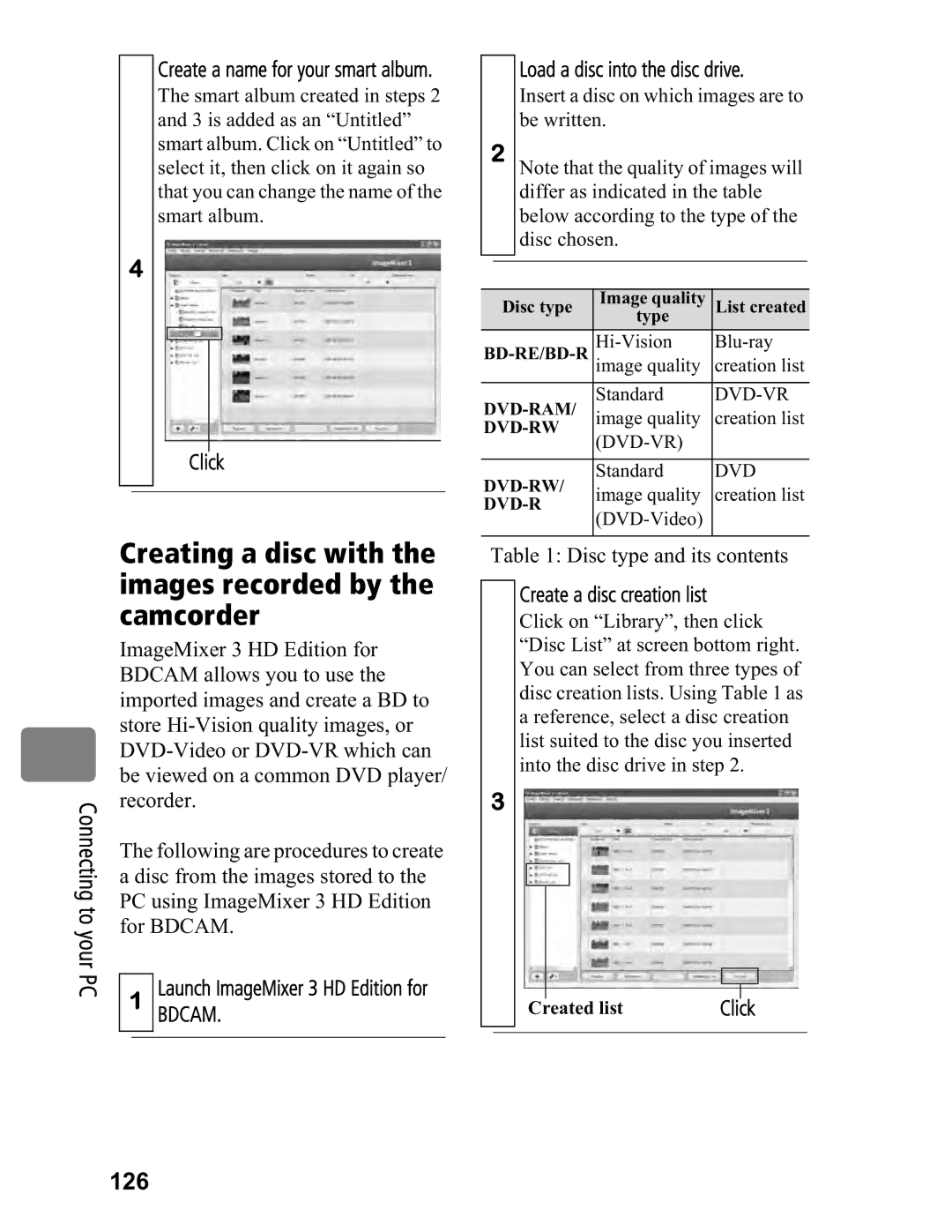Create a name for your smart album.
The smart album created in steps 2 and 3 is added as an “Untitled” smart album. Click on “Untitled” to select it, then click on it again so that you can change the name of the smart album.
4
Click
Creating a disc with the images recorded by the camcorder
| ImageMixer 3 HD Edition for | ||||
| BDCAM allows you to use the | ||||
| imported images and create a BD to | ||||
| store | ||||
| |||||
| be viewed on a common DVD player/ | ||||
Connecting | recorder. | ||||
The following are procedures to create | |||||
| |||||
| a disc from the images stored to the | ||||
to | PC using ImageMixer 3 HD Edition | ||||
for BDCAM. | |||||
your PC | |||||
|
| Launch ImageMixer 3 HD Edition for | |||
1 | |||||
|
|
| BDCAM. | ||
|
|
|
|
| |
Load a disc into the disc drive.
Insert a disc on which images are to be written.
2Note that the quality of images will differ as indicated in the table below according to the type of the disc chosen.
Disc type | Image quality | List created |
| type |
|
| image quality | creation list | |
Standard | |||
image quality | creation list | ||
| |||
|
| ||
|
|
| |
Standard | DVD | ||
image quality | creation list | ||
| |||
|
|
Table 1: Disc type and its contents
Create a disc creation list
Click on “Library”, then click “Disc List” at screen bottom right. You can select from three types of disc creation lists. Using Table 1 as a reference, select a disc creation list suited to the disc you inserted into the disc drive in step 2.
3
Created list | Click |
|
|