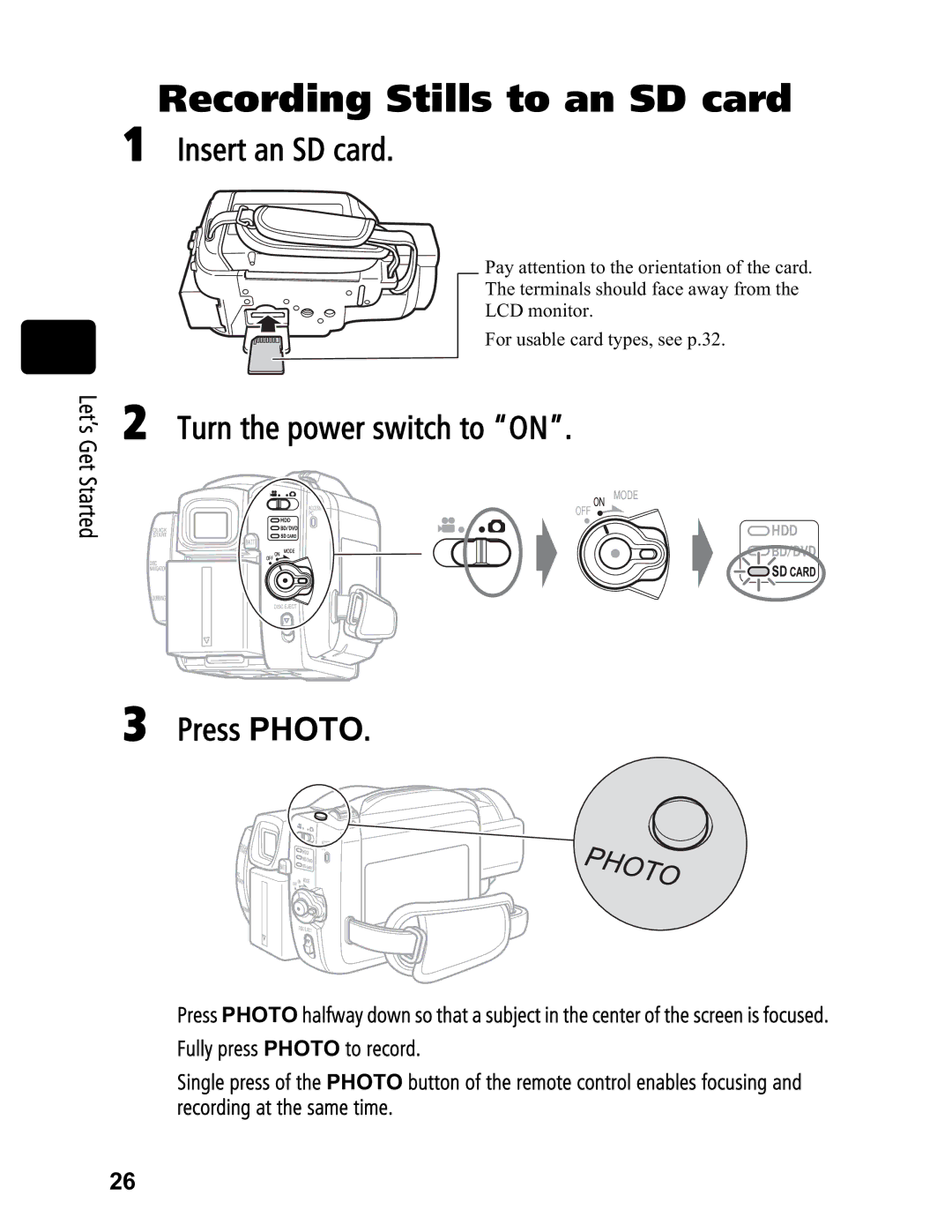Recording Stills to an SD card
1Insert an SD card.
Let’s Get Started
2
3
Pay attention to the orientation of the card.
The terminals should face away from the
LCD monitor.
For usable card types, see p.32.
Turn the power switch to “ON”.
Press PHOTO.
Press PHOTO halfway down so that a subject in the center of the screen is focused.
Fully press PHOTO to record.
Single press of the PHOTO button of the remote control enables focusing and recording at the same time.
26