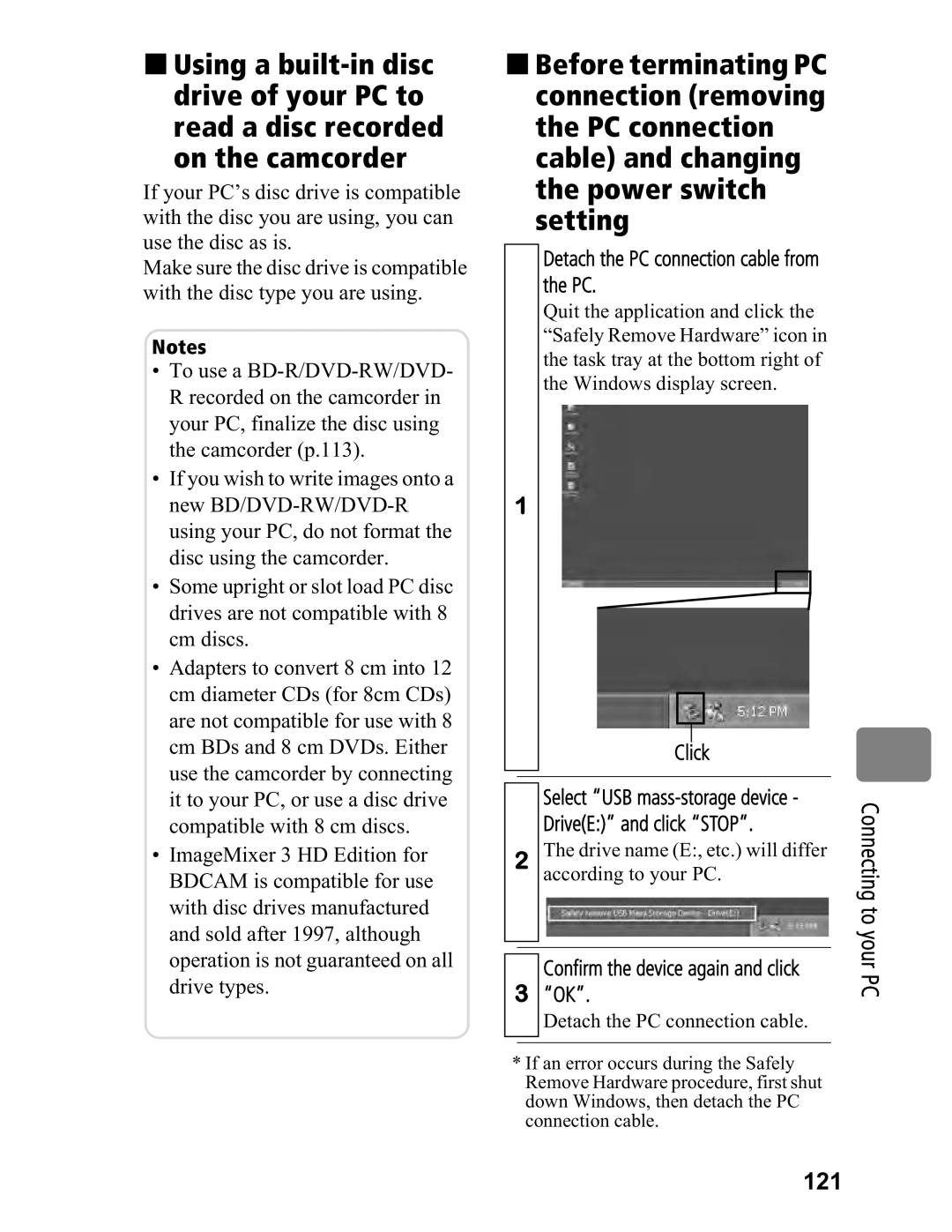Using a
If your PC’s disc drive is compatible with the disc you are using, you can use the disc as is.
Make sure the disc drive is compatible with the disc type you are using.
Notes
•To use a
•If you wish to write images onto a new
•Some upright or slot load PC disc drives are not compatible with 8 cm discs.
•Adapters to convert 8 cm into 12 cm diameter CDs (for 8cm CDs) are not compatible for use with 8 cm BDs and 8 cm DVDs. Either use the camcorder by connecting it to your PC, or use a disc drive compatible with 8 cm discs.
•ImageMixer 3 HD Edition for BDCAM is compatible for use with disc drives manufactured and sold after 1997, although operation is not guaranteed on all drive types.
Before terminating PC connection (removing the PC connection cable) and changing the power switch setting
Detach the PC connection cable from the PC.
Quit the application and click the “Safely Remove Hardware” icon in the task tray at the bottom right of the Windows display screen.
1
Click
Select “USB
2The drive name (E:, etc.) will differ according to your PC.
Confirm the device again and click
3“OK”.
Detach the PC connection cable.
* If an error occurs during the Safely Remove Hardware procedure, first shut down Windows, then detach the PC connection cable.