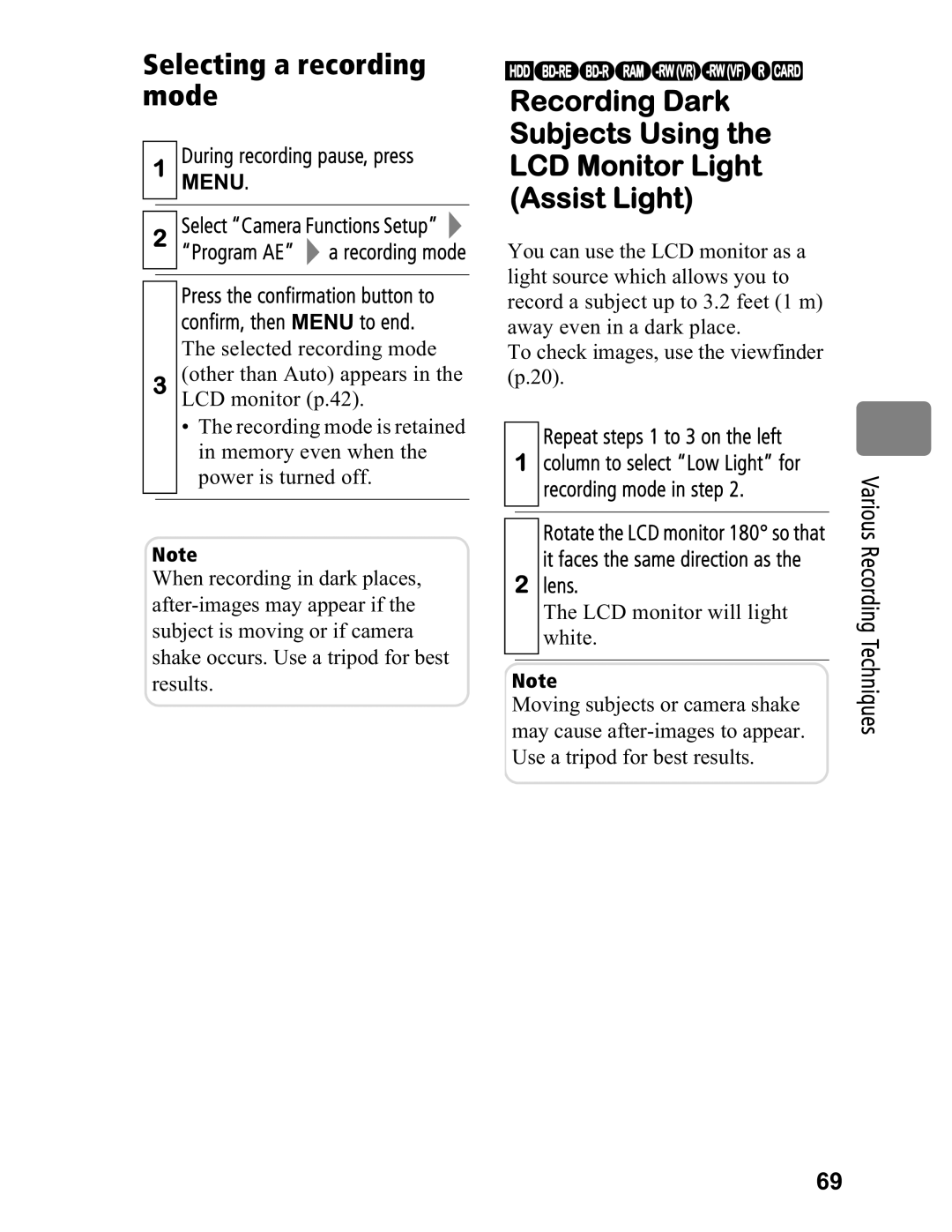Selecting a recording mode
1During recording pause, press MENU.
2Select “Camera Functions Setup” ![]()
“Program AE” ![]() a recording mode
a recording mode
Press the confirmation button to confirm, then MENU to end.
The selected recording mode
3(other than Auto) appears in the LCD monitor (p.42).
•The recording mode is retained in memory even when the power is turned off.
Note
When recording in dark places,
HDD
Recording Dark
Subjects Using the
LCD Monitor Light
(Assist Light)
You can use the LCD monitor as a light source which allows you to record a subject up to 3.2 feet (1 m) away even in a dark place.
To check images, use the viewfinder (p.20).
Repeat steps 1 to 3 on the left
1column to select “Low Light” for recording mode in step 2.
Rotate the LCD monitor 180° so that
it faces the same direction as the
2lens.
The LCD monitor will light white.
Note
Moving subjects or camera shake may cause
Various Recording Techniques
69