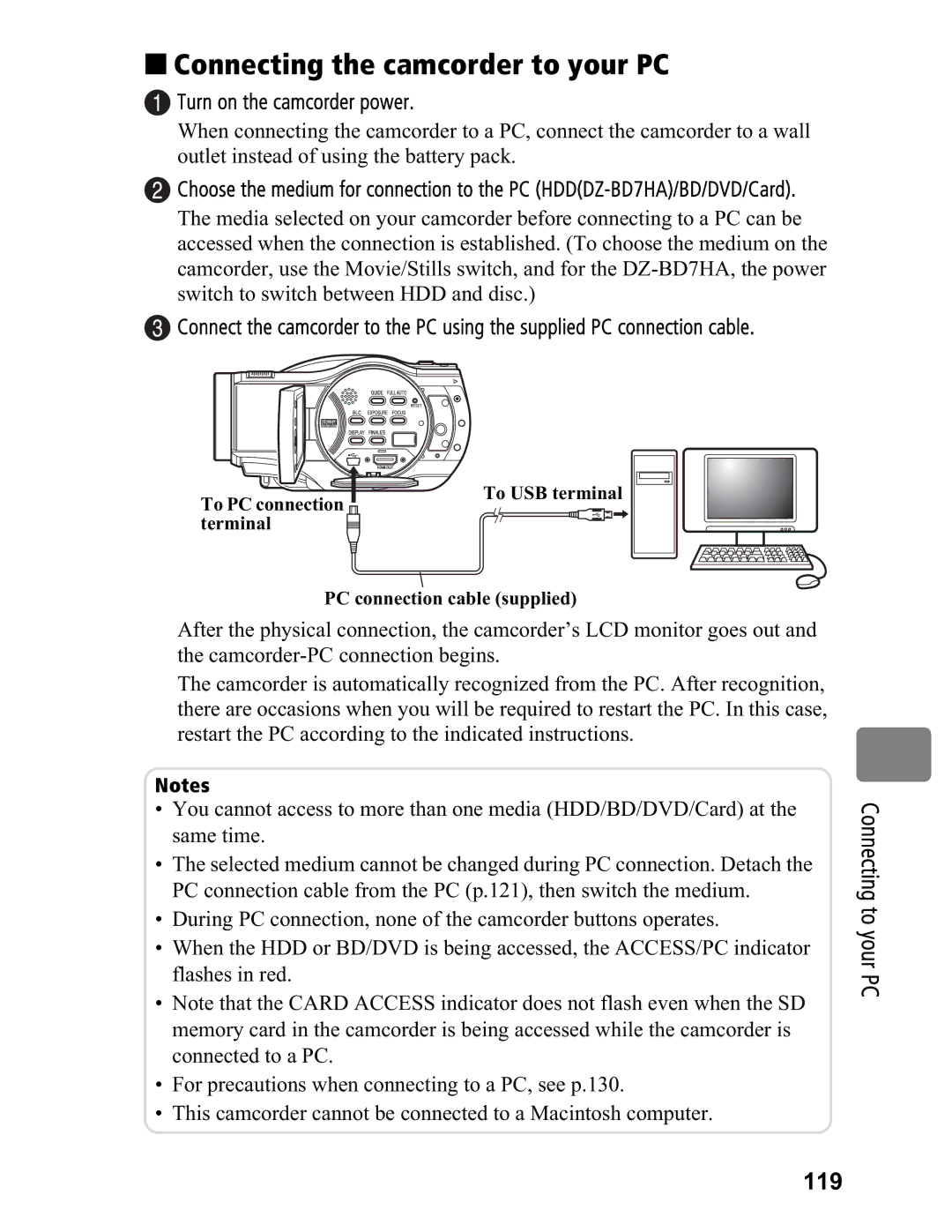Instruction
DZ-BD7HA
Identifications of caution marks
For Your Safety
Precautions
Page
Important Safety Instructions
Table of Contents
Editing
This camcorder makes all of the following possible
Re-recordable One-time recording
„ Choosing a disc to suit your purpose
Introduction
Recording
Recording/Dubbing SD Standard Definition image quality
Re-recordable
Re-recordable One-time
Operations Descriptions used in this manual
About joystick operation and symbols
About media descriptions
Before Using the Product Be sure to read this information
DZ-ACS3
Checking Provided Accessories
Names of Parts Viewfinder side
Use the Guide button for help
Lens hood Stereo microphone
Lens side
Automatic lens cover
Remote control
Adjusting the hand strap
180
How to Open and Use the LCD Monitor
You can use the LCD monitor as follows
Pull out the viewfinder until it clicks
Recording/Playing Using the Viewfinder
How to use the viewfinder
Let’s Get Started
„ Setting up the battery pack
Charge status of the battery pack
„ Changing the display language
„ Turning on the Power
Set time and date appear in the LCD monitor
„ Setting the date and time
Open the LCD monitor p.19 Press Menu
Recording Movies to a BD
DZ-BD7HA
Recording Stills to an SD card
Hint
Playing Recorded Movies/Stills
Deleting Recorded Movies/Stills
Card
Functions and Characteristics of HDD/BD/DVD/Cards
Media Function
Usable discs and their logos Function
„ About HDD/BD/DVD
Unusable Discs
Usable card and logo Function
„ About cards
„ Cautions for discs and cards
„ Inserting a BD or DVD
Wall outlet Turn the power switch to OFF
When a new BD-RE, BD-R, or DVD-RW is inserted, see p.35
Attach the charged battery pack to
Removing the disc
Open the LCD monitor
„ When loading a new BD-RE/BD-R/DVD-RW
When using a DVD-RW
„ Charge lamp status and charging time
„ Continuous recording time with a fully charged battery
Battery Pack
AC Plug Adapter not supplied
„ Connecting the camcorder to a wall outlet
Connect to the AC adapter/charger Power cable
Camcorder DC power cord Charger
Battery life
„ Efficient Use of the Battery
Record button See next
Switch to on
Recording
Again
„ Using the Quick Start Function
Again. The elapsed recording time will be reset
Will also light red
Hints
See the next page for details
On-Screen Information
HDD
REM XX Hour XX MIN*5
SD Card indicator lights Switch to OFF, to turn off
Using the Quick Start function
Hints
Press the confirmation button
„ Playing back the last recorded scene
Viewing
Operation guide Currently selected scene
„ Deleting the last recorded scene
„ Choosing and playing back a scene
Date separator line
Then press Select
Setting
„ Choosing and playing back multiple scenes
Select a scene by pressing &/%
Press %or the confirmation button
You want to cancel and press Select
„ Jumping to the designated scene
Then select Select by pressing
Select the desired point by time by pressing / / &/ %
Jumping to a specified point to
Button
No display Playback information display
„ Adjusting speaker volume during movie playback
Decreases the volume Increases the volume
„ Information Display During Playback
Viewing
When using
When using Card
Movies During playback pause
Movies During playback
Press Menu on the disc navigation screen p.48
Select Playback Setting by pressing /, then press %
Still pictures During card playback
„ Playing still pictures on a card Automatically Slide Show
Select Edit by pressing /, then press %
„ Capturing a still picture from a movie Photo Capture
„ Playing back scenes Repeatedly Repeat Play
Recording Techniques
How to Operate the Menu
Example
Various
Menu items 1st level Menu items 2nd level See
Program AE White Balance Camera Functions Setup
EVF Display Date Setup Date Mode
Menu While Recording Movie menu
Stills menu
Power Save Initial Setup Record LED Language
Demo Mode Reset
Various Recording Techniques
„ How to use the LCD/EVF setup and initial setup
Setting the Date and Time
Setup
„ About the demonstration function
Changing the date format
Digital zoom options
Setting the digital zoom
Magnified Recording Optical Zoom Digital Zoom
Side until the wide-angle is Maximized
Recording at Close Range Macro Recording
Recording at close range
Conversion lens
Attaching the separately sold lenses
During recording pause or recording, press Focus
Adjusting the Focus Manually Manual Focus
Focusing range
How to focus manually
Difficult auto focus conditions
Adjusting Brightness Image Exposure
Adjusting the exposure manually
Exposure Bar
Adjust the exposure by pressing &/ %
Compensating for backlight
During recording pause or recording, press Exposure
Backlight compensation icon
Selecting a Recording Mode to Match Conditions Program AE
Recording mode
During recording pause or recording, press BLC
Lens
Selecting a recording mode
During recording pause, press Menu
Repeat steps 1 to 3 on the left
Infrared sensor
White balance mode
Selecting a white balance mode
Press �to end, or to redo, repeat step
„ Setting the white balance manually Set
Select Camera Functions Setup
White Balance Set Press the confirmation button
EIS On/Off
Turning EIS Off/On
Displaying Recording Guidelines Auxiliary Line
During recording pause or recording, press Full Auto
Function Default See
Turning the MIC. filter On/Off
Flash a flash mode
Using the Flash
Flash mode
Selecting a flash mode
LED Off/On
Turning Off Recording Indicator Beneath the Lens
Select Initial Setup Record
Switching Movie Quality
HD Video Mode
BD Movie Quality HD Video Mode Recording Time
DVD Movie Quality SD Video Mode Recording Time
Photo or �
Using the Self-Timer
Self Timer On
Menu
To MIC Jack
Correct Incorrect
Dubbing on BD/DVD DZ-BD7HA
Time required for dubbing
Dubbing options
Discs and picture quality for dubbing
No auto divide
When dubbing to a BD with HX Video Mode Scene
Before you begin
Hints for dubbing
About the playlist p.94 for dubbing
First Dubbing New
Select Execute, then press
Dubbing All Scenes Recorded on the Same Day Date
Select All, then press Confirmation button
Dubbing All Scenes Recorded on the HDD All
It into the camcorder p.33
When another disc is needed to
When another disc is needed to
To set Category
Category Settings
Not Dubbed Scenes On Thumbnails Category
Editing
Convenient playback
Editing the original data
Other editing
Menu Items for the Disc Navigation
Contents
DVD
„ Menu flows for the disc navigation
When using HDD DZ-BD7HA/BD-RE/DVD-RAM/DVD-RW VR mode
When using a card
When using BD-R/DVD-RW VF Video mode/DVD-R
Plays back in the order
„ Switching to the display arranged by date Date
Choosing Scenes by Date
Press Disc NAVIGATION, then press Menu
10/1/200711/1/2007 Playlist 1 created
Playlist „ What is Playlist?
Then press the confirmation button
„ Creating a new Playlist Create Playlist
Select Edit Create Playlist
Editing a playlist
„ Displaying a desired Playlist Playlist
„ Adding scenes to a Playlist Edit
Scene to be Insertion Added Position
„ Deleting scenes from Playlist Edit
Wish to delete by pressing &/ %
Choose the desired insertion position by pressing &/ %
Select Yes, then press Confirmation button
„ Arranging the order of scenes in the Playlist Edit
„ Deleting a Playlist Delete
Then press Menu
For others
When you reach the desired point Division, press Select
Dividing a Movie Edit Divide
For a card
Button.Combine, then press the confirmation
Combining Multiple Scenes Edit -Combine
100
Select the scenes you want to combine, then press Menu
Select Scene Edit Fade
Adding Special Effects Edit -Fade
Editing 101
102
Go To
„ Jumping to the Top/End Go To
Locking Scenes on a Card Lock
Press �to quit
Editing 103
To unlock the scene
104
When using the HDD/BD
Formatting the HDD
Format HDD/Disc Card
Insert the disc you want to protect
Protecting the HDD
Protect HDD/Disc
Editing 105
Insert the medium you want to check except for the HDD
Checking Remaining Recording Capacity on Medium
106
Twice
Hdmi terminal Component Terminal S-Video terminal
„ Connecting to a TV
Viewing on the Other Devices
Viewing on the Other Devices 107
108
Connecting the camcorder to your TV’s component input
Audio Input Video AV/S cable Red White yellow Supplied
Viewing on the Other Devices 109
110
Viewing on your TV
Viewing on the Other Devices 111
Viewing on Other Players Recorders
Insert the disc into the camcorder Play it back
To play back a BD-R/ DVD-RW VF mode/ DVD-R
112
Insert the disc into the BD/DVD
Press Disc NAVIGATION, and then press Menu
Power the camcorder
Finalizing a Disc Before you begin
Viewing on the Other Devices 113
114
Using the Finalize button to finalize a disc
Disc Setting Unfinalize Disc
Unfinalizing a Disc
ImageMixer 3 HD Edition for Bdcam
Connecting to your PC 115
About the software included
Memory
Connecting to your PC
PC requirements
116
Connecting to your PC 117
„ Software installation
Important Notice
Click Perform installation
118
Select your country’s video system
Turn on the camcorder power
„ Connecting the camcorder to your PC
Connecting to your PC 119
120
Camcorder indications on the PC
Removing replacing
Removing SD memory card
Confirm the device again and click
Connecting to your PC 121
Detach the PC connection cable from the PC
Select Hitachi Bdcam
122
Launch ImageMixer 3 HD Edition for
Play back the imported images
Connecting to your PC 123
Import images to the PC
To play back
Create a new album
124
Album
Smart album
125
Creating a smart album to automatically assemble images
Create a disc creation list
Creating a disc with the images recorded by the camcorder
126
Load a disc into the disc drive
Register images to the disc creation list
Set up the disc you are creating
DVD-Video’s list setup screen
127
Write to the disc
128
Connecting to your PC 129
„ Uninstalling Software
130
Precautions When Connecting to a PC
131
Optional Accessories
132
Error Messages
Message Cause & Troubleshooting Reference
Additional Information
133
134
135
136
Additional Information 137
138
Additional Information 139
140
Troubleshooting
Power supplies
Symptom Cause and Correction Reference
Additional Information 141
Reset
During recording
142
During playback
143
Additional Information 144
145
When the camcorder is connected to a PC
Disc Eject
146
Miscellaneous
Additional Information 147
148
Card Access
Additional Information 149
150
Additional Information 151
Do not expose the camcorder to insecticide
Do not use a generally available 8 cm CD lens cleaner
152
Additional Information 153
Cleaning
Cleaning the surface of the camcorder
Using HDD/discs
Storing discs
Disc Cleaning
Additional Information 154
Additional Information 155
156
System Reset
List of setting items
Additional Information 157
End User License Agreements for Operating system Software
158
End User License Agreements for Operating system Software
Additional Information 159
160
No Warranty
Copyright year name of author
Additional Information 161
GNU Lesser General Public License Version 2.1, February
162
Modified work must itself be a software li- brary
Additional Information 163
Library will still fall under Section
164
Additional Information 165
166
How to Apply These Terms to Your New Libraries
Additional Information 167
Major Specifications
DVD-RW VF
168
Recordable time on BD
Storage capacity of HDD/BD/DVD/Card
Additional Information 169
Recordable time on HDD
Recording media
170
Still’s file size
Additional Information 171
Glossary
Additional Information 172
VF Video mode
VR mode
Additional Information 173
Index
HDD
174
Additional Information 175
License Agreement
176
Additional Information 177
Service Hotline 1-800-HITACHI
Page
Only
Only
Hitachi
Or mail this portion to the following address

 Turn on the camcorder power.
Turn on the camcorder power.![]() Choose the medium for connection to the PC
Choose the medium for connection to the PC ![]() Connect the camcorder to the PC using the supplied PC connection cable.
Connect the camcorder to the PC using the supplied PC connection cable.