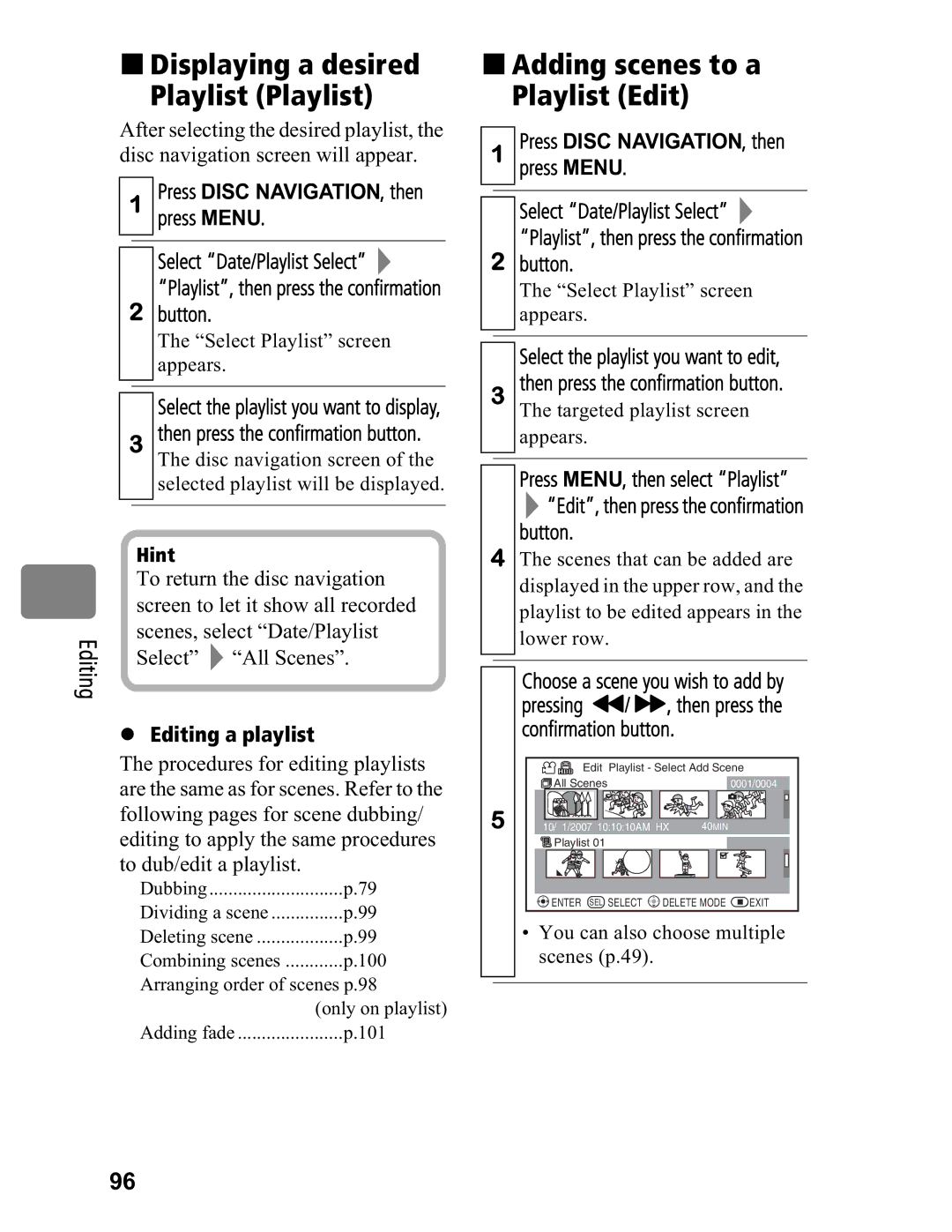Displaying a desired
Playlist (Playlist)
After selecting the desired playlist, the disc navigation screen will appear.
1Press DISC NAVIGATION, then press MENU.
Select “Date/Playlist Select” ![]()
“Playlist”, then press the confirmation
2button.
The “Select Playlist” screen appears.
Select the playlist you want to display,
3then press the confirmation button.
The disc navigation screen of the selected playlist will be displayed.
| Hint |
| |
| To return the disc navigation | ||
| screen to let it show all recorded | ||
Editing | scenes, select “Date/Playlist | ||
Select” | “All Scenes”. | ||
| |||
zEditing a playlist
The procedures for editing playlists are the same as for scenes. Refer to the following pages for scene dubbing/ editing to apply the same procedures to dub/edit a playlist.
Dubbing | p.79 |
Dividing a scene | p.99 |
Deleting scene | p.99 |
Combining scenes | p.100 |
Arranging order of scenes p.98 | |
| (only on playlist) |
Adding fade | p.101 |
Adding scenes to a Playlist (Edit)
1Press DISC NAVIGATION, then press MENU.
Select “Date/Playlist Select” ![]()
“Playlist”, then press the confirmation
2button.
The “Select Playlist” screen appears.
Select the playlist you want to edit,
3then press the confirmation button.
The targeted playlist screen appears.
Press MENU, then select “Playlist”
![]() “Edit”, then press the confirmation
“Edit”, then press the confirmation
button.
4The scenes that can be added are displayed in the upper row, and the playlist to be edited appears in the lower row.
Choose a scene you wish to add by pressing &/ %, then press the confirmation button.
| Edit | Playlist - Select Add Scene | |||
| All Scenes |
|
|
| 0001/0004 |
5 | 10/ 1/2007 10:10:10AM HX | 40MIN |
| ||
| Playlist 01 |
|
|
|
|
| ENTER SEL | SELECT | DELETE MODE | EXIT | |
•You can also choose multiple scenes (p.49).
96