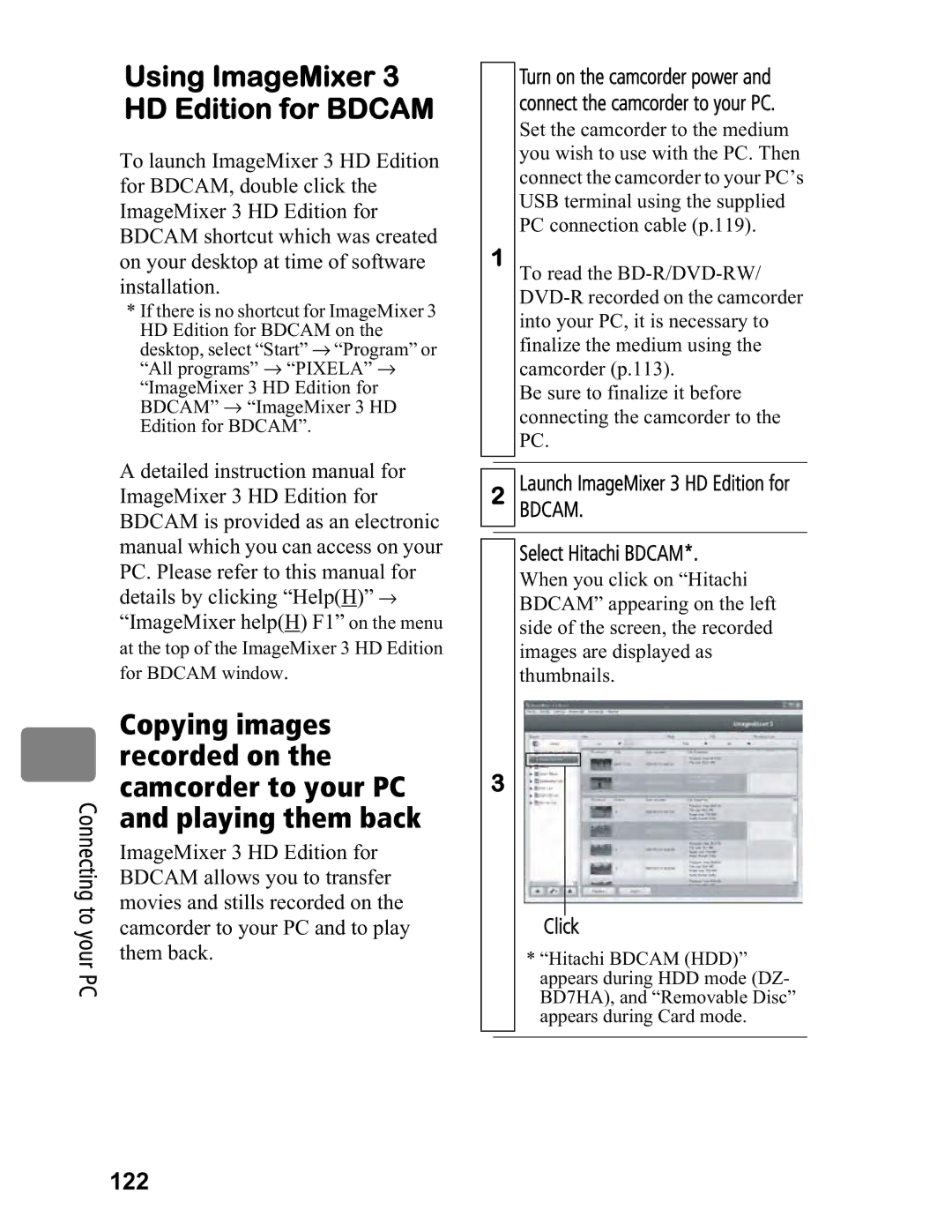Connecting to your PC
Using ImageMixer 3 HD Edition for BDCAM
To launch ImageMixer 3 HD Edition for BDCAM, double click the ImageMixer 3 HD Edition for BDCAM shortcut which was created on your desktop at time of software installation.
*If there is no shortcut for ImageMixer 3
HD Edition for BDCAM on the desktop, select “Start” → “Program” or “All programs” → “PIXELA” →
“ImageMixer 3 HD Edition for BDCAM” → “ImageMixer 3 HD Edition for BDCAM”.
A detailed instruction manual for ImageMixer 3 HD Edition for BDCAM is provided as an electronic manual which you can access on your PC. Please refer to this manual for details by clicking “Help(H)” → “ImageMixer help(H) F1” on the menu
at the top of the ImageMixer 3 HD Edition for BDCAM window.
Copying images recorded on the camcorder to your PC and playing them back
ImageMixer 3 HD Edition for BDCAM allows you to transfer movies and stills recorded on the camcorder to your PC and to play them back.
Turn on the camcorder power and connect the camcorder to your PC.
Set the camcorder to the medium you wish to use with the PC. Then connect the camcorder to your PC’s USB terminal using the supplied PC connection cable (p.119).
1To read the
Be sure to finalize it before connecting the camcorder to the PC.
2Launch ImageMixer 3 HD Edition for
BDCAM.
Select Hitachi BDCAM*.
When you click on “Hitachi BDCAM” appearing on the left side of the screen, the recorded images are displayed as thumbnails.
3
Click
*“Hitachi BDCAM (HDD)” appears during HDD mode (DZ- BD7HA), and “Removable Disc” appears during Card mode.