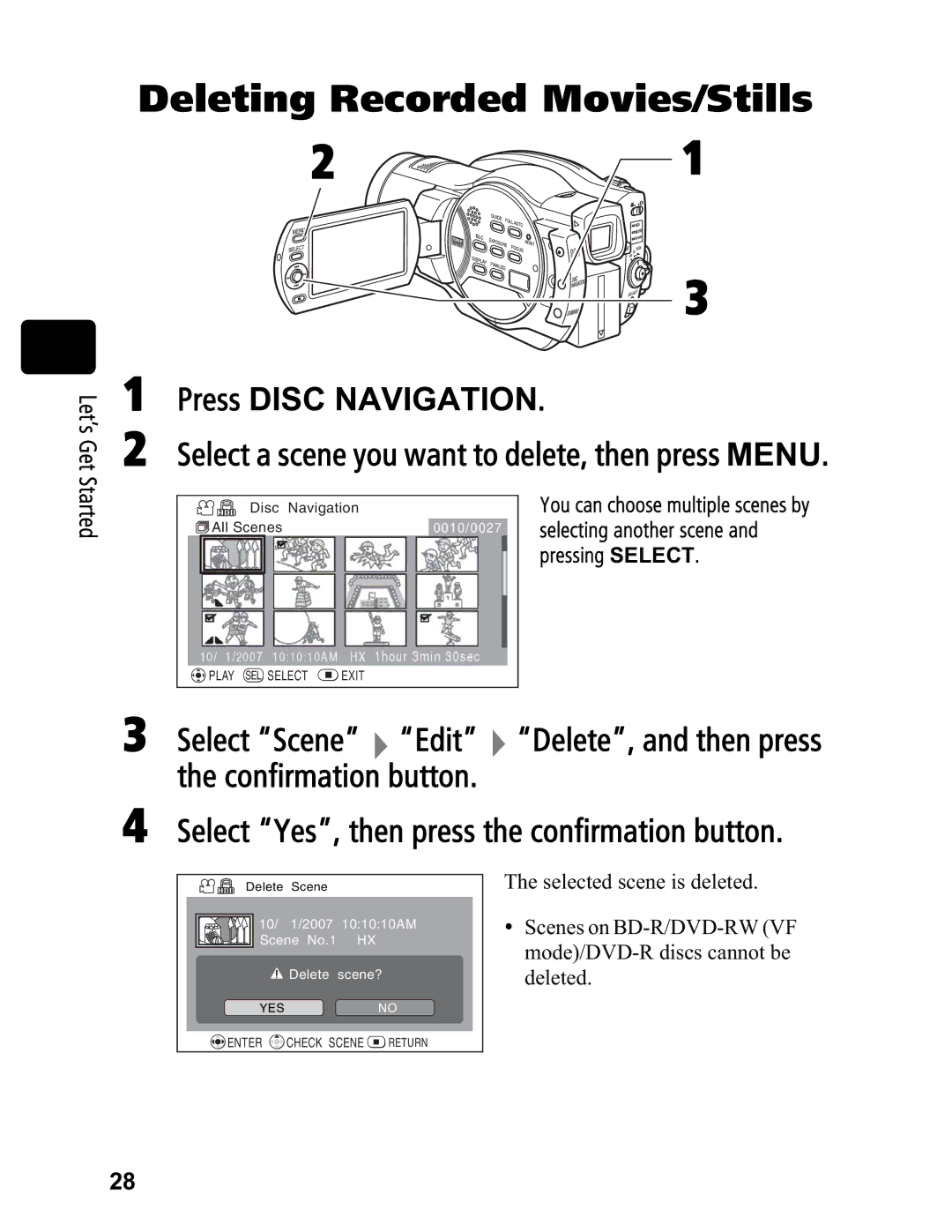Let’s Get Started
Deleting Recorded Movies/Stills
2 | 1 |
3
1Press DISC NAVIGATION.
2Select a scene you want to delete, then press MENU.
Disc Navigation |
|
| You can choose multiple scenes by |
All Scenes | 0010/0027 | selecting another scene and | |
|
|
| pressing SELECT. |
|
|
|
|
10/ 1/2007 10:10:10AM HX 1hour 3min 30sec
![]() PLAY SEL SELECT
PLAY SEL SELECT ![]() EXIT
EXIT
3Select “Scene” ![]() “Edit”
“Edit” ![]() “Delete”, and then press the confirmation button.
“Delete”, and then press the confirmation button.
4Select “Yes”, then press the confirmation button.
Delete Scene
10/ 1/2007 10:10:10AM Scene No.1 HX
![]() Delete scene?
Delete scene?
YESNO
![]() ENTER
ENTER ![]() CHECK SCENE
CHECK SCENE ![]() RETURN
RETURN
The selected scene is deleted.
yScenes on
28