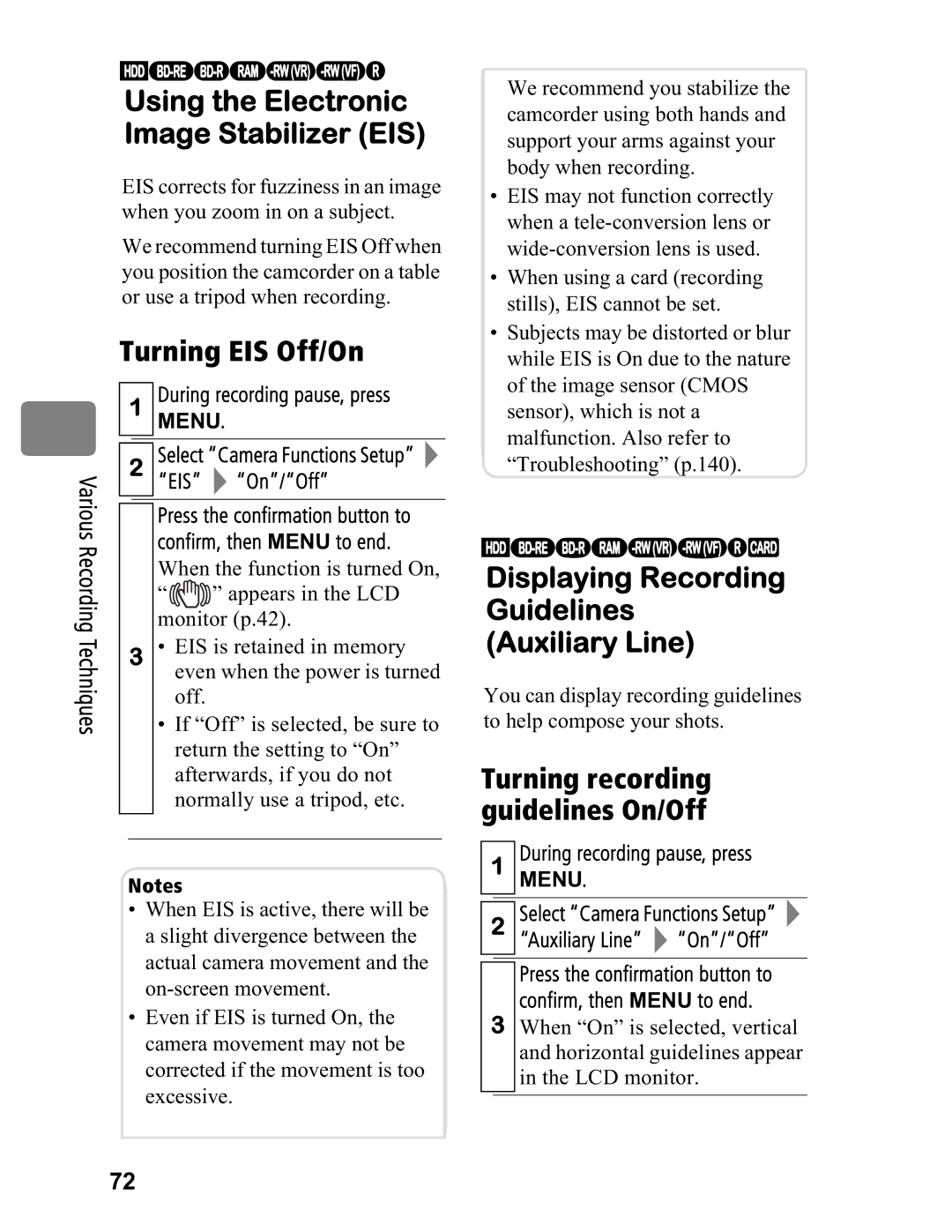Various Recording Techniques
HDD
Using the Electronic Image Stabilizer (EIS)
EIS corrects for fuzziness in an image when you zoom in on a subject.
We recommend turning EIS Off when you position the camcorder on a table or use a tripod when recording.
Turning EIS Off/On
1During recording pause, press MENU.
2Select “Camera Functions Setup” ![]()
“EIS”  “On”/“Off”
“On”/“Off”
Press the confirmation button to confirm, then MENU to end.
When the function is turned On,
“![]()
![]() ” appears in the LCD monitor (p.42).
” appears in the LCD monitor (p.42).
3• EIS is retained in memory even when the power is turned off.
•If “Off” is selected, be sure to return the setting to “On” afterwards, if you do not normally use a tripod, etc.
Notes
•When EIS is active, there will be a slight divergence between the actual camera movement and the
•Even if EIS is turned On, the camera movement may not be corrected if the movement is too excessive.
We recommend you stabilize the camcorder using both hands and support your arms against your body when recording.
•EIS may not function correctly when a
•When using a card (recording stills), EIS cannot be set.
•Subjects may be distorted or blur while EIS is On due to the nature of the image sensor (CMOS sensor), which is not a malfunction. Also refer to “Troubleshooting” (p.140).
HDD
Displaying Recording
Guidelines
(Auxiliary Line)
You can display recording guidelines to help compose your shots.
Turning recording guidelines On/Off
1During recording pause, press MENU.
2Select “Camera Functions Setup”
“Auxiliary Line” ![]() “On”/“Off”
“On”/“Off”
Press the confirmation button to confirm, then MENU to end.
3When “On” is selected, vertical and horizontal guidelines appear in the LCD monitor.
72