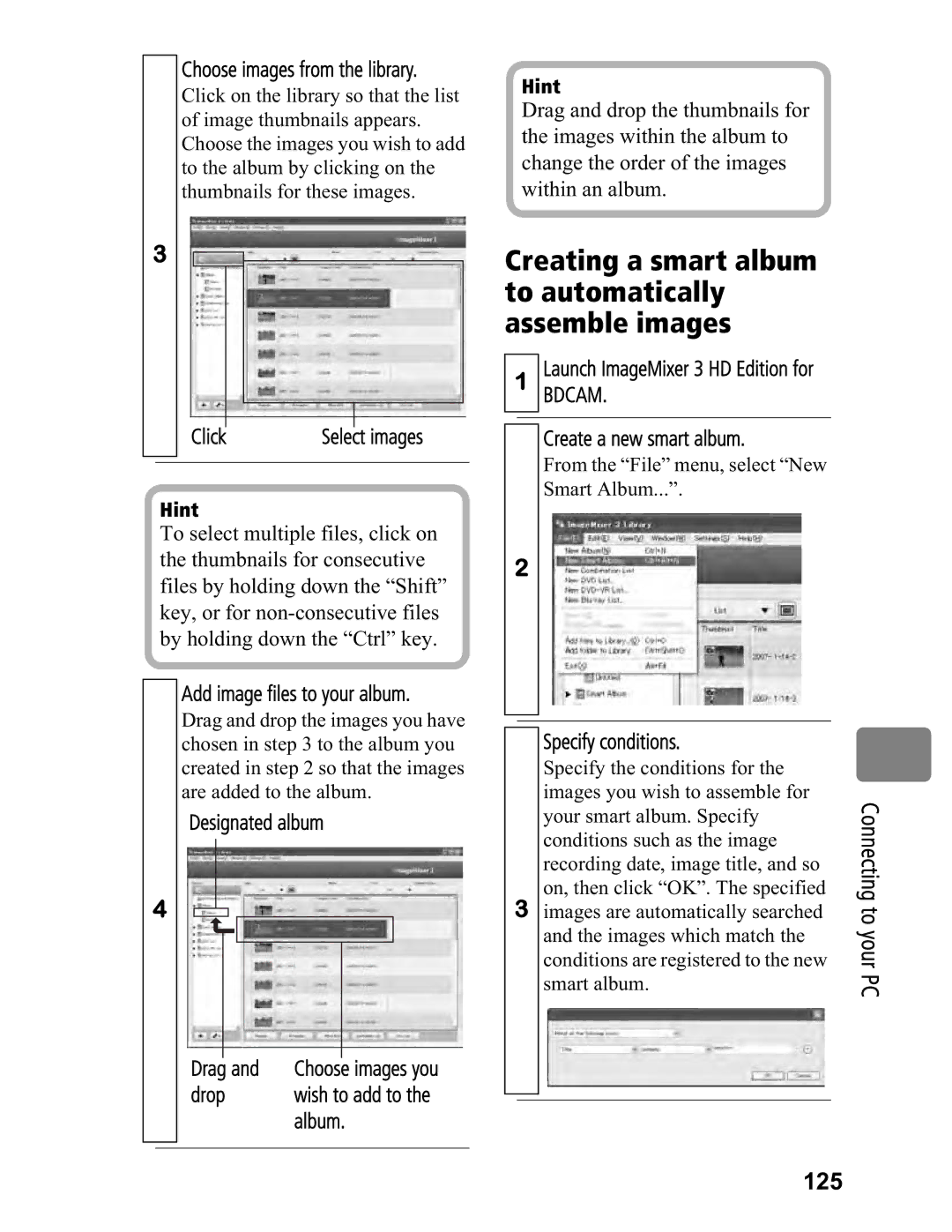Choose images from the library.
Click on the library so that the list of image thumbnails appears. Choose the images you wish to add to the album by clicking on the thumbnails for these images.
3
Click | Select images |
|
|
Hint
To select multiple files, click on the thumbnails for consecutive files by holding down the “Shift” key, or for
Add image files to your album.
Drag and drop the images you have chosen in step 3 to the album you created in step 2 so that the images are added to the album.
Designated album
4
Drag and | Choose images you |
drop | wish to add to the |
| album. |
|
|
Hint
Drag and drop the thumbnails for the images within the album to change the order of the images within an album.
Creating a smart album to automatically assemble images
1Launch ImageMixer 3 HD Edition for
BDCAM.
Create a new smart album.
From the “File” menu, select “New Smart Album...”.
2
|
| Specify conditions. |
|
|
| Specify the conditions for the |
|
|
| images you wish to assemble for | Connecting |
|
| on, then click “OK”. The specified | |
|
| your smart album. Specify |
|
|
| conditions such as the image |
|
|
| recording date, image title, and so |
|
3 | images are automatically searched | to | |
|
| and the images which match the | your |
|
| conditions are registered to the new | |
|
| smart album. | PC |
|
|
| |
|
|
|
|
|
|
|
|