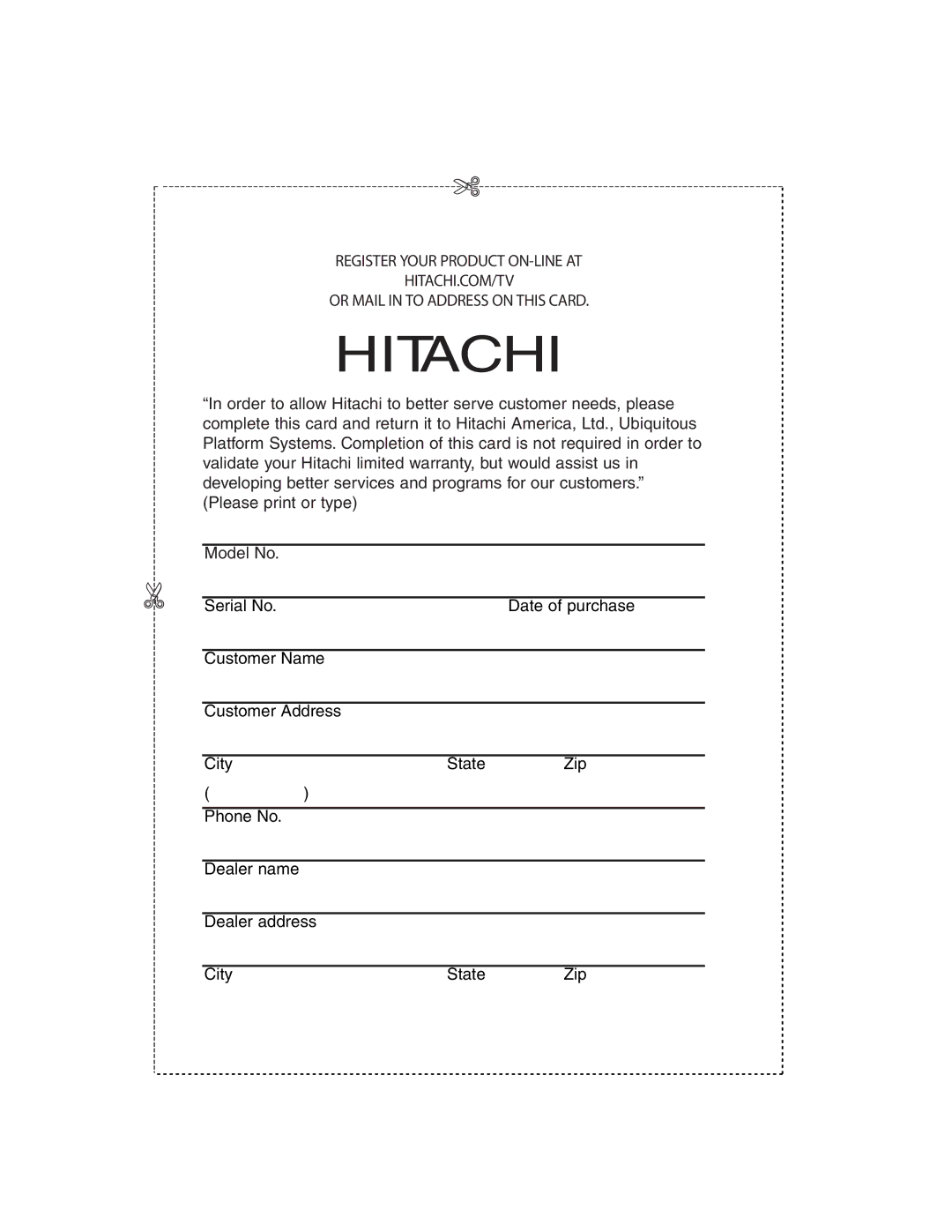REGISTER YOUR PRODUCT
HITACHI.COM/TV
OR MAIL IN TO ADDRESS ON THIS CARD.
HITACHI
“In order to allow Hitachi to better serve customer needs, please complete this card and return it to Hitachi America, Ltd., Ubiquitous Platform Systems. Completion of this card is not required in order to validate your Hitachi limited warranty, but would assist us in developing better services and programs for our customers.” (Please print or type)
Model No.
Serial No. | Date of purchase |
Customer Name
Customer Address
City | State | Zip |
()
Phone No.
Dealer name
Dealer address
City | State | Zip |