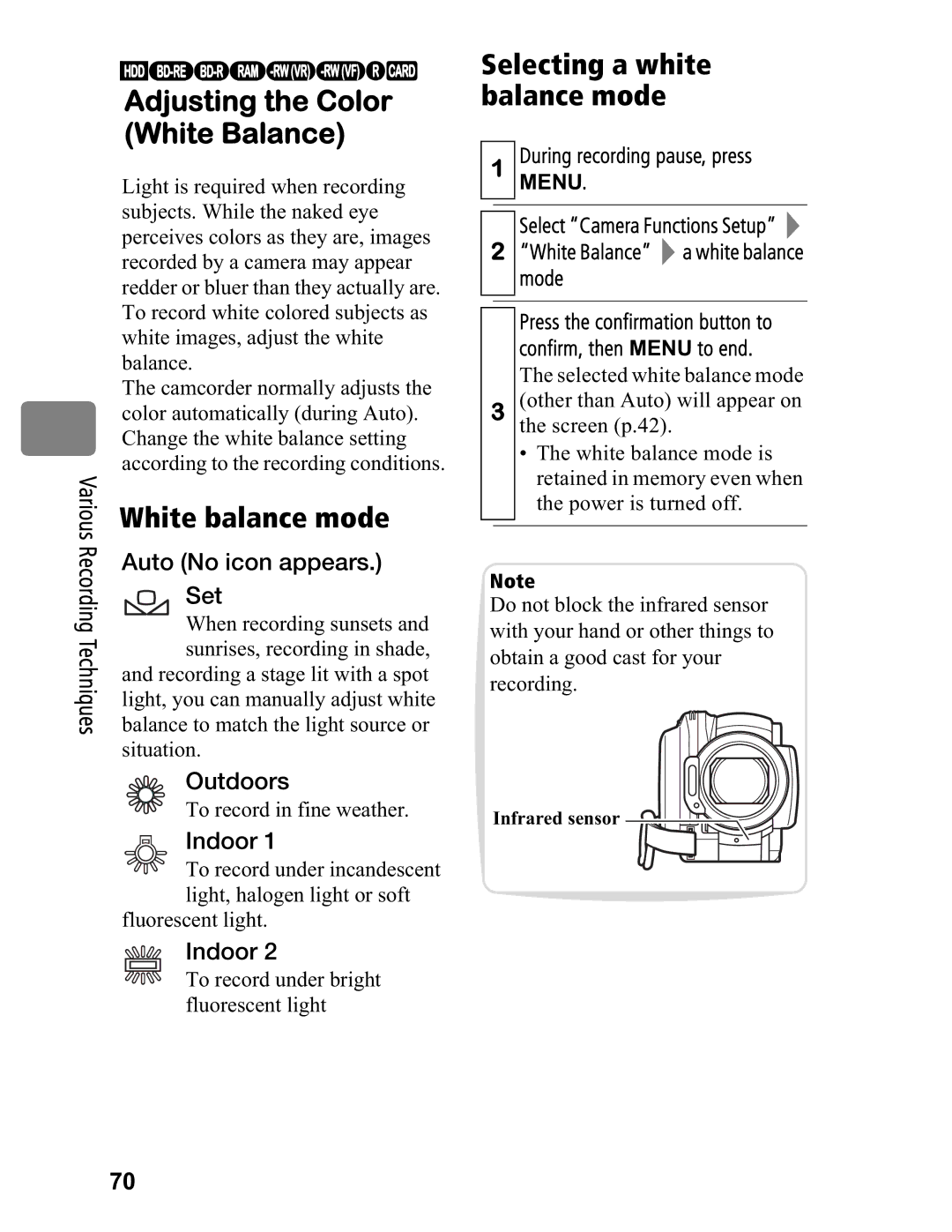Various Recording Techniques
HDD
Adjusting the Color (White Balance)
Light is required when recording subjects. While the naked eye perceives colors as they are, images recorded by a camera may appear redder or bluer than they actually are. To record white colored subjects as white images, adjust the white balance.
The camcorder normally adjusts the color automatically (during Auto). Change the white balance setting according to the recording conditions.
White balance mode
Auto (No icon appears.) Set
When recording sunsets and sunrises, recording in shade, and recording a stage lit with a spot
light, you can manually adjust white balance to match the light source or situation.
Outdoors
To record in fine weather.
Indoor 1
To record under incandescent light, halogen light or soft
fluorescent light.
Indoor 2
To record under bright fluorescent light
Selecting a white balance mode
1During recording pause, press MENU.
Select “Camera Functions Setup”
2“White Balance” ![]() a white balance mode
a white balance mode
Press the confirmation button to confirm, then MENU to end.
The selected white balance mode
3(other than Auto) will appear on the screen (p.42).
•The white balance mode is retained in memory even when the power is turned off.
Note
Do not block the infrared sensor with your hand or other things to obtain a good cast for your recording.
Infrared sensor
70