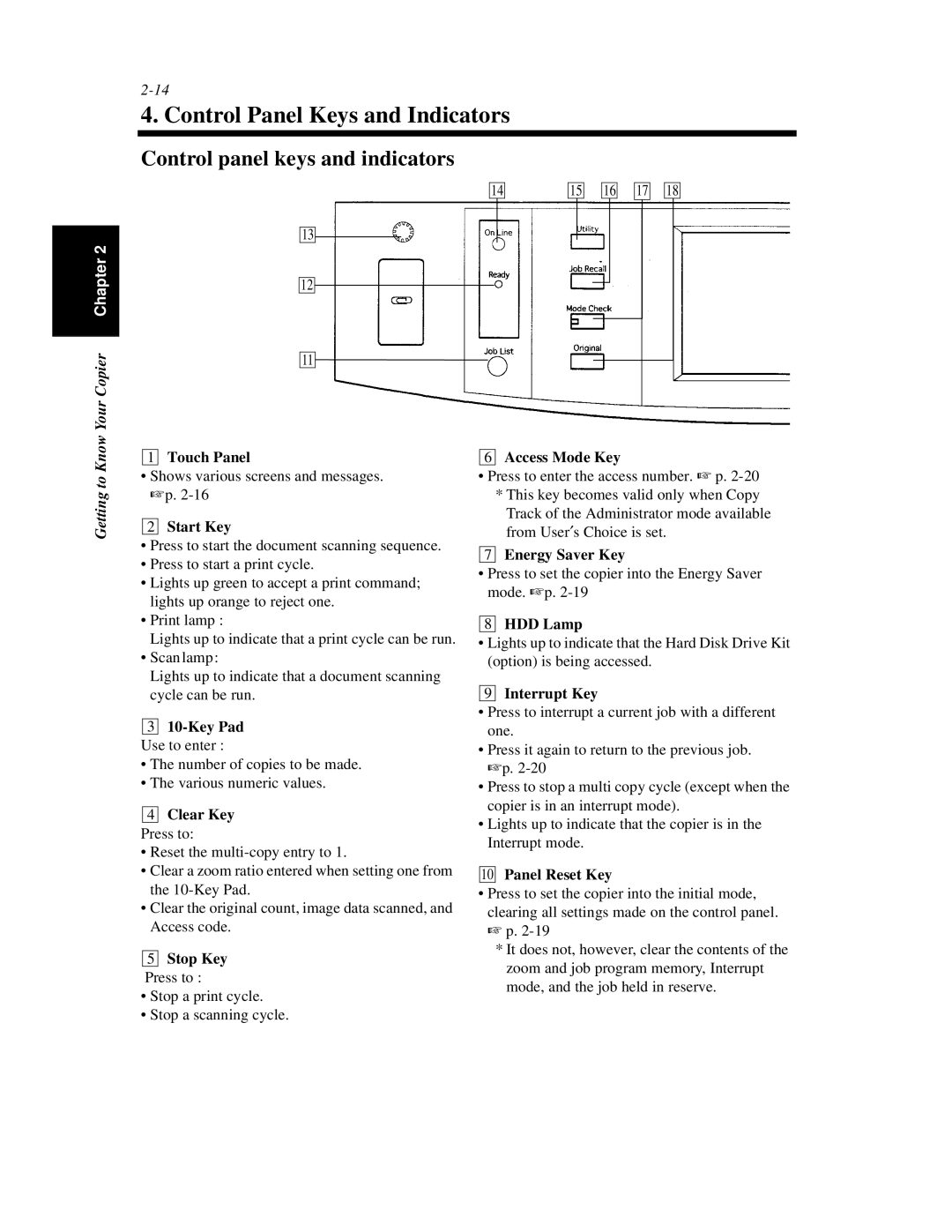4. Control Panel Keys and Indicators
Control panel keys and indicators
Your Copier Chapter 2
14
13
12
11 ![]()
15
16
17
18
Getting to Know
1Touch Panel
•Shows various screens and messages. ☞p.
2Start Key
•Press to start the document scanning sequence.
•Press to start a print cycle.
•Lights up green to accept a print command; lights up orange to reject one.
•Print lamp :
Lights up to indicate that a print cycle can be run.
•Scan lamp :
Lights up to indicate that a document scanning cycle can be run.
3
Use to enter :
•The number of copies to be made.
•The various numeric values.
4Clear Key Press to:
•Reset the
•Clear a zoom ratio entered when setting one from the
•Clear the original count, image data scanned, and Access code.
5Stop Key
Press to :
•Stop a print cycle.
•Stop a scanning cycle.
6Access Mode Key
•Press to enter the access number. ☞ p.
*This key becomes valid only when Copy
Track of the Administrator mode available from User′s Choice is set.
7Energy Saver Key
•Press to set the copier into the Energy Saver mode. ☞p.
8HDD Lamp
•Lights up to indicate that the Hard Disk Drive Kit (option) is being accessed.
9Interrupt Key
•Press to interrupt a current job with a different one.
•Press it again to return to the previous job. ☞p.
•Press to stop a multi copy cycle (except when the copier is in an interrupt mode).
•Lights up to indicate that the copier is in the Interrupt mode.
10Panel Reset Key
•Press to set the copier into the initial mode, clearing all settings made on the control panel.
☞p.
*It does not, however, clear the contents of the zoom and job program memory, Interrupt mode, and the job held in reserve.