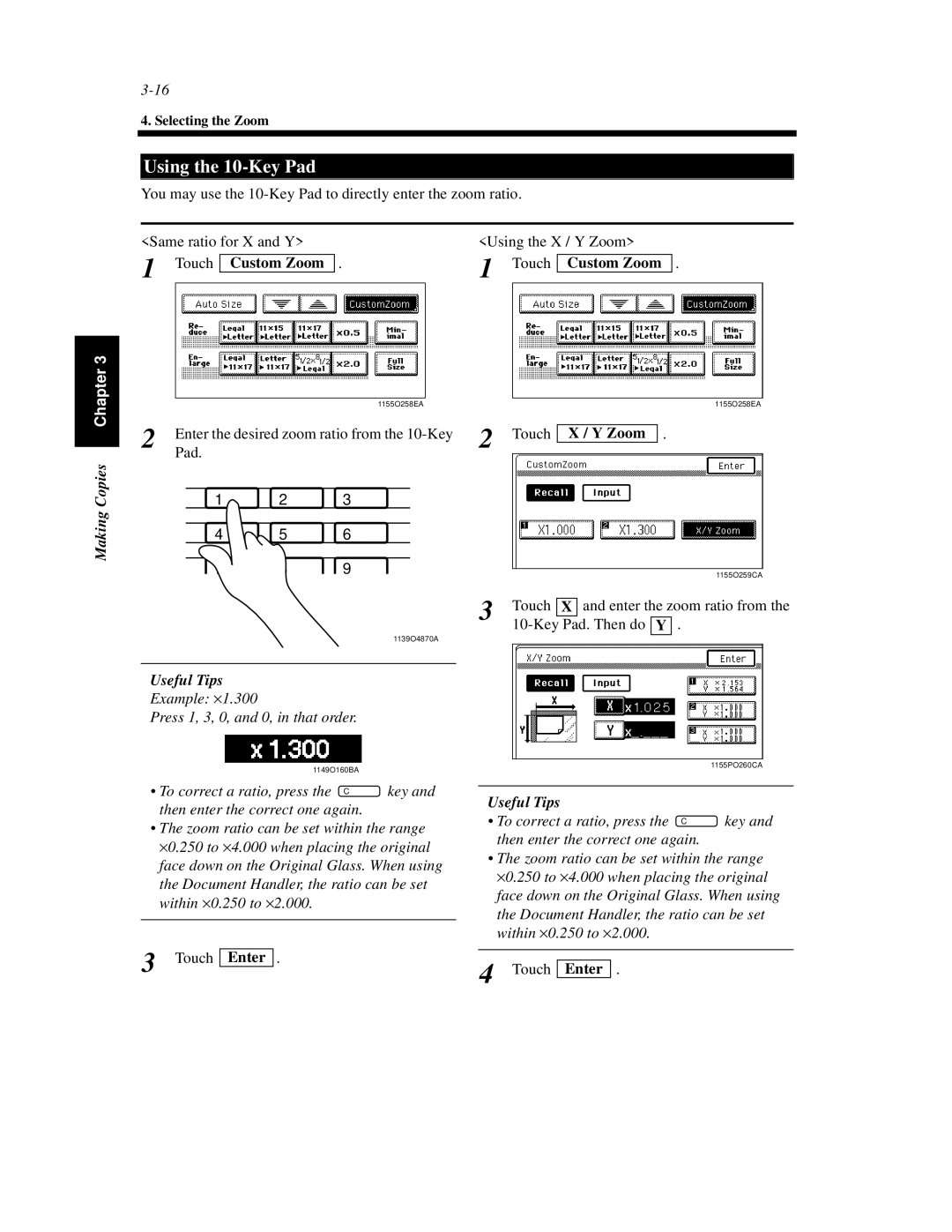4. Selecting the Zoom
Using the 10-Key Pad
You may use the
<Same ratio for X and Y> | <Using the X / Y Zoom> | ||||
1 Touch |
| . | 1 Touch |
| . |
Custom Zoom | Custom Zoom | ||||
|
|
| |||
Making Copies Chapter 3
|
|
| 1155O258EA |
2 | Enter the desired zoom ratio from the | ||
| Pad. |
|
|
| 1 | 2 | 3 |
| 4 | 5 | 6 |
| 7 | 8 | 9 |
2 Touch
X / Y Zoom
1155O258EA
.
1155O259CA
0 | C |
| 1139O4870A |
Useful Tips
Example: ×1.300
Press 1, 3, 0, and 0, in that order.
3 | Touch X and enter the zoom ratio from the |
|
1149O160BA |
|
• To correct a ratio, press the C | key and |
then enter the correct one again. |
|
•The zoom ratio can be set within the range ×0.250 to ×4.000 when placing the original
face down on the Original Glass. When using
the Document Handler, the ratio can be set within ×0.250 to ×2.000.
3 Touch Enter .
| 1155PO260CA |
|
|
Useful Tips |
|
• To correct a ratio, press the C | key and |
then enter the correct one again. |
|
•The zoom ratio can be set within the range ×0.250 to ×4.000 when placing the original
face down on the Original Glass. When using
the Document Handler, the ratio can be set within ×0.250 to ×2.000.
4 Touch Enter .