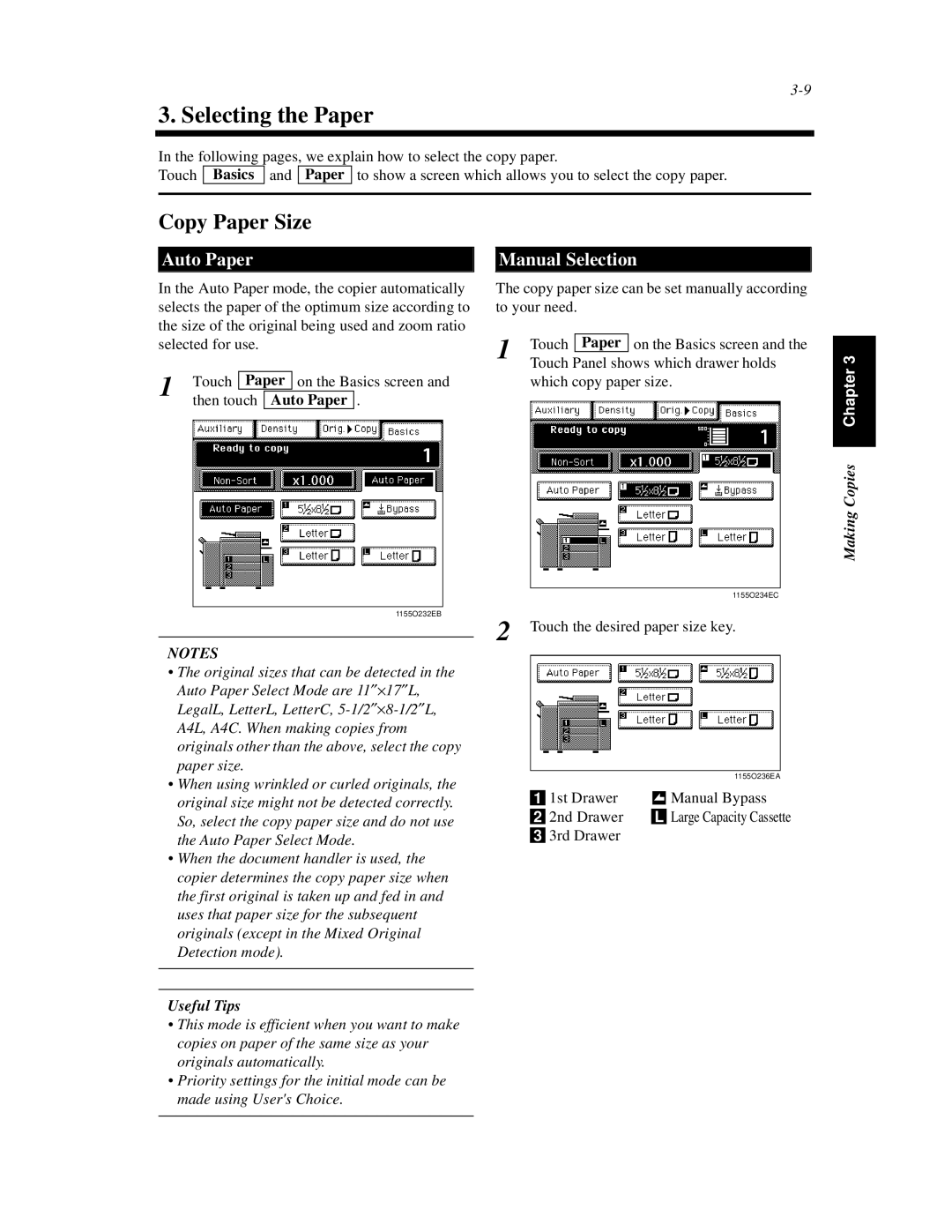3. Selecting the Paper
In the following pages, we explain how to select the copy paper.
Touch Basics and Paper to show a screen which allows you to select the copy paper.
Copy Paper Size
Auto Paper
In the Auto Paper mode, the copier automatically selects the paper of the optimum size according to the size of the original being used and zoom ratio selected for use.
1 | Touch | Paper | on the Basics screen and | |||
|
| |||||
then touch | Auto Paper | . | ||||
| ||||||
Manual Selection
The copy paper size can be set manually according to your need.
1 | Touch | Paper | on the Basics screen and the |
| |||
| Touch Panel shows which drawer holds | ||
which copy paper size.
Making Copies Chapter 3
1155O234EC
1155O232EB
NOTES
•The original sizes that can be detected in the Auto Paper Select Mode are 11²´17²L, LegalL, LetterL, LetterC,
A4L, A4C. When making copies from originals other than the above, select the copy paper size.
•When using wrinkled or curled originals, the original size might not be detected correctly. So, select the copy paper size and do not use the Auto Paper Select Mode.
•When the document handler is used, the copier determines the copy paper size when the first original is taken up and fed in and uses that paper size for the subsequent originals (except in the Mixed Original Detection mode).
Useful Tips
•This mode is efficient when you want to make copies on paper of the same size as your originals automatically.
•Priority settings for the initial mode can be made using User's Choice.
2 Touch the desired paper size key.
|
|
|
| 1155O236EA |
| 1st Drawer |
| Manual Bypass | |
|
| |||
| 2nd Drawer |
|
| Large Capacity Cassette |
|
|
| ||
| 3rd Drawer |
|
| |
|
|
| ||