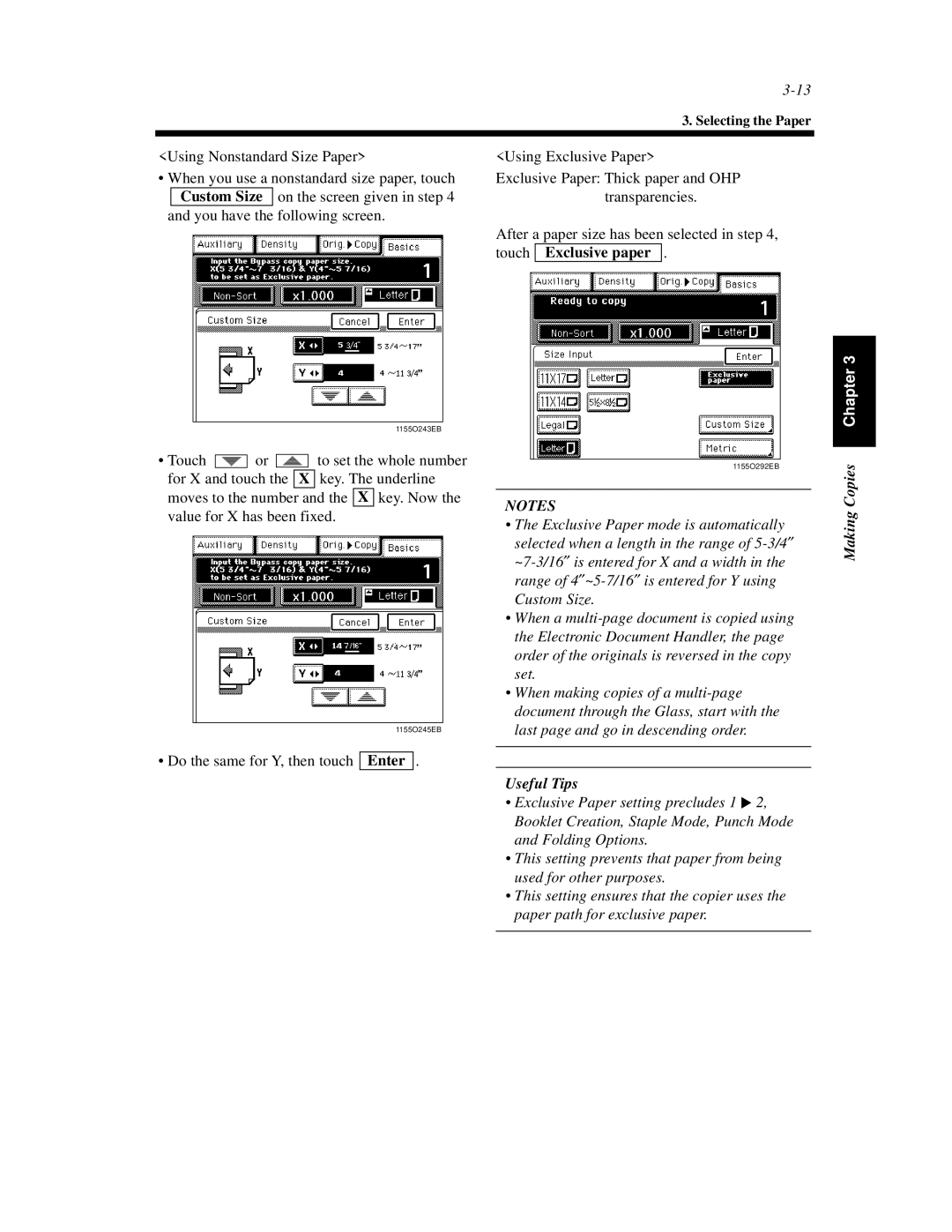3. Selecting the Paper
<Using Nonstandard Size Paper>
•When you use a nonstandard size paper, touch Custom Size on the screen given in step 4
and you have the following screen.
<Using Exclusive Paper>
Exclusive Paper: Thick paper and OHP transparencies.
After a paper size has been selected in step 4, touch Exclusive paper .
1155O243EB
•Touch ![]()
![]()
![]() or
or ![]()
![]()
![]() to set the whole number for X and touch the X key. The underline moves to the number and the X key. Now the value for X has been fixed.
to set the whole number for X and touch the X key. The underline moves to the number and the X key. Now the value for X has been fixed.
1155O245EB
• Do the same for Y, then touch Enter .
1155O292EB
NOTES
•The Exclusive Paper mode is automatically selected when a length in the range of
Custom Size.
•When a
•When making copies of a
Useful Tips |
|
• Exclusive Paper setting precludes 1 | ▼2, |
Booklet Creation, Staple Mode, Punch Mode and Folding Options.
•This setting prevents that paper from being used for other purposes.
•This setting ensures that the copier uses the paper path for exclusive paper.