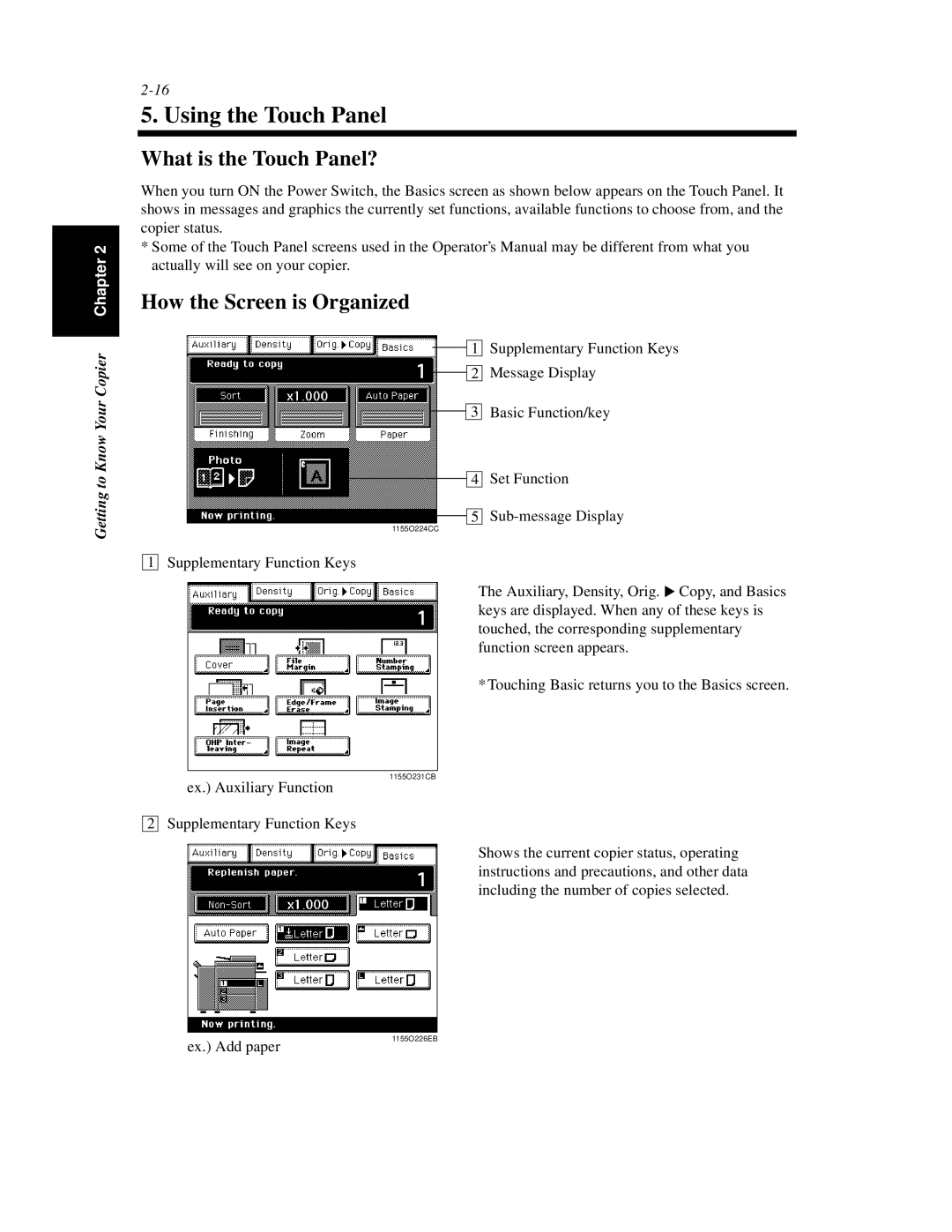Getting to Know Your Copier Chapter 2
5. Using the Touch Panel
What is the Touch Panel?
When you turn ON the Power Switch, the Basics screen as shown below appears on the Touch Panel. It shows in messages and graphics the currently set functions, available functions to choose from, and the copier status.
*Some of the Touch Panel screens used in the Operator’s Manual may be different from what you actually will see on your copier.
How the Screen is Organized
![]() 1 Supplementary Function Keys
1 Supplementary Function Keys
![]() 2 Message Display
2 Message Display
![]() 3 Basic Function/key
3 Basic Function/key
|
|
| 4 | Set Function |
|
|
| ||
|
|
|
| |
|
|
| 5 | |
|
|
|
1155O224CC
1 Supplementary Function Keys
The Auxiliary, Density, Orig. ▼ Copy, and Basics keys are displayed. When any of these keys is touched, the corresponding supplementary function screen appears.
* Touching Basic returns you to the Basics screen.
1155O231CB
ex.) Auxiliary Function
2 Supplementary Function Keys
Shows the current copier status, operating instructions and precautions, and other data including the number of copies selected.
ex.) Add paper
1155O226EB