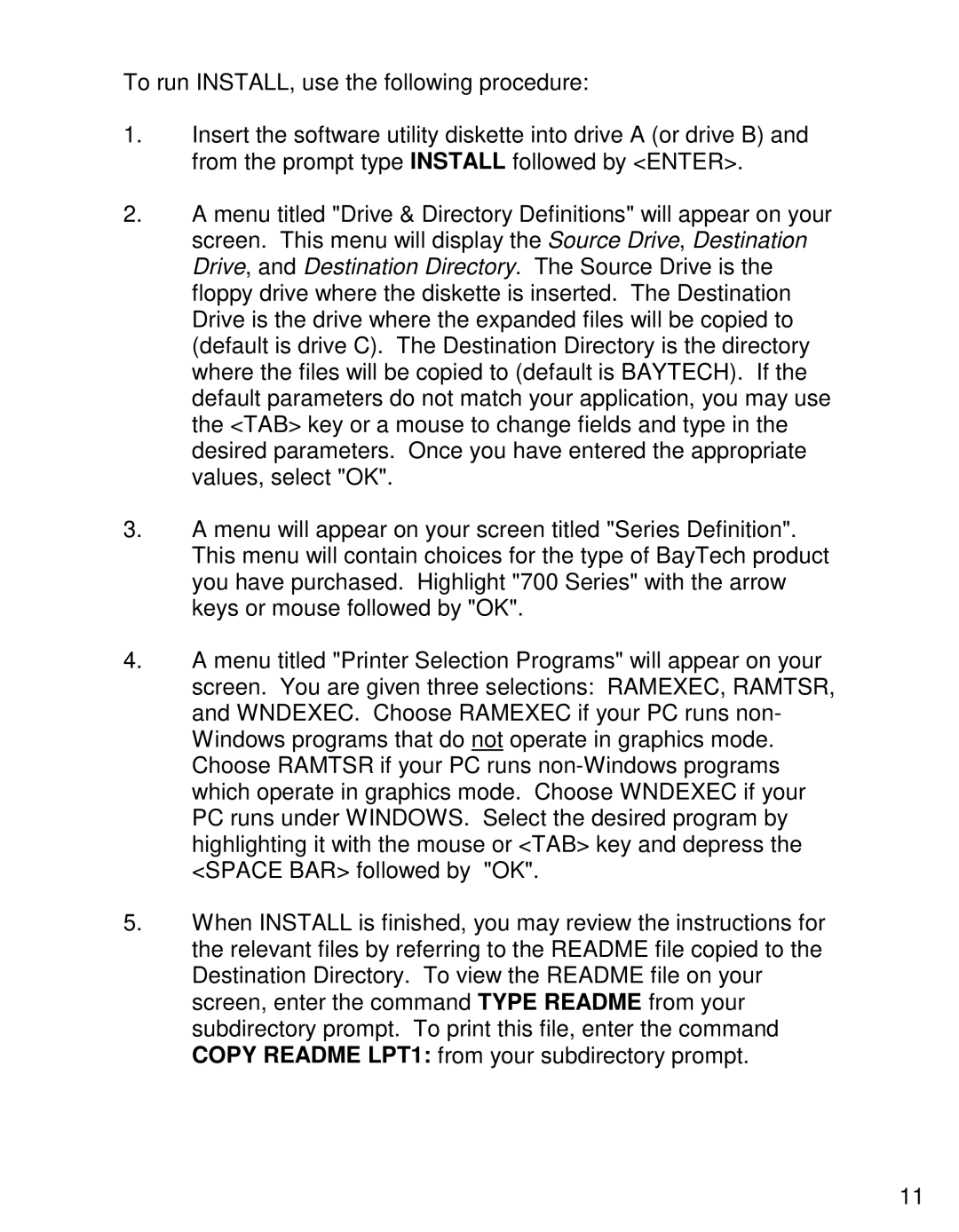To run INSTALL, use the following procedure:
1.Insert the software utility diskette into drive A (or drive B) and from the prompt type INSTALL followed by <ENTER>.
2.A menu titled "Drive & Directory Definitions" will appear on your screen. This menu will display the Source Drive, Destination Drive, and Destination Directory. The Source Drive is the floppy drive where the diskette is inserted. The Destination Drive is the drive where the expanded files will be copied to (default is drive C). The Destination Directory is the directory where the files will be copied to (default is BAYTECH). If the default parameters do not match your application, you may use the <TAB> key or a mouse to change fields and type in the desired parameters. Once you have entered the appropriate values, select "OK".
3.A menu will appear on your screen titled "Series Definition". This menu will contain choices for the type of BayTech product you have purchased. Highlight "700 Series" with the arrow keys or mouse followed by "OK".
4.A menu titled "Printer Selection Programs" will appear on your screen. You are given three selections: RAMEXEC, RAMTSR, and WNDEXEC. Choose RAMEXEC if your PC runs non- Windows programs that do not operate in graphics mode. Choose RAMTSR if your PC runs
5.When INSTALL is finished, you may review the instructions for the relevant files by referring to the README file copied to the Destination Directory. To view the README file on your screen, enter the command TYPE README from your subdirectory prompt. To print this file, enter the command COPY README LPT1: from your subdirectory prompt.
11