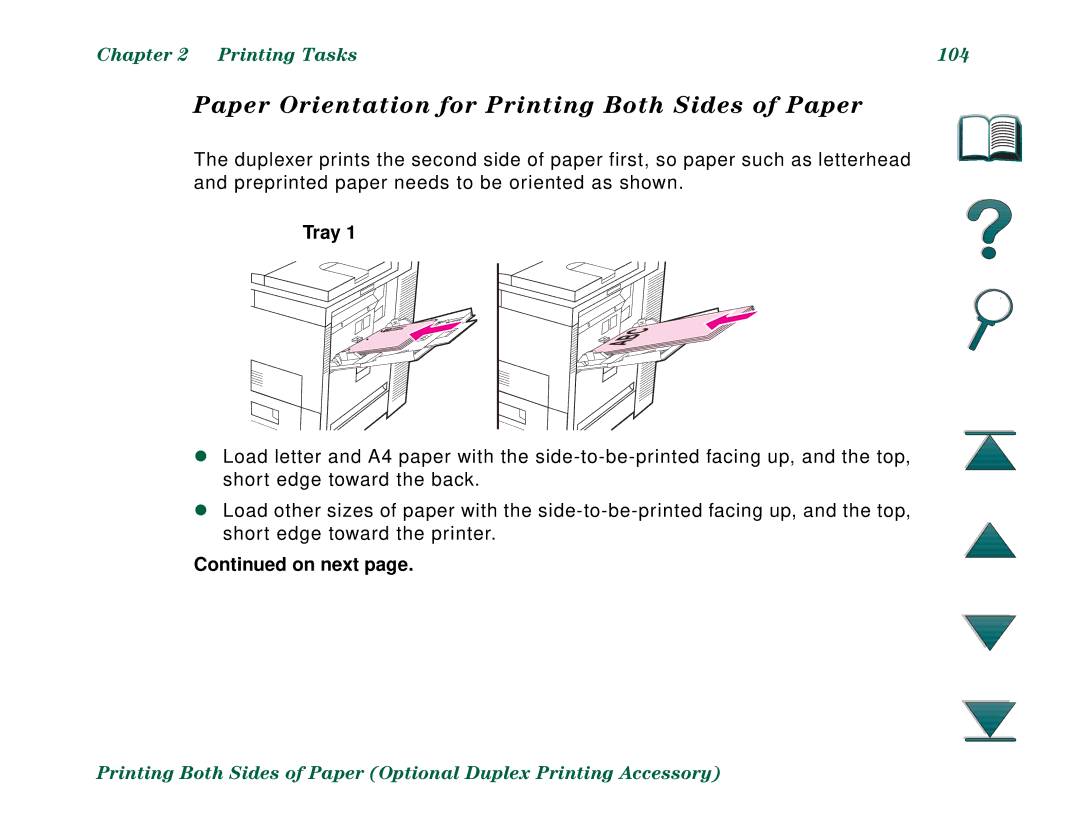HP LaserJet 8000, 8000 N 8000 DN, and HP Mopier Printers
User Guide
Warranty
Trademark Credits
HP Support
CHOLIAN/GO HPK
For Asia-Pacific countries
For Australia, New Zealand, and India
HP direct ordering for accessories or supplies
HP Service Information
HP Service Agreements
For European English
Page
Page
Customer support options worldwide
English
Dutch
French
German
Norwegian
Danish
Finnish
Swedish
Page
Contents
Advanced Printing Tasks
Service and Support
Index
Introduction
Introduction
Navigation Features
Button Button Name Function
Button Button Name Function
Text Conventions
Text Format Style Meaning or Function
Only
Additional Features of Acrobat Reader
Fit
With
Bookmarks
Thumbnails
Back
Tips for Use
Overview
Overview
Printer Basics
Printer Features and Benefits
Resolution
Printer Features and Benefits
Speed and Throughput
Language and Fonts
Output
Paper Handling Options
Input
Environmental Features
Connectivity
Configurations
Printer Information
HP LaserJet 8000 printer
HP LaserJet 8000 N printer
HP LaserJet 8000 DN printer
HP Mopier
Printer Parts and Locations
Printer Basics
Accessories and Supplies
Accessories and Supplies
Suggested Accessories
Macintosh Users
Optional Hard Disk
Windows Users
Ordering Information
Ordering Information
Description or Use Order Number
Paper
Chapter Printer Basics Ordering Information
Printer Stands Printer Stand
Printing
Supplies
Mass
Storage
Accessories
Memory, Fonts, Font Dimm
Cable
Interface
Printer Basics Ordering Information
Maintenance
Accessory
Description or Use Order Number
Description or Use Order Number
Control Panel Layout
Control Panel Layout
Light Indication
Configuration
Control Panel Lights
Key Function
Control Panel Keys
Control Panel Keys
Chapter Printer Basics Control Panel Keys
Control Panel Menus
To change a control panel setting
To print a control panel menu map
LEDs Status Interpretation
Solid Green
Solid Amber
Flashing Amber
Printer Basics LED Status Interpretation
Off
Printer Software
Drivers
HP Toolbox
HP FontSmart
Chapter Printer Basics
Printer Basics
Macintosh
Printer Drivers
Windows
Drivers Included with the Printer
PCL 5e
Additional Drivers
Software for Windows
Installing Windows Printing Software CD
For Windows 95 and Windows NT
For Windows
Installing Network Software
Installing Macintosh Printing Software
Access the Windows Printer Driver
Choose Properties
Document Defualts or
Properties
Choose the Right Printer Driver for Your Needs
Printer Driver Help
HP ToolBox
HP FontSmart
HP JetSend Communications Technology
HP LaserJet Utility
Software for Macintosh Computers
PostScript Printer Description Files PPDs
Fonts
HP Web JetAdmin
Software for Networks
HP JetAdmin
Software
HP LaserJet Resource Manager
Printing Tasks
Printing Tasks
Selecting the Input Tray
Selecting the Input Tray
Loading Tray
Printing Tasks
Paper loading differs by size
Select
Printing Tasks
Printing Tasks
Printing Tasks
Printing Tasks
Loading the Optional 2000-sheet Input Tray Tray
On next
Printing Tasks
Press down on all four corners of the paper
Selecting the Output Bin
Selecting the Output Bin
Transparencies
Printing to the Standard Output Bin
Adjusting the Paper Stop
Printing to the Left Output Bin
Printing to a Mailbox
Modes
Mailbox
Collator
How to Configure the Operating Modes
Printing Tasks Modes
Stacking
Bidirectional Environment
Mailbox Mode
Job Separation, Collator, and Stacking Modes
Bin Tabletop
Selecting a Mailbox through the Software
Selecting Mailboxes from the Control Panel
Loading Staple Cartridges
Using the Stapler
Using the Stapler
Printing Tasks
Printing Tasks 100
Stapling Documents
Selecting the Stapler through the Software
Selecting the Stapler from the Control Panel
Printing Tasks 101
Printing Tasks 102
Guidelines for Printing Both Sides of Paper
Printing Tasks 103
Tray
Paper Orientation for Printing Both Sides of Paper
Printing Tasks 104
Printing Tasks 105
All other trays
Layout Options for Printing Both Sides of Paper
Printing Tasks 106
Printing Envelopes
Feeding Envelopes Automatically Optional Envelope Feeder
Printing Tasks 107
Printing Envelopes
Printing Tasks 108
Inserting the Envelope Feeder
Printing Tasks 109
Loading Envelopes into the Envelope Feeder
Printing Tasks 110
Printing Envelopes from Tray
Printing Tasks 111
Loading Envelopes in Tray
Printing Tasks 112
Printing Envelopes from Your Software Application
Printing Tasks 113
Printing Special Paper
Printing Letterhead or Preprinted Paper
Printing Tasks 114
Printing Special Paper
Printing Labels
Printing Tasks 115
Printing Tasks 116
Printing Transparencies
Printing Tasks 117
Paper Size
Custom-size Paper in Tray
Printing Tasks 118
Printing Tasks 119
Printing Bleeds
Printing Tasks 120
Printing Cards, Custom-size and Heavy Paper
Printing Tasks 121
Printing Tasks 122
Setting Custom Paper Sizes
Guidelines for Printing Custom-size Paper
Printing Tasks 123
Customizing Tray 1 Operation on
Advanced Printing Tasks
Advanced Printing Tasks 124
Using Features in the Printer Driver
Using Features in the Printer Driver
Printer Collation
Advanced Printing Tasks 125
Advanced Printing Tasks 126
Saving Printer Setup Information
New Printer Driver Features
Printing with a Watermark
Advanced Printing Tasks 127
Different First
Advanced Printing Tasks 128
Select Use different paper for first
Different First
Advanced Printing Tasks 129
Printing Multiple Pages on One Sheet of Paper
Advanced Printing Tasks 130
Customizing Tray 1 Operation
Tray 1 Mode=First
Advanced Printing Tasks 131
Customizing Tray 1 Operation
Tray 1 Mode=Cassette
Advanced Printing Tasks 132
Manually Feeding Paper from Tray
Advanced Printing Tasks 133
Printing by Type and Size of Paper
Benefits of Printing by Type and Size of Paper
Advanced Printing Tasks 134
To print by type and size of paper, do the following
Advanced Printing Tasks 135
Printer Maintenance
Printer Maintenance 136
Printer Maintenance 137
Managing the Toner Cartridge
HP Policy on Non-HP Toner Cartridges
Toner Cartridge Storage
Printer Maintenance 138
Toner Cartridge Life Expectancy
Redistributing the Toner
Continue Printing When Toner is Low
Printer Maintenance 139
Printer Maintenance 140
Cleaning the Printer
Cleaning the Printer
Printer Maintenance 141
Printer Maintenance 142
Using the Printer Cleaning
Printer Maintenance 143
Problem Solving 144
See
Problem Solving 145
See
Clearing Paper Jams
Problem Solving 146
Clearing Paper Jams
Problem Solving 147
Paper jams can occur at the following locations
Clearing Tray
Problem Solving 148
Clearing Jams from the Input Tray Areas
Problem Solving 149
Clearing the Right Door
Problem Solving 150
Clearing Trays 2
Problem Solving 151
Clearing the Optional 2 x 500-sheet Input Trays
Problem Solving 152 Clearing Paper Jams
Problem Solving 153
Clearing the Optional 2000-sheet Input Tray Tray
Problem Solving 154 Clearing Paper Jams
Problem Solving 155
Clearing the Optional Envelope Feeder
Problem Solving 156 Clearing Paper Jams
Clearing Jams from the Optional Duplex Printing Accessory
Problem Solving 157
Problem Solving 158 Clearing Paper Jams
Problem Solving 159
Clearing Jams from the Top Cover Area
Clearing the Standard Output Bin
Problem Solving 160
Clearing Jams from the Output Areas
Problem Solving 161
Clearing the Left Door Fuser Area
Problem Solving 162
Clearing the Optional Multibin Mailboxes
Problem Solving 163 Clearing Paper Jams
Problem Solving 164
Clearing Jams from the Stapler
Problem Solving 165
Solving Repeated Paper Jams
Problem Solving 166
Situation Solution
Chapter
167
Problem Solving 168
Understanding Printer Messages
If a message persists
Understanding Printer Messages
Problem Solving 169 Printer Messages
Message Explanation or Recommended Action
Problem Solving 170 Printer Messages
Problem Solving 171 Printer Messages
Problem Solving 172 Printer Messages
Problem Solving 173 Printer Messages
Problem Solving 174 Printer Messages
Problem Solving 175 Printer Messages
Problem Solving 176 Printer Messages
Problem Solving 177 Printer Messages
Problem Solving 178 Printer Messages
Problem Solving 179 Printer Messages
Problem Solving 180 Printer Messages
Problem Solving 181 Printer Messages
Problem Solving 182 Printer Messages
Problem Solving 183 Printer Messages
Problem Solving 184 Printer Messages
Problem Solving 185 Printer Messages
Correcting Output Quality Problems
Correcting Output Quality Problems
Problem Solving 186
Problem Solving 187
Troubleshooting Checklist
Problem Solving 188
Determining Printer Problems
Check to see if Solution
Problem Solving 190 Blank or Garbled Control Panel Display
Printer Cannot Print Configuration
Print Job Does Not Print
Software, Computer, and Printer Interface Problems
Problem Solving 191
Problem Solving 192 Print Job Does Not Print
Problem Solving 193 Print Job Does Not Print
Print Speed is Too Slow
Problem Solving 194 Print Speed is Too Slow
Printing is Incomplete or Incorrect
Problem Solving 195 Printing is Incomplete or Incorrect
Problem Solving 196 Printing is Incomplete or Incorrect
Determining Printer Problems
48 for information about how your software works with
Problem Solving 199 Problems with Tray
See Clearing Trays 2 and 3 or Clearing the Optional
Situation Solution
Determining Printer Problems
Situation Solution
Determining Printer Problems
Determining Printer Problems
Determining Printer Problems
Determining Printer Problems
Determining Printer Problems
Determining Printer Problems
Cabling Configurations
Problem Solving 210
Problems with the Optional Envelope Feeder
Printer Hard Disk
Problem Solving 213 Printer Hard Disk
PS Troubleshooting
Problem Solving 214 PS Troubleshooting
Problem Solving 215 PS Troubleshooting
Computer, Network, or I/O Port Problems
Problem Solving 216 Computer, Network, or I/O Port Problems
Problem Solving 217 Macintosh Problem Solving
Problem Solving 218 Macintosh Problem Solving
Click Select PPD
Problem Solving 219
Selecting an alternate PPD
Problem Solving 220
Renaming the Printer
Problem Solving 221
HP JetDirect 600N 10/100Base-TX Print Server
Problem Solving 222
Problem Solving 223
Enabled 100 Half-duplex
Operation
Jumper P1 Jumper P2 Jumper P3
Autonegotiation
Problem Solving 225
Problem Solving 226
Checking the Printer’s Configuration
Checking the Printer’s Configuration
Problem Solving 227
Problem Solving 228
Problem Solving 229
Problem Solving 230
Problem Solving 231
Menu Map
Problem Solving 232
PCL or PS Font List
Problem Solving 233
Problem Solving 234
File Directory
Problem Solving 235
Event Log
Service and Support
Service and Support 236
Hewlett-Packard limited warranty statement
Hewlett-Packard limited warranty statement
Service and Support 237
Service and Support 238
Service During and After the Warranty Period
Service and Support 239
Limited Warranty for Toner Cartridge Life
Service and Support 241
Service and Support 242
HP Software License Terms
License Grant
Ownership
Service and Support 243
No Disassembly or Decryption
Copies and Adaptations
Transfer
Service and Support 244
Termination
Export Requirements
Government Restricted Rights
Worldwide Sales and Service Offices
245
Canada
246
Far East Region
247
Germany
248
Korea
249
New Zealand
250
Spain
251
Turkey
252
Specifications
Appendix a Specifications 253
Paper Specifications
Paper Specifications
Appendix a Specifications 254
Appendix a Specifications 255
Supported Sizes of Paper for Input and Output
Appendix a Specifications 256
Tray or Bin Capacity Paper Weight
Appendix a Specifications 257
Appendix a Specifications 258
Appendix a Specifications 259
Supported Types of Paper
Symptom Problem with Paper Solution
Guidelines for Using Paper
Appendix a Specifications 260
Appendix a Specifications 261
Use good quality paper
Paper Weight Equivalence
Paper Weight Equivalence Table
Appendix a Specifications 262
Appendix a Specifications 263 Paper Weight Equivalence
Appendix a Specifications 264 Paper Weight Equivalence
Appendix a Specifications 265
Labels
Label Construction
For best results, use Tray 1 and the Left Output Bin
Appendix a Specifications 266
Transparencies
Appendix a Specifications 267
Envelopes
Envelope Construction
For best results, use the Left Output Bin
Appendix a Specifications 268
Envelopes with Adhesive Strips or Flaps
Appendix a Specifications 269
Envelopes with Double-Side-Seams
Appendix a Specifications 270
Envelope Margins
Envelope Storage
Type of Address Top Margin Left Margin
For best results, use the Standard Output Bin
Appendix a Specifications 271
Card Stock and Heavy Paper
Card Stock Guidelines
Appendix a Specifications 272
Card Stock Construction
Printer Specifications
Physical Dimensions
Appendix a Specifications
273 Printer Specifications
Appendix a Specifications 274
Printer Weight without toner cartridge
275
Minimum Recommended Circuit Capacity
Environmental Specifications
Appendix a Specifications 276
Appendix a Specifications 277
Power Requirements Acceptable Line Voltage
Operating Printingb Power Save
Acoustic Emissions Per ISO 9296a
Appendix a Specifications 278 General Specifications
Control Panel Menus
Appendix B Control Panel Menus 279
Appendix B Control Panel Menus 280
Information Menu
Appendix B Control Panel Menus 281
Explanation
Information Menu
Appendix B Control Panel Menus 282
Paper Handling Menu
Appendix B Control Panel Menus 283
Values Explanation
Paper Handling Menu
Appendix B Control Panel Menus 284
Appendix B Control Panel Menus 285
Appendix B Control Panel Menus 286
Print Quality Menu
Print Quality Menu
Appendix B Control Panel Menus 287
Appendix B Control Panel Menus 288
Appendix B Control Panel Menus 289
Printing Menu
Printing Menu
Appendix B Control Panel Menus 290
Appendix B Control Panel Menus 291
Appendix B Control Panel Menus 292
Appendix B Control Panel Menus 293
Appendix B Control Panel Menus 294
Appendix B Control Panel Menus 295
Configuration Menu
Configuration Menu
Appendix B Control Panel Menus 296
Appendix B Control Panel Menus 297
Appendix B Control Panel Menus 298
Appendix B Control Panel Menus 299
Appendix B Control Panel Menus 300
Appendix B Control Panel Menus 301
Menu
Menu
Appendix B Control Panel Menus 302
Appendix B Control Panel Menus 303
Appendix B Control Panel Menus 304
EIO Menu 8000 N/8000 DN
EIO Menu 8000 N/8000 DN
Appendix B Control Panel Menus 305
Appendix B Control Panel Menus 306
Appendix B Control Panel Menus 307
Resets Menu
Resets Menu
Appendix B Control Panel Menus 308
ItemExplanation
Appendix B Control Panel Menus 309
Printer Memory Expansion
Appendix C Printer Memory and Expansion 310
Appendix C Printer Memory and Expansion 311
Appendix C Printer Memory and Expansion 312
Installing Memory
Installing Memory
Appendix C Printer Memory and Expansion 313
314 Installing Memory
Appendix C Printer Memory and Expansion
Appendix C Printer Memory and Expansion 315
Checking Memory Installation
Checking Memory Installation
Adjusting Memory Settings
Adjusting Memory Settings
Resource Saving
Appendix C Printer Memory and Expansion 316
Appendix C Printer Memory and Expansion 317
Appendix C Printer Memory and Expansion 318
To change the I/O Buffer setting
Buffering
Decreasing Page Processing Time
Appendix C Printer Memory and Expansion 319
Appendix C Printer Memory and Expansion 320
Installing EIO Cards/Mass Storage
Installing EIO Cards/Mass Storage
Printer Commands
Appendix D Printer Commands 321
Appendix D Printer Commands 322
HP-GL/2
Understanding PCL Printer Command Syntax
Appendix D Printer Commands 323
Understanding PCL Printer Command Syntax
Escape character
Appendix D Printer Commands 324
Combining Escape Sequences
DOS Software Application Entry What Appears
Appendix D Printer Commands 325
Entering Escape Characters
Selecting PCL Fonts
Appendix D Printer Commands 326
Selecting PCL Fonts
Common PCL Printer Commands
Appendix D Printer Commands 327
Function Command Options #
Job Control Commands
Appendix D Printer Commands 328
Control Commands
Appendix D Printer Commands 329
Appendix D Printer Commands 330
Appendix D Printer Commands 331
Cursor Positioning
Language Selection
Appendix D Printer Commands 332
Programming Hints
Appendix D Printer Commands 333
Font Selection
Appendix D Printer Commands 334
Multibin Mailbox Commands
Multibin Mailbox Commands
Appendix D Printer Commands 335
Parameters
Appendix D Printer Commands 336
Parameter Functional Range Default
Appendix D Printer Commands 337
@PJL JOB Password =
Appendix D Printer Commands 338
Appendix D Printer Commands 339
Regulatory Information
Appendix E Regulatory Information 340
FCC Regulations
FCC Regulations
Appendix E Regulatory Information 341
Printer design eliminates
Environmental Product Stewardship
Protecting the Environment
Appendix E Regulatory Information 343
Printer design reduces
Toner
Consumption
Appendix E Regulatory Information 344
Design of the printer facilitates the recycling
Appendix E Regulatory Information 345
HP Cartridge Recycling Program information
Material Safety Data Sheet
Material Safety Data Sheet
Appendix E Regulatory Information 346
To ensure printer longevity, HP provides the following
Environmental Conformity
Appendix E Regulatory Information 347
Plastics
Environmental Conformity
Appendix E Regulatory Information 348
Acoustics
Declaration of Conformity
Appendix E Regulatory Information 350
Supplementary Information
Appendix E Regulatory Information 351
For Compliance Information ONLY, contact
Appendix E Regulatory Information 352
Safety Statements
Laser Safety Statement
Safety Statements
Canadian DOC Regulations
Vcci Statement Japan Korean EMI statement
Appendix E Regulatory Information 354
Laser Statement for Finland
Appendix E Regulatory Information 355
Appendix E Regulatory Information 356
Varo
357
Bin
358
See DIMMs
359
360
361
362