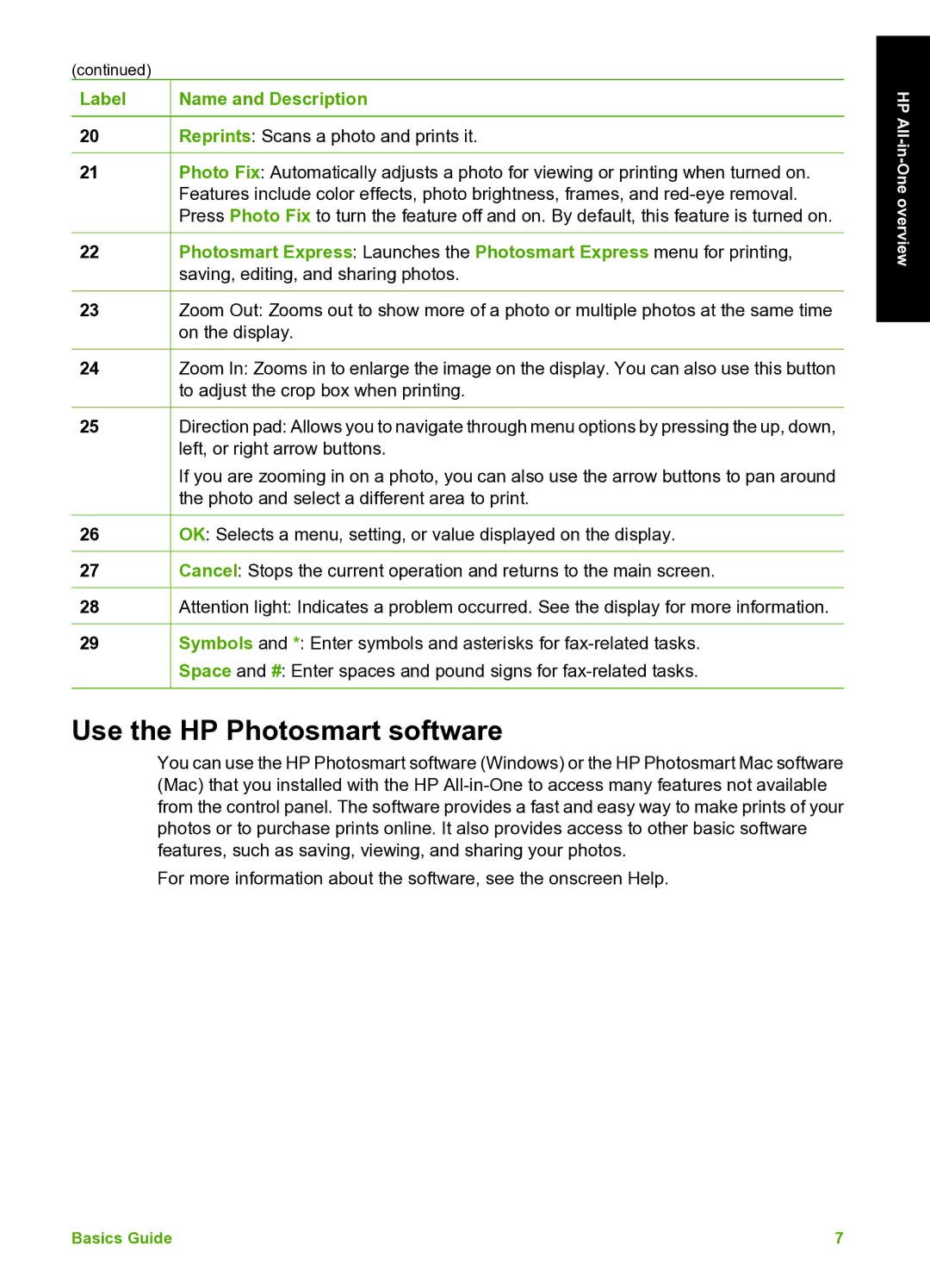(continued)
Label | Name and Description |
20Reprints: Scans a photo and prints it.
21Photo Fix: Automatically adjusts a photo for viewing or printing when turned on. Features include color effects, photo brightness, frames, and
22Photosmart Express: Launches the Photosmart Express menu for printing, saving, editing, and sharing photos.
23Zoom Out: Zooms out to show more of a photo or multiple photos at the same time on the display.
24Zoom In: Zooms in to enlarge the image on the display. You can also use this button to adjust the crop box when printing.
25Direction pad: Allows you to navigate through menu options by pressing the up, down, left, or right arrow buttons.
If you are zooming in on a photo, you can also use the arrow buttons to pan around the photo and select a different area to print.
26OK: Selects a menu, setting, or value displayed on the display.
27Cancel: Stops the current operation and returns to the main screen.
28Attention light: Indicates a problem occurred. See the display for more information.
29Symbols and *: Enter symbols and asterisks for
Space and #: Enter spaces and pound signs for
Use the HP Photosmart software
You can use the HP Photosmart software (Windows) or the HP Photosmart Mac software (Mac) that you installed with the HP
For more information about the software, see the onscreen Help.
HP
Basics Guide | 7 |