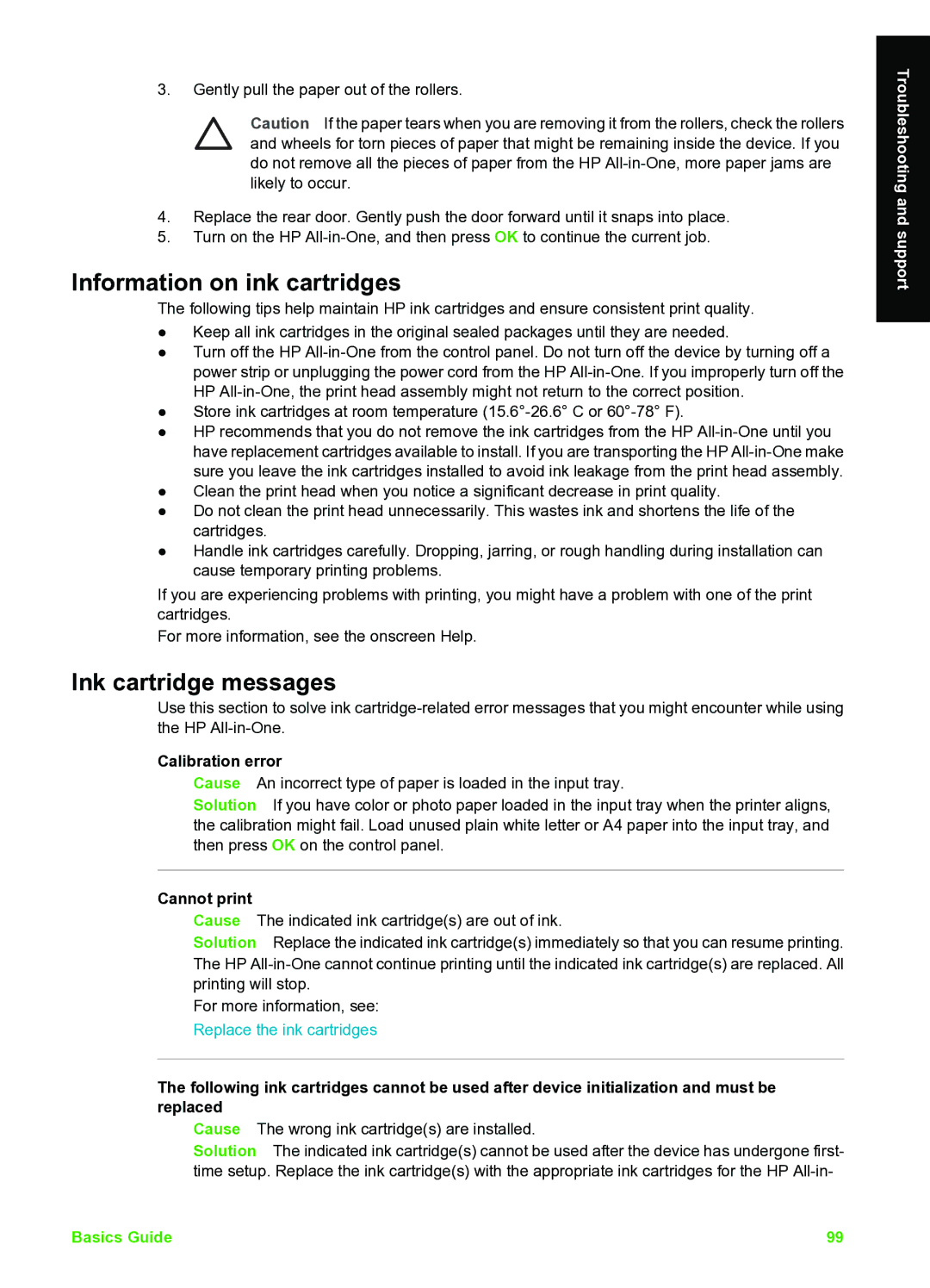3.Gently pull the paper out of the rollers.
Caution If the paper tears when you are removing it from the rollers, check the rollers and wheels for torn pieces of paper that might be remaining inside the device. If you do not remove all the pieces of paper from the HP
4.Replace the rear door. Gently push the door forward until it snaps into place.
5.Turn on the HP
Information on ink cartridges
The following tips help maintain HP ink cartridges and ensure consistent print quality.
●Keep all ink cartridges in the original sealed packages until they are needed.
●Turn off the HP
●Store ink cartridges at room temperature
●HP recommends that you do not remove the ink cartridges from the HP
●Clean the print head when you notice a significant decrease in print quality.
●Do not clean the print head unnecessarily. This wastes ink and shortens the life of the cartridges.
●Handle ink cartridges carefully. Dropping, jarring, or rough handling during installation can cause temporary printing problems.
If you are experiencing problems with printing, you might have a problem with one of the print cartridges.
For more information, see the onscreen Help.
Ink cartridge messages
Use this section to solve ink
Calibration error
Cause An incorrect type of paper is loaded in the input tray.
Solution If you have color or photo paper loaded in the input tray when the printer aligns, the calibration might fail. Load unused plain white letter or A4 paper into the input tray, and then press OK on the control panel.
Cannot print
Cause The indicated ink cartridge(s) are out of ink.
Solution Replace the indicated ink cartridge(s) immediately so that you can resume printing. The HP
For more information, see: Replace the ink cartridges
The following ink cartridges cannot be used after device initialization and must be replaced
Cause The wrong ink cartridge(s) are installed.
Solution The indicated ink cartridge(s) cannot be used after the device has undergone first- time setup. Replace the ink cartridge(s) with the appropriate ink cartridges for the HP
Troubleshooting and support
Basics Guide | 99 |