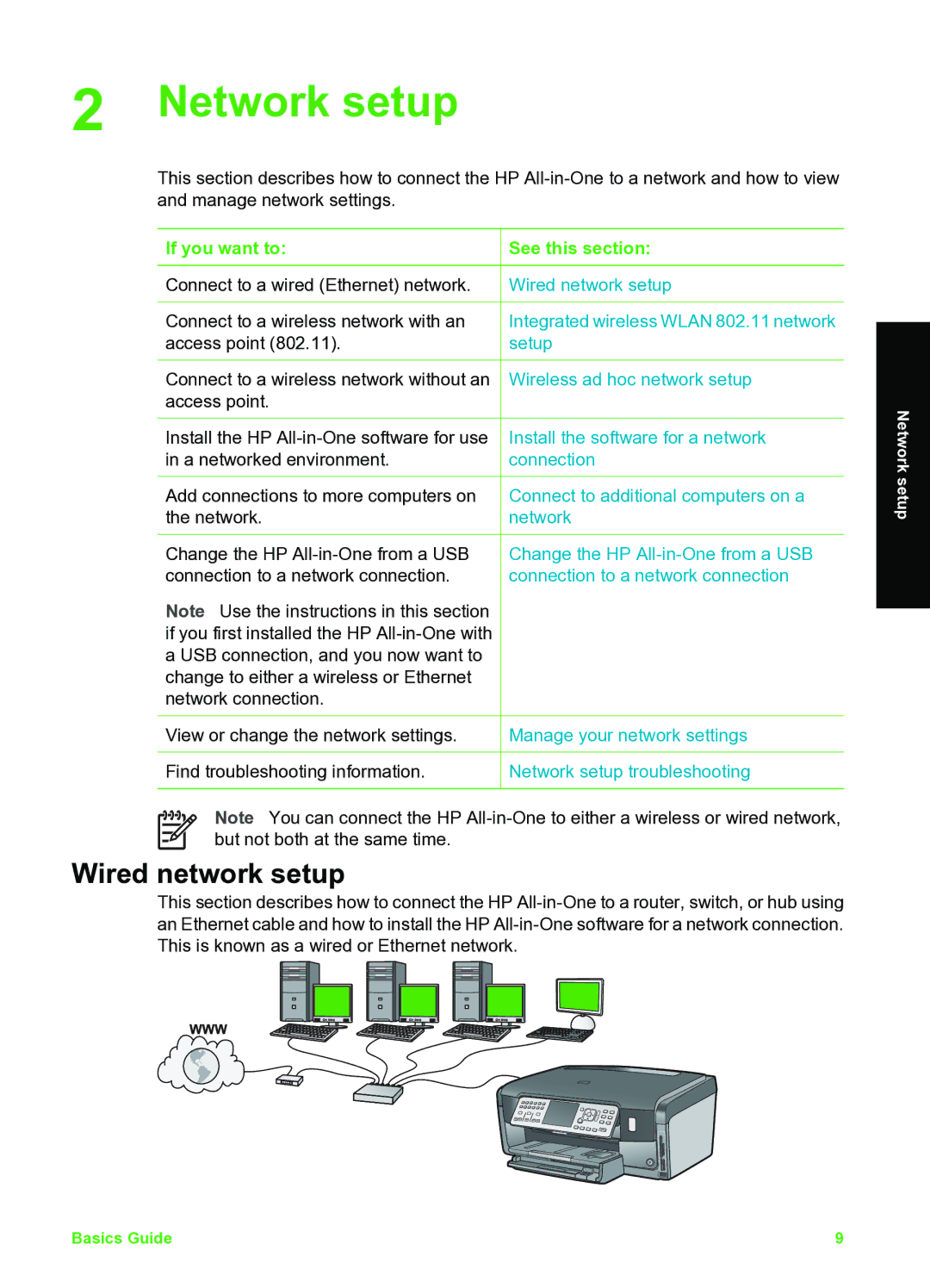2 Network setup
This section describes how to connect the HP
If you want to:
Connect to a wired (Ethernet) network.
Connect to a wireless network with an access point (802.11).
Connect to a wireless network without an access point.
Install the HP
Add connections to more computers on the network.
Change the HP
Note Use the instructions in this section if you first installed the HP
View or change the network settings.
Find troubleshooting information.
See this section:
Wired network setup
Integrated wireless WLAN 802.11 network setup
Wireless ad hoc network setup
Install the software for a network connection
Connect to additional computers on a network
Change the HP
Manage your network settings
Network setup troubleshooting
Network setup
Note You can connect the HP
Wired network setup
This section describes how to connect the HP
Basics Guide | 9 |