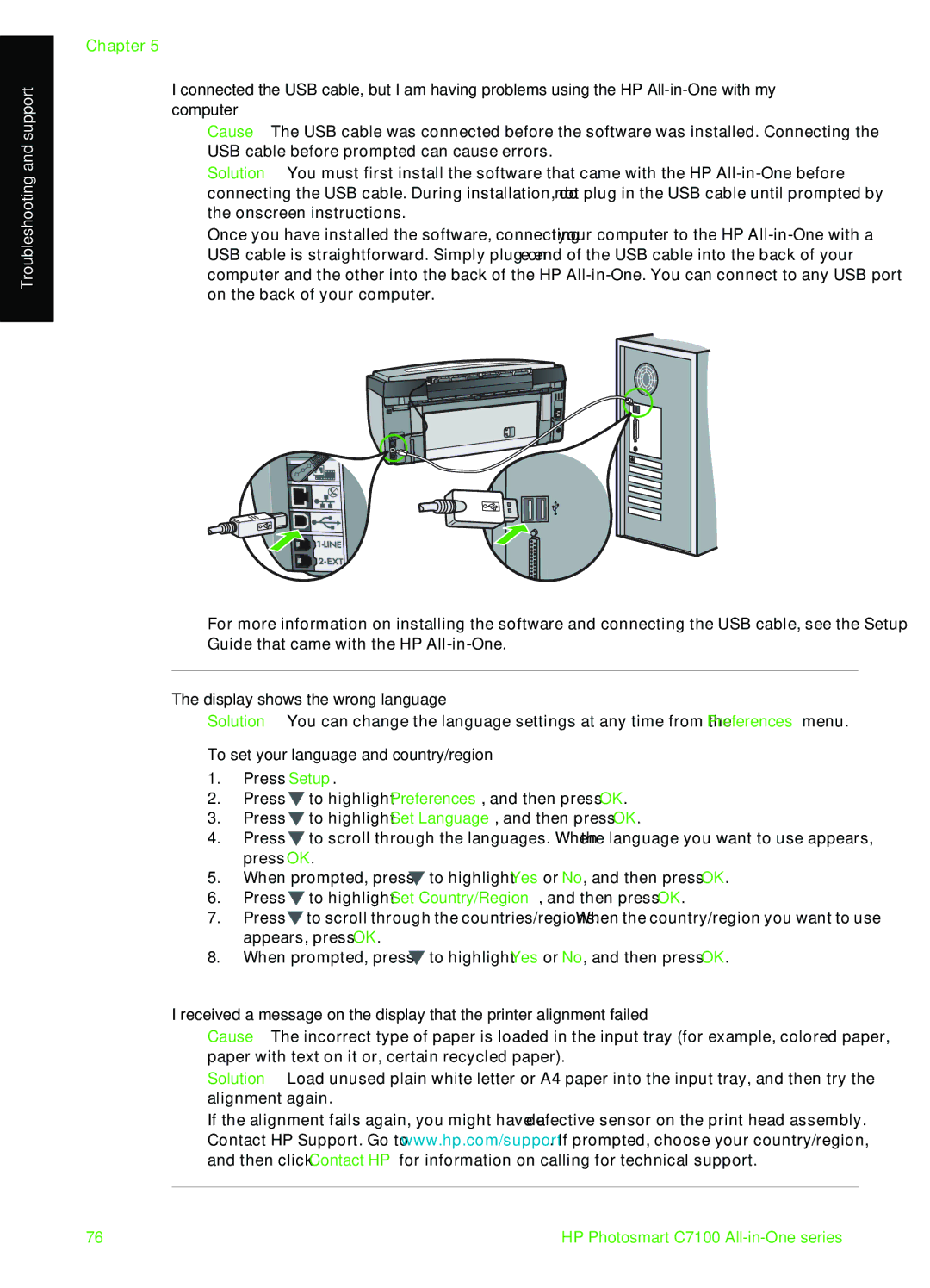Troubleshooting and support
Chapter 5
I connected the USB cable, but I am having problems using the HP
Cause The USB cable was connected before the software was installed. Connecting the USB cable before prompted can cause errors.
Solution You must first install the software that came with the HP
Once you have installed the software, connecting your computer to the HP
For more information on installing the software and connecting the USB cable, see the Setup Guide that came with the HP
The display shows the wrong language
Solution You can change the language settings at any time from the Preferences menu.
To set your language and country/region
1.Press Setup.
2.Press ![]() to highlight Preferences, and then press OK.
to highlight Preferences, and then press OK.
3.Press ![]() to highlight Set Language, and then press OK.
to highlight Set Language, and then press OK.
4.Press ![]() to scroll through the languages. When the language you want to use appears, press OK.
to scroll through the languages. When the language you want to use appears, press OK.
5.When prompted, press ![]() to highlight Yes or No, and then press OK.
to highlight Yes or No, and then press OK.
6.Press ![]() to highlight Set Country/Region, and then press OK.
to highlight Set Country/Region, and then press OK.
7.Press![]() to scroll through the countries/regions. When the country/region you want to use appears, press OK.
to scroll through the countries/regions. When the country/region you want to use appears, press OK.
8.When prompted, press ![]() to highlight Yes or No, and then press OK.
to highlight Yes or No, and then press OK.
I received a message on the display that the printer alignment failed
Cause The incorrect type of paper is loaded in the input tray (for example, colored paper, paper with text on it or, certain recycled paper).
Solution Load unused plain white letter or A4 paper into the input tray, and then try the alignment again.
If the alignment fails again, you might have a defective sensor on the print head assembly. Contact HP Support. Go to www.hp.com/support. If prompted, choose your country/region, and then click Contact HP for information on calling for technical support.
76 | HP Photosmart C7100 |